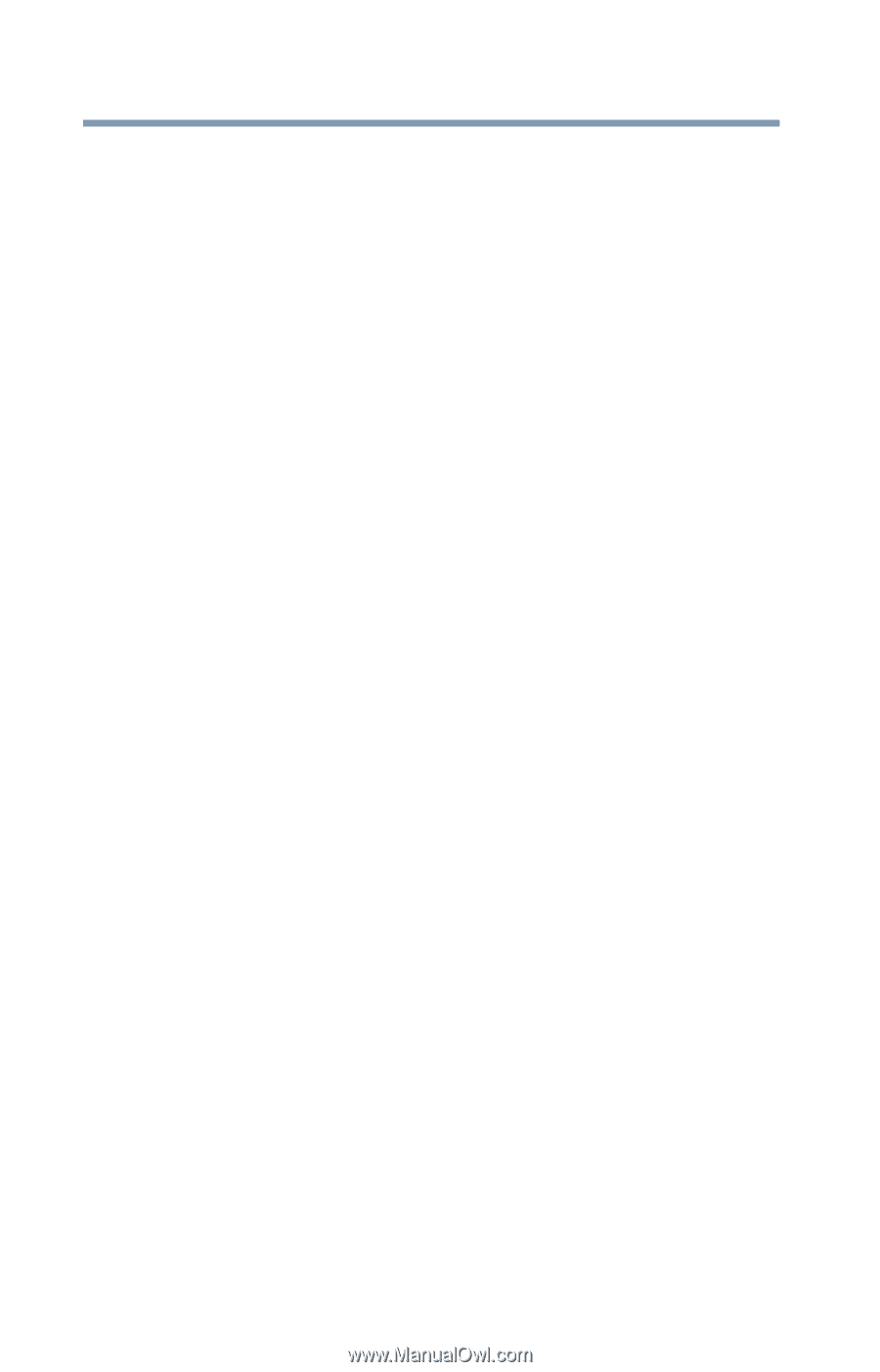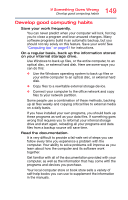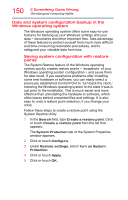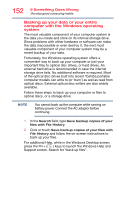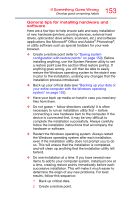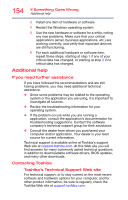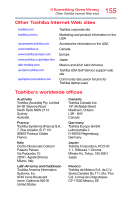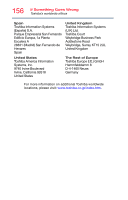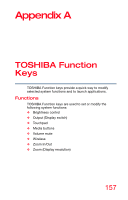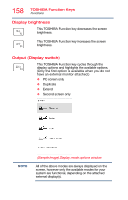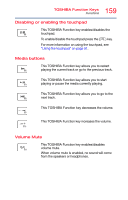Toshiba Satellite C55-B5382 Satellite/Satellite Pro C50/C70-B Series Windows 1 - Page 154
Additional help, If you need further assistance, Contacting Toshiba
 |
View all Toshiba Satellite C55-B5382 manuals
Add to My Manuals
Save this manual to your list of manuals |
Page 154 highlights
154 If Something Goes Wrong Additional help 3 Install one item of hardware or software. 4 Restart the Windows operating system. 5 Use the new hardware or software for a while, noting any new problems. Make sure that your critical applications (email, business applications, etc.) are working correctly, and verify that important devices are still functioning. 6 For each additional hardware or software item, repeat these steps, starting at step 1 if any of your critical data has changed, or starting at step 2 if no critical data has changed. Additional help If you need further assistance If you have followed the recommendations and are still having problems, you may need additional technical assistance. ❖ Since some problems may be related to the operating system or the application you are using, it is important to investigate all sources. ❖ Review the troubleshooting information for your operating system. ❖ If the problem occurs while you are running a application, consult the application's documentation for troubleshooting suggestions. Contact the software company's technical support group for their assistance. ❖ Consult the dealer from whom you purchased your computer and/or application. Your dealer is your best source for current information. Technical support is available online at Toshiba's support Web site at support.toshiba.com. At this Web site you will find answers for many commonly asked technical questions in addition to downloadable software drivers, BIOS updates, and many other downloads. Contacting Toshiba Toshiba's Technical Support Web site For technical support, or to stay current on the most recent software and hardware options for your computer, and for other product information, be sure to regularly check the Toshiba Web site at support.toshiba.com.