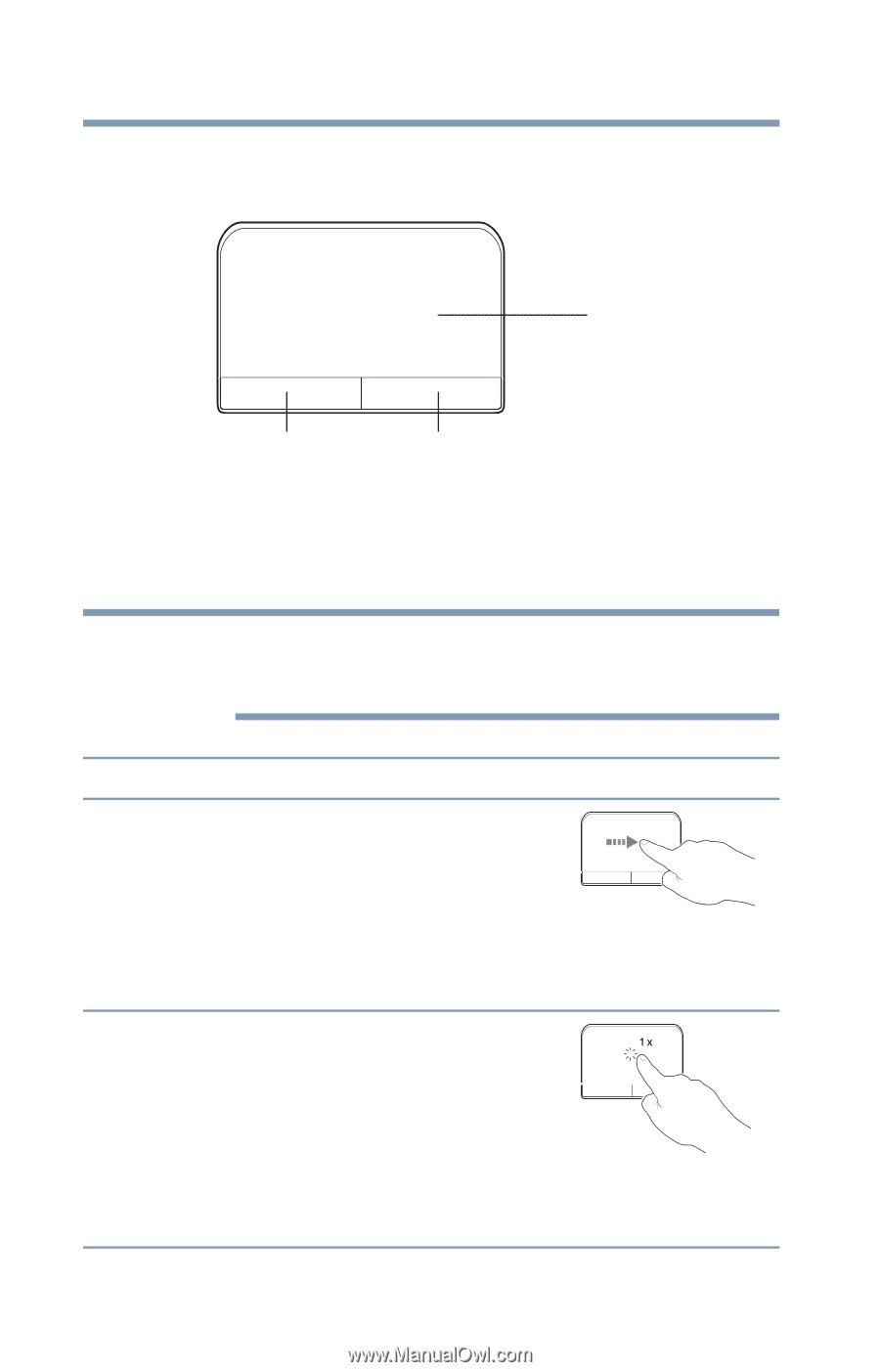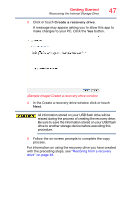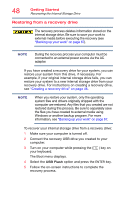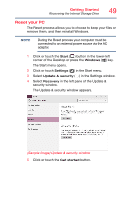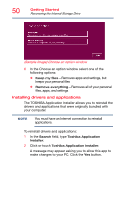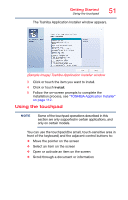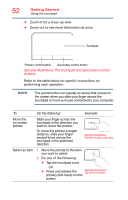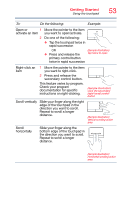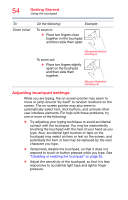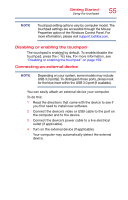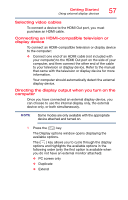Toshiba Satellite C55-B5382 Satellite/Satellite Pro C50/C70-B Series Windows 1 - Page 52
Sample Illustration The touchpad and associated control, buttons, pointer, Do the following, Example
 |
View all Toshiba Satellite C55-B5382 manuals
Add to My Manuals
Save this manual to your list of manuals |
Page 52 highlights
52 Getting Started Using the touchpad ❖ Zoom in for a close-up view ❖ Zoom out to see more information at once Touchpad Primary control button Secondary control button (Sample Illustration) The touchpad and associated control buttons Refer to the table below for specific instructions on performing each operation. NOTE The pointer is the icon (usually an arrow) that moves on the screen when you slide your finger across the touchpad or move a mouse connected to your computer. To: Do the following: Example: Move the on-screen pointer Slide your finger across the touchpad in the direction you want to move the pointer. To move the pointer a longer distance, slide your finger several times across the touchpad in the preferred direction. (Sample Illustration) Pointer moves to the right Select an item 1 Move the pointer to the item you want to select. 2 Do one of the following: ❖ Tap the touchpad once OR ❖ Press and release the (Sample Illustration) Tap once to select primary (left-hand) control button