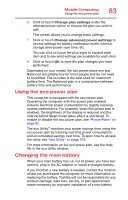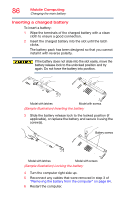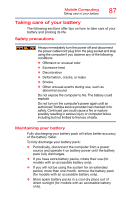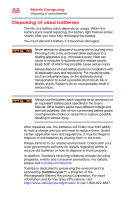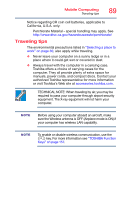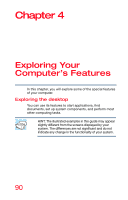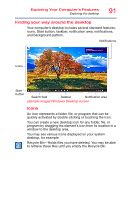Toshiba Satellite C55-B5382 Satellite/Satellite Pro C50/C70-B Series Windows 1 - Page 86
Inserting a charged battery
 |
View all Toshiba Satellite C55-B5382 manuals
Add to My Manuals
Save this manual to your list of manuals |
Page 86 highlights
86 Mobile Computing Changing the main battery Inserting a charged battery To insert a battery: 1 Wipe the terminals of the charged battery with a clean cloth to ensure a good connection. 2 Insert the charged battery into the slot until the latch clicks. The battery pack has been designed so that you cannot install it with reverse polarity. If the battery does not slide into the slot easily, move the battery release lock to the unlocked position and try again. Do not force the battery into position. Model with latches Model with screws (Sample Illustration) Inserting the battery 3 Slide the battery release lock to the locked position (if applicable), or replace the battery and secure it using the screw(s). Battery screws Model with latches Model with screws (Sample Illustration) Locking the battery 4 Turn the computer right side up. 5 Reconnect any cables that were removed in step 3 of "Removing the battery from the computer" on page 84. 6 Restart the computer.