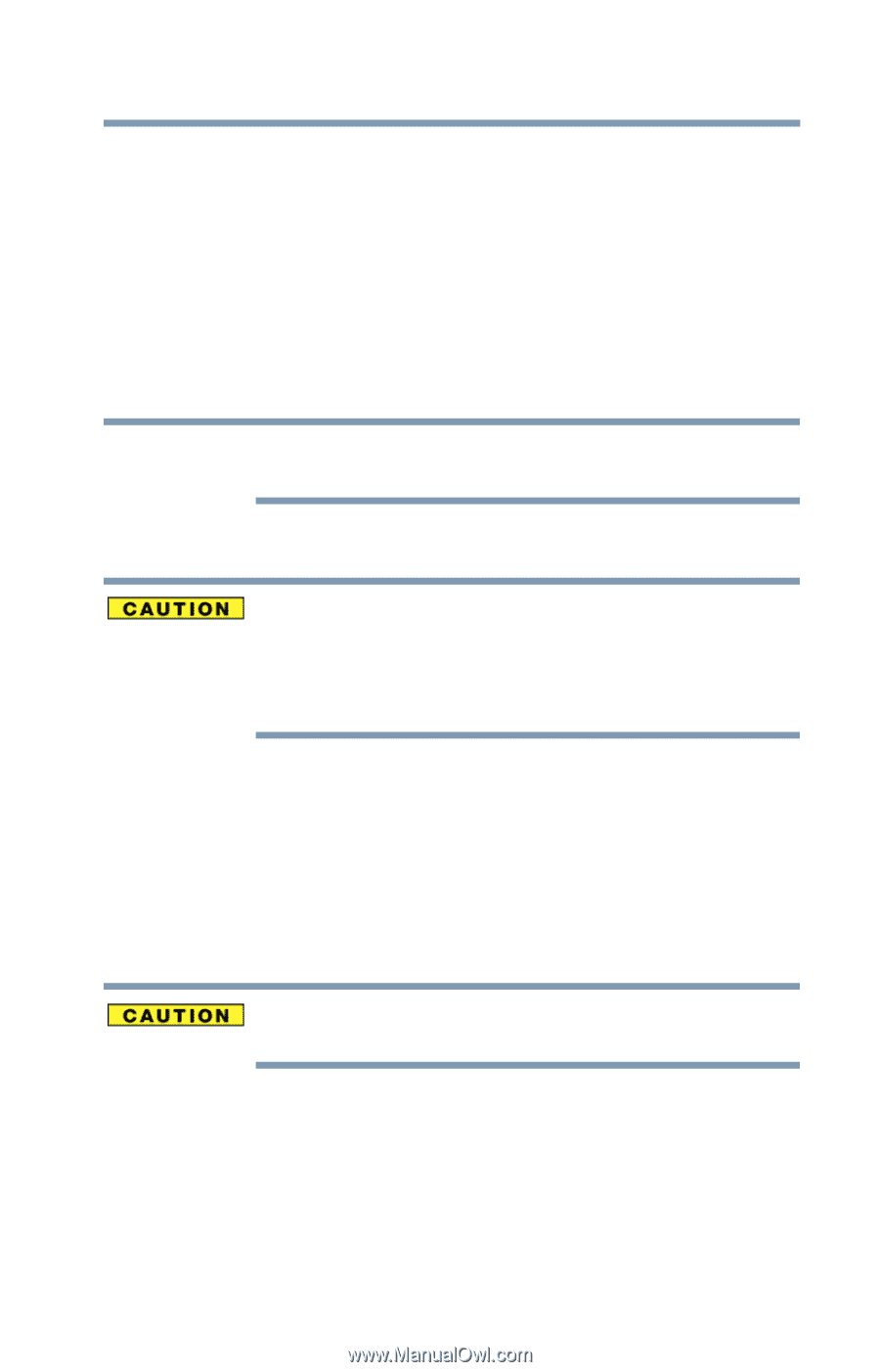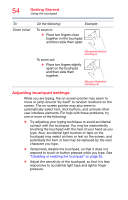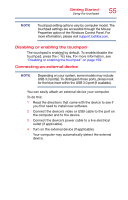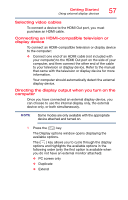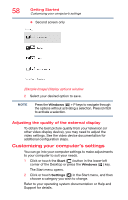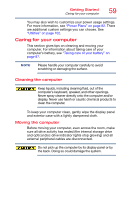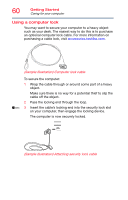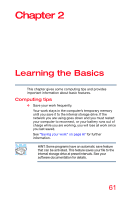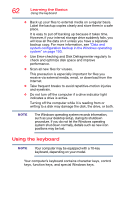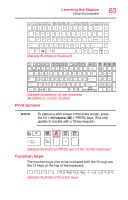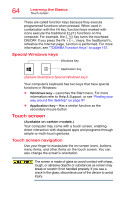Toshiba Satellite C55-B5382 Satellite/Satellite Pro C50/C70-B Series Windows 1 - Page 59
Caring for your computer, Cleaning the computer
 |
View all Toshiba Satellite C55-B5382 manuals
Add to My Manuals
Save this manual to your list of manuals |
Page 59 highlights
Getting Started Caring for your computer 59 You may also wish to customize your power usage settings. For more information, see "Power Plans" on page 82. There are additional custom settings you can choose. See "Utilities" on page 102. Caring for your computer This section gives tips on cleaning and moving your computer. For information about taking care of your computer's battery, see "Taking care of your battery" on page 87. NOTE Please handle your computer carefully to avoid scratching or damaging the surface. Cleaning the computer Keep liquids, including cleaning fluid, out of the computer's keyboard, speaker, and other openings. Never spray cleaner directly onto the computer and/or display. Never use harsh or caustic chemical products to clean the computer. To keep your computer clean, gently wipe the display panel and exterior case with a lightly dampened cloth. Moving the computer Before moving your computer, even across the room, make sure all drive activity has ended (the internal storage drive and optical disc drive indicator lights stop glowing) and all external peripheral cables are disconnected. Do not pick up the computer by its display panel or by the back. Doing so could damage the system.