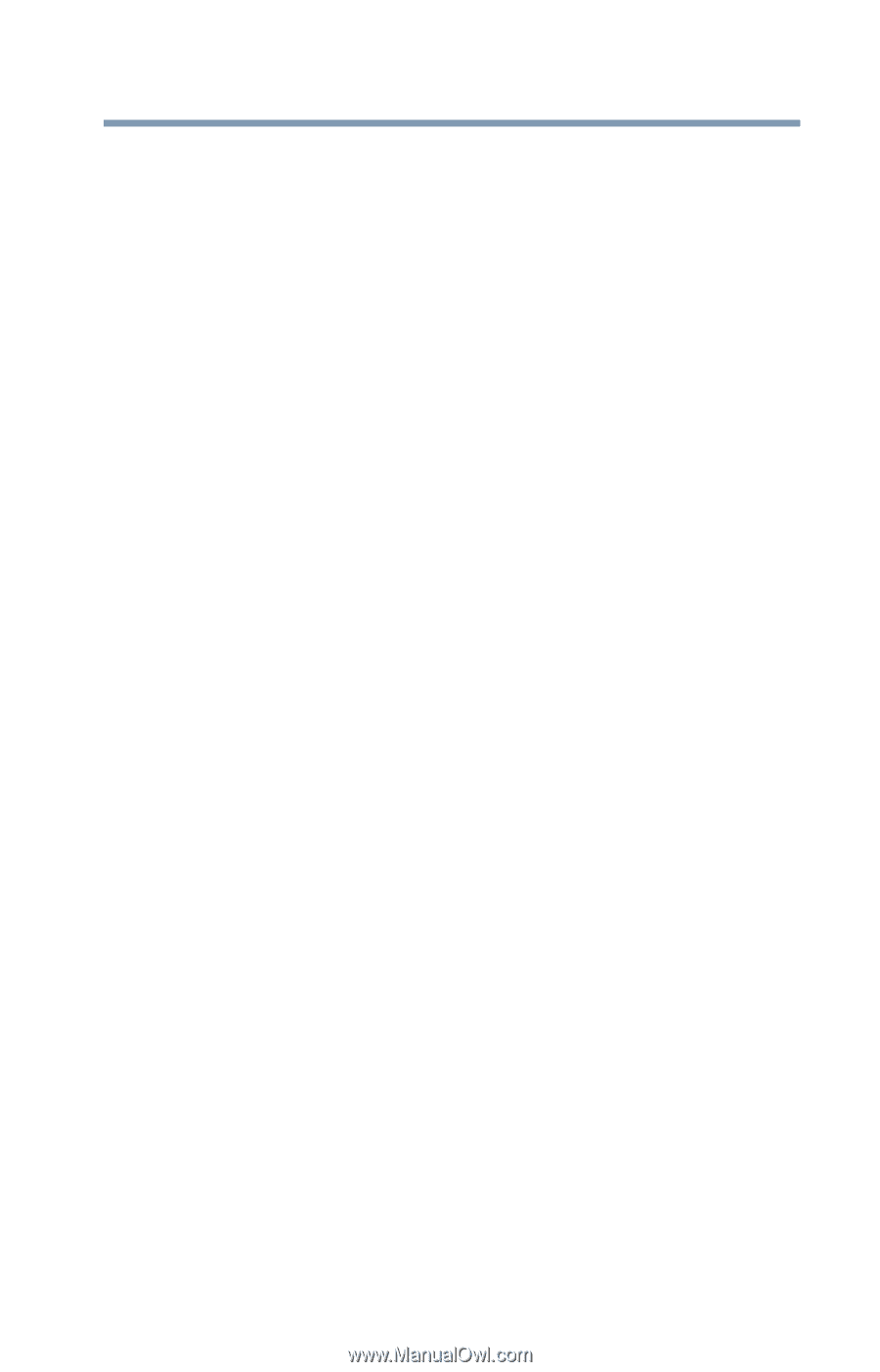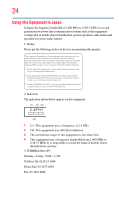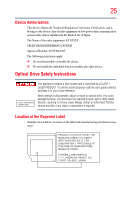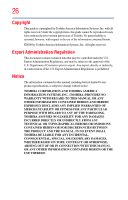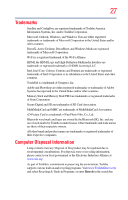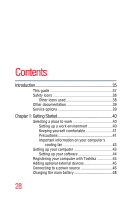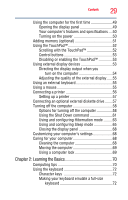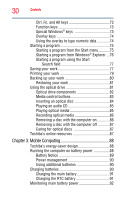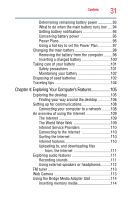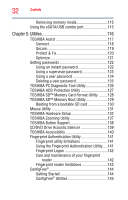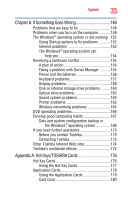Toshiba Satellite E105-S1402 User Guide - Page 29
Learning the Basics, Using the Shut Down command - keyboard
 |
View all Toshiba Satellite E105-S1402 manuals
Add to My Manuals
Save this manual to your list of manuals |
Page 29 highlights
Contents 29 Using the computer for the first time 49 Opening the display panel 49 Your computer's features and specifications ....50 Turning on the power 50 Adding memory (optional 51 Using the TouchPad 52 Scrolling with the TouchPad 52 Control buttons 53 Disabling or enabling the TouchPad 53 Using external display devices 53 Directing the display output when you turn on the computer 54 Adjusting the quality of the external display......55 Using an external keyboard 55 Using a mouse 55 Connecting a printer 56 Setting up a printer 57 Connecting an optional external diskette drive........57 Turning off the computer 58 Options for turning off the computer 58 Using the Shut Down command 61 Using and configuring Hibernation mode .........63 Using and configuring Sleep mode 65 Closing the display panel 68 Customizing your computer's settings 68 Caring for your computer 68 Cleaning the computer 68 Moving the computer 69 Using a computer lock 69 Chapter 2: Learning the Basics 70 Computing tips 70 Using the keyboard 72 Character keys 72 Making your keyboard emulate a full-size keyboard 72