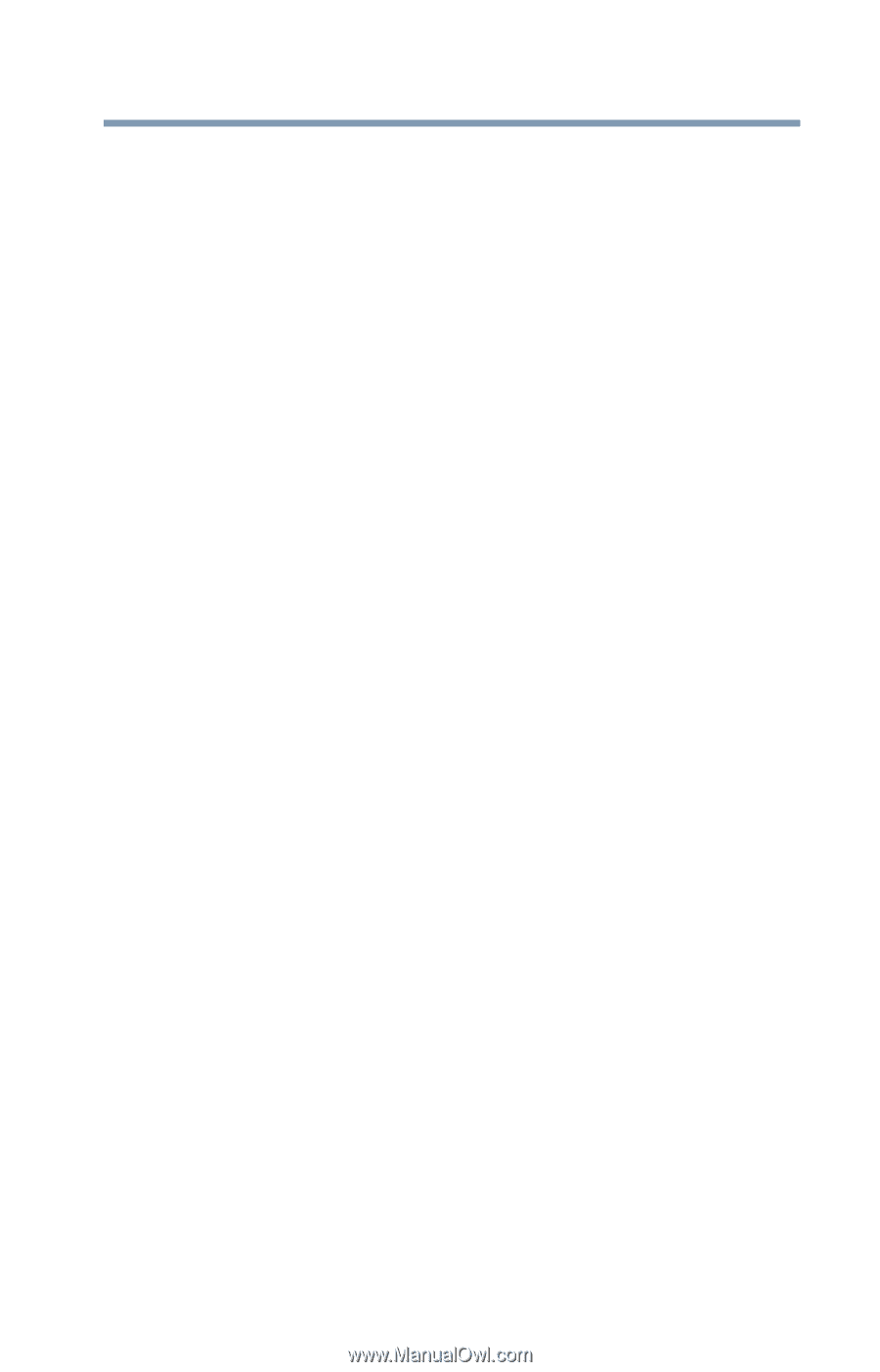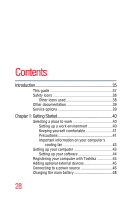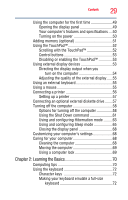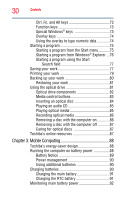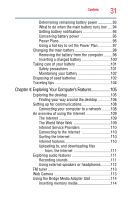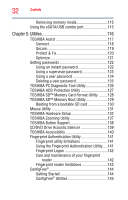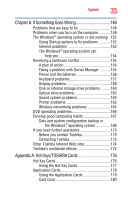Toshiba Satellite E105-S1402 User Guide - Page 33
If Something Goes Wrong, Appendix A: Hot Keys/TOSHIBA Cards, Using the Hot Key Cards - internet problems
 |
View all Toshiba Satellite E105-S1402 manuals
Add to My Manuals
Save this manual to your list of manuals |
Page 33 highlights
Contents 33 Chapter 6: If Something Goes Wrong 148 Problems that are easy to fix 148 Problems when you turn on the computer............149 The Windows® operating system is not working ..152 Using Startup options to fix problems 152 Internet problems 153 The Windows® operating system can help you 154 Resolving a hardware conflict 154 A plan of action 154 Fixing a problem with Device Manager ...........155 Power and the batteries 156 Keyboard problems 157 Display problems 158 Disk or internal storage drive problems ..........160 Optical drive problems 162 Sound system problems 163 Printer problems 163 Wireless networking problems 164 DVD operating problems 166 Develop good computing habits 167 Data and system configuration backup in the Windows® operating system 168 If you need further assistance 173 Before you contact Toshiba 173 Contacting Toshiba 173 Other Toshiba Internet Web sites 174 Toshiba's worldwide offices 174 Appendix A: Hot Keys/TOSHIBA Cards 176 Hot Key Cards 176 Using the Hot Key Cards 177 Application Cards 178 Using the Application Cards 179 Card Case 180