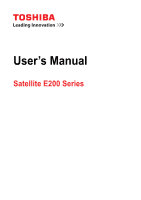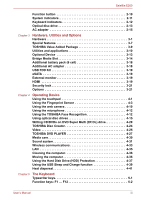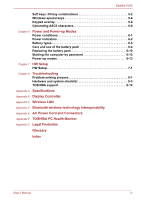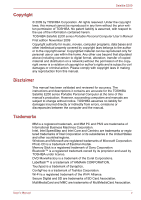Toshiba Satellite E200 Users Manual Canada; English
Toshiba Satellite E200 Manual
 |
View all Toshiba Satellite E200 manuals
Add to My Manuals
Save this manual to your list of manuals |
Toshiba Satellite E200 manual content summary:
- Toshiba Satellite E200 | Users Manual Canada; English - Page 1
User's Manual Satellite E200 Series - Toshiba Satellite E200 | Users Manual Canada; English - Page 2
Table of Contents Copyright v Disclaimer v Trademarks v Safety instructions vi FCC information vii EU Conformity Statement viii Canadian regulatory information (Canada closed 2-1 Left side 2-2 Right side 2-4 Back side 2-5 Underside 2-6 Front with the display open 2-7 User's Manual ii - Toshiba Satellite E200 | Users Manual Canada; English - Page 3
Satellite E200 Function button 2-10 System indicators 2-11 Keyboard indicators 2-12 Optical disc drive 2-13 AC adapter 2-15 Chapter 3 Hardware, Utilities and Options Hardware 3-1 Special features 3-7 TOSHIBA Keyboard Typewriter keys 5-1 Function keys: F1 ... F12 5-2 User's Manual iii - Toshiba Satellite E200 | Users Manual Canada; English - Page 4
Satellite E200 Soft keys: FN key combinations 5-2 Windows special keys 5-6 Keypad overlay 5-6 Generating ASCII 7 HW Setup HW Setup 7-1 Chapter 8 Troubleshooting Problem solving process 8-1 Hardware and system checklist 8-3 TOSHIBA support 8-14 Appendix A Specifications Appendix B Display - Toshiba Satellite E200 | Users Manual Canada; English - Page 5
action. Please comply with copyright laws in making any reproduction from this manual. Disclaimer This manual has been validated and reviewed for accuracy. The instructions and descriptions it contains are accurate for the TOSHIBA Satellite E200 series Portable Personal Computer at the time of this - Toshiba Satellite E200 | Users Manual Canada; English - Page 6
Satellite E200 xD-Picture Card is a trademark of FUJIFILM Corporation. Other trademarks and registered trademarks not listed above may be used in this manual. Safety instructions burn ■ Do not attempt to service the computer yourself. Always follow installation instructions closely. ■ Do not carry - Toshiba Satellite E200 | Users Manual Canada; English - Page 7
Satellite E200 in accordance with the instructions, may cause harmful interference or peripherals not recommended by TOSHIBA is likely to result in not expressly approved by TOSHIBA or parties authorized by TOSHIBA could void the user operation. Contact Address: TOSHIBA America Information Systems, - Toshiba Satellite E200 | Users Manual Canada; English - Page 8
EU Conformity Statement Satellite E200 This product and - if applicable - official EU CE Declaration can be obtained on following internet page: http://epps.toshiba-teg.com/ Regulatory and agency labels may be located at the bottom of your matériel brouileur du Canada. User's Manual viii - Toshiba Satellite E200 | Users Manual Canada; English - Page 9
Satellite E200 Following in your country, please visit our website (http://eu.computers.toshiba-europe.com) or contact your local city office or the shop available in your country, please visit our website (http://eu.computers.toshiba-europe.com) or contact your local city office or the shop - Toshiba Satellite E200 | Users Manual Canada; English - Page 10
Satellite E200 ENERGY STAR® Program Your Computer model may be ENERGY STAR® compliant. If the model you purchased is compliant, it is labeled with the ENERGY STAR logo on the computer and the following information applies. TOSHIBA . TOSHIBA recommends TOSHIBA Satellite E200 Services (DHHS 21 - Toshiba Satellite E200 | Users Manual Canada; English - Page 11
Satellite E200 Optical disc drive safety instructions ■ The drive employs a laser system. To ensure proper use of this product, please read this manual carefully and retain for future reference. Should the unit ever require maintenance, contact an authorized service location. ■ Use of controls, - Toshiba Satellite E200 | Users Manual Canada; English - Page 12
International precautions Satellite E200 CAUTION: This appliance contains a laser system and is classified as a "CLASS 1 LASER PRODUCT." To use this model properly, read the instruction manual carefully and keep this manual for your future reference. In case of any trouble with this model, please - Toshiba Satellite E200 | Users Manual Canada; English - Page 13
Satellite E200 OBS! Apparaten innehåller laserkomponent som avger laserstråining överstigande gränsen för OR ADJUSTMENTS OR PERFORMANCE OF PROCEDURES OTHER THAN THOSE SPECIFIED IN THE OWNER'S MANUAL MAY RESULT IN HAZARDOUS RADIATION EXPOSURE. VORSICHT: DIE VERWENDUNG VON ANDEREN STEUERUNGEN - Toshiba Satellite E200 | Users Manual Canada; English - Page 14
manual tells you how to set up and begin using your Satellite E200 series computer. It also provides detailed information on configuring your computer, basic operations and care, using optional devices and troubleshooting Getting Started for step-by-step instructions on setting up your computer. If - Toshiba Satellite E200 | Users Manual Canada; English - Page 15
Satellite E200 Chapter 5, program. It also tells how to set a password. Chapter 8, Troubleshooting, provides helpful information on how to perform some diagnostic tests, and you to the information contained in this manual. Conventions This manual uses the following formats to describe, identify - Toshiba Satellite E200 | Users Manual Canada; English - Page 16
Satellite E200 Display ABC Names of windows or icons or text generated by the computer that appear on its display screen are presented in the typeface you see to the left. Messages Messages are used in this manual injury if you do not follow instructions. Terminology This term is defined in - Toshiba Satellite E200 | Users Manual Canada; English - Page 17
General Precautions TOSHIBA computers are designed to optimize safety, minimize strain and to read the general precautions below and to note the cautions included in the text of the manual. Provide adequate ventilation ■ Always make sure your computer and AC adapter have adequate ventilation and - Toshiba Satellite E200 | Users Manual Canada; English - Page 18
Satellite E200 ■ Liquids and corrosive chemicals. Stress injury Carefully read the Instruction Manual for Safety and Comfort. It contains information on the used for a long time, avoid direct contact with the metal plate supporting the various interface ports as this can become hot. ■ The surface - Toshiba Satellite E200 | Users Manual Canada; English - Page 19
Satellite E200 Instruction Manual for Safety and Comfort All important information on the safe and proper use of this computer is described in the enclosed Instruction Manual for Safety and Comfort. Be sure to read it before using the computer. User's Manual xix - Toshiba Satellite E200 | Users Manual Canada; English - Page 20
materials for future use. Hardware Check to make sure you have all the following items: ■ Satellite E200 series Portable Personal Computer ■ Battery pack ■ Universal AC adapter and power cord Documentation ■ User's Manual ■ Instruction Manual for Safety and Comfort ■ End User License Agreement User - Toshiba Satellite E200 | Users Manual Canada; English - Page 21
Fingerprint utility models) ■ LAN Driver ■ Pointing Device Driver ■ Sound Driver for Windows ■ Corel DVD MovieFactory ■ Wireless LAN driver (Can be used only for Wireless LAN models) ■ TOSHIBA Assist ■ TOSHIBA ConfigFree ■ TOSHIBA Disc Creator ■ TOSHIBA DVD PLAYER ■ TOSHIBA Face Recognition (Can be - Toshiba Satellite E200 | Users Manual Canada; English - Page 22
Getting Started This chapter provides basic information to start using your computer. It covers the following topics: Be sure to read the enclosed Instruction Manual for Safety and Comfort for information on the safe and proper use of this computer. It is intended to help you be more comfortable - Toshiba Satellite E200 | Users Manual Canada; English - Page 23
AC adapter could cause fire or damage to the computer possibly resulting in serious injury. TOSHIBA assumes no liability for any damage caused by use of an incompatible adapter. ■ Never heat damage. Refer to the enclosed Instruction Manual for Safety and Comfort for detailed precautions and handling - Toshiba Satellite E200 | Users Manual Canada; English - Page 24
up and adjust it to the best viewing angle. While you open the display, hold the base of the computer to avoid raising it. User's Manual 1-5 - Toshiba Satellite E200 | Users Manual Canada; English - Page 25
external diskette drive is connected, make sure it is empty. If a diskette is in the drive, press the eject button and remove the diskette. User's Manual 1-6 - Toshiba Satellite E200 | Users Manual Canada; English - Page 26
the power to any peripheral devices. Do not turn the computer or devices back on immediately. Wait a moment to let all capacitors fully discharge. User's Manual 1-7 - Toshiba Satellite E200 | Users Manual Canada; English - Page 27
power button does. 4. Enable the desired hibernation settings for When I press the power button and When I close the lid. 5. Click the Save changes button. User's Manual 1-8 - Toshiba Satellite E200 | Users Manual Canada; English - Page 28
computer receives no input or hardware access for the duration set by the system sleep feature. ■ You can use the panel power off feature. User's Manual 1-9 - Toshiba Satellite E200 | Users Manual Canada; English - Page 29
. Once the computer has turned itself off, wait between ten and fifteen seconds before turning the power on again by pressing the power button. User's Manual 1-10 - Toshiba Satellite E200 | Users Manual Canada; English - Page 30
or restore the system. You can see the more information about Startup Repair in Windows Help and Support content. The System Recovery Options can also be run manually to repair problems. 1. Turn off the computer. 2. While holding the F8 key, turn the computer on again. 3. The Advanced Boot - Toshiba Satellite E200 | Users Manual Canada; English - Page 31
installed into your computer. You should therefore verify the optical disc drive supports the blank media you have chosen before proceeding. ■ USB Flash of a problem. When re-setting up your hard disk, do not change, delete or add partition in a manner other than specified in the manual. Otherwise, - Toshiba Satellite E200 | Users Manual Canada; English - Page 32
in Chapter 7, HW Setup. 4. A menu appears. Follow the on-screen instructions. When drivers/utilities are installed, you can set up the respective drivers/utilities from the following place.To open the setup files, Click Start -> All Programs-> TOSHIBA-> Applications and Drivers. User's Manual 1-13 - Toshiba Satellite E200 | Users Manual Canada; English - Page 33
closed position. 1.WIRELESS COMMUNICATION SWITCH 2.WIRELESS LAN LED 3.3G LED* * DEPENDING ON THE MODEL YOU PURCHASED. Figure 2-1 Front of the computer with display closed User's Manual 2-1 - Toshiba Satellite E200 | Users Manual Canada; English - Page 34
Radio waves may affect pacemaker or medical device operation, possibly resulting in serious injury. Follow the instruction of your medical device when using any Wi-Fi or Bluetooth functionality. ■ Always turn off 2-2 The left side of the computer Provides air flow for the fan. User's Manual 2-2 - Toshiba Satellite E200 | Users Manual Canada; English - Page 35
, which enables data transfer speeds 40 times faster than the USB 1.1 standards. (The ports also support USB 1.1) Keep foreign objects out of the USB connectors. A pin or similar object can damage When you connect headphones, the internal speaker is automatically disabled. User's Manual 2-3 - Toshiba Satellite E200 | Users Manual Canada; English - Page 36
(USB) ports comply with USB Serial 2.0 standards, which enables data transfer speeds 40 times faster than the USB 1.1 standards. (The ports also support USB 1.1) Keep foreign objects out of the USB connectors. A pin or similar object can damage the computer's circuitry. Operation of all functions - Toshiba Satellite E200 | Users Manual Canada; English - Page 37
the wrong adapter can damage your computer. LAN jack External monitor port This jack allows you connect to a LAN. The adapter has built-in support for Ethernet LAN (10 Mbit/s, 10BASET) or Fast Ethernet LAN (100 Mbit/s, 100BASE-TX). The LAN has two indicators. See Chapter 4, Operating Basics, for - Toshiba Satellite E200 | Users Manual Canada; English - Page 38
section in Chapter 6, Power and Power-up Modes, describes how to access the battery pack. Additional battery packs can be purchased from your TOSHIBA dealer to extend the computer's battery operating time. Battery pack lock Slide the battery pack lock to unlocked position to free the battery - Toshiba Satellite E200 | Users Manual Canada; English - Page 39
SWITCH(NOT SHOWN) 10.FINGERPRINT SENSOR* 15.BLUETOOTH ANTENNA(NOT SHOWN) *DEPENDING ON THE MODEL YOU PURCHASED. Figure 2-6 The front with the display open User's Manual 2-7 - Toshiba Satellite E200 | Users Manual Canada; English - Page 40
pointer and selects or activates items on the screen. Can be set to perform other mouse functions, such as scrolling, selecting, and double-clicking. User's Manual 2-8 - Toshiba Satellite E200 | Users Manual Canada; English - Page 41
Power Options. To access it, click Start -> Control Panel -> System and Security -> Power Options. Some computers in this series are equipped with a Bluetooth antenna. User's Manual 2-9 - Toshiba Satellite E200 | Users Manual Canada; English - Page 42
button Illumination On/Off button Press this button to launch the TOSHIBA eco Utility. This button changes "On" and "Off" of Display" function if the model you purchased does not support this feature. Instead, it will serve the same player application TOSHIBA DVD PLAYER Windows Media Player Mute button Press - Toshiba Satellite E200 | Users Manual Canada; English - Page 43
/ODD/eSATA The HDD/ODD/eSATA indicator glows white when the computer is accessing a hard disk drive, optical disc drive or eSATA-equipped device. User's Manual 2-11 - Toshiba Satellite E200 | Users Manual Canada; English - Page 44
key indicator glows the keypad overlay lets you control the cursor. When the F11 key indicator glows the keypad overlay lets you enter number. User's Manual 2-12 - Toshiba Satellite E200 | Users Manual Canada; English - Page 45
, Middle East Southeast Asia, East Asia Australia, New Zealand, Pacific Islands, Central America, South America, Caribbean Russia, Indian Subcontinent, Africa, North Korea, Mongolia China User's Manual 2-13 - Toshiba Satellite E200 | Users Manual Canada; English - Page 46
. Check the specifications for your drive to for the type of discs it can write. Use TOSHIBA Disc Creator to write compact discs. Refer to Chapter 4, Operating Basics. CDs ■ CD-R discs 5 speed (maximum) 24 speed (maximum) 24 speed (maximum) 24 speed (maximum, Ultra-speed media) User's Manual 2-14 - Toshiba Satellite E200 | Users Manual Canada; English - Page 47
use the TOSHIBA AC adapter that was included with your computer, or use AC adapters specified by TOSHIBA to avoid any risk of fire or other damage to the computer. Use of an incompatible AC adapter could cause fire or damage to the computer possibly resulting in serious injury. TOSHIBA - Toshiba Satellite E200 | Users Manual Canada; English - Page 48
is equipped with one processor and processor type varies depending on model. To check which type of processor is included in your model, open the TOSHIBA PC Diagnostic Tool Utility by clicking Start -> All Programs -> TOSHIBA -> Utilities -> PC Diagnostic Tool. User's Manual 3-1 - Toshiba Satellite E200 | Users Manual Canada; English - Page 49
comes in the following sizes. ■ 160 GB ■ 250 GB ■ 320 GB ■ 400 GB ■ 500 GB ■ 640 GB Please note that part of the hard disk driver's overall capacity is reserved as administration space. Additional hard disk - Toshiba Satellite E200 | Users Manual Canada; English - Page 50
DVD+RW at up to 8 speed, DVD+R DL at up to 6 speed and DVD-R DL at up to 6 speed. This drive supports the following formats: ■ DVD-ROM ■ DVD-Video ■ DVD-R ■ DVD-RW ■ DVD+R ■ DVD+RW ■ DVD-RAM ■ DVD+R ■ Photo CD (single/multi-session) ■ Enhanced CD (CD-EXTRA) ■ Addressing Method 2 User's Manual 3-3 - Toshiba Satellite E200 | Users Manual Canada; English - Page 51
-equipped devices to your computer through the port. HDMI This HDMI jack allows you to connect external display/audio devices. (Provided with some models) User's Manual 3-4 - Toshiba Satellite E200 | Users Manual Canada; English - Page 52
microphone and headphone. Communications LAN Wireless LAN*7 The computer is equipped with a LAN card that supports Ethernet LAN (10 Mbit/s, 10BASE-T) or Fast Ethernet LAN (100 Mbit/s, 100BASE-TX). It B, G and N). Roaming over multiple channels. (Provided with some models) User's Manual 3-5 - Toshiba Satellite E200 | Users Manual Canada; English - Page 53
Security Security lock slot Software Operating system TOSHIBA Utilities Plug and Play Some computers in Software section at the Chapter 1, Getting Started. A number of utilities and drivers are preinstalled to make your computer more convenient to use. Refer to automatically. User's Manual 3-6 - Toshiba Satellite E200 | Users Manual Canada; English - Page 54
Hardware, Utilities and Options Special features The following features are either unique to TOSHIBA computers or are advanced features which make the computer more convenient to use. To access the Power when the panel is opened. This can be specified in the Power Options. User's Manual 3-7 - Toshiba Satellite E200 | Users Manual Canada; English - Page 55
Hardware, Utilities and Options Low battery automatic hibernation mode Heat dispersal TOSHIBA HDD Protection Hibernation Sleep When battery power is exhausted to the point that computer operation you turn on the power again, you can continue working right where you left off. User's Manual 3-8 - Toshiba Satellite E200 | Users Manual Canada; English - Page 56
various power supply managements. TOSHIBA Button Support This utility controls the following computer button functions. ■ eco button ■ Wireless display button ■ Illumination button ■ CD/DVD Play/Pause button ■ Mute button The starting application from the button can be changed. User's Manual 3-9 - Toshiba Satellite E200 | Users Manual Canada; English - Page 57
the zoom factor associated with specific supported applications. The TOSHIBA PC Diagnostic Tool will display basic manual, help files or readme.txt files. TOSHIBA Assist HW Setup utility TOSHIBA DVD PLAYER TOSHIBA Assist is a graphical user interface that provides easy access to help and services - Toshiba Satellite E200 | Users Manual Canada; English - Page 58
digital video and make a DVD-Video and support Labelflash function. TOSHIBA ConfigFree ConfigFree is a suite of utilities to allow easy control of communication devices and network connections. ConfigFree also allows you to find communication problems and create profiles for easy switching between - Toshiba Satellite E200 | Users Manual Canada; English - Page 59
Options TOSHIBA Face Recognition TOSHIBA Bluetooth TOSHIBA Face do not have a Bluetooth module installed. TOSHIBA Fingerprint Utility This product has a fingerprint Password when booting up the computer. TOSHIBA Fingerprint utility cannot be used in models that do not have - Toshiba Satellite E200 | Users Manual Canada; English - Page 60
shows the positions of USB ports that support the USB Sleep and Charge function and displays the battery's remaining capacity. To start this utility, click Start -> All Programs -> TOSHIBA -> Utilities -> USB Sleep and Charge TOSHIBA eco Utility TOSHIBA eco Utility helps you monitor your power - Toshiba Satellite E200 | Users Manual Canada; English - Page 61
can cause computer damage and fire, possibly resulting in serious injury. ■ This Bridge media slot supports the following memory media. ■ Secure Digital (SD) Card (SD memory card, SDHC memory card media will operate properly. ■ The slot does not support Magic Gate functions. User's Manual 3-14 - Toshiba Satellite E200 | Users Manual Canada; English - Page 62
SD SDHC Capacities 8 MB, 16 MB, 32 MB, 64 MB, 128 MB, 256 MB, 512 MB, 1GB, 2 GB. 4 GB, 8 GB, 16 GB, 32 GB. User's Manual 3-15 - Toshiba Satellite E200 | Users Manual Canada; English - Page 63
low. Low power could affect writing accuracy. ■ Do not remove a card while read/write is in progress. For more details on using memory cards, see manuals accompanying the cards. User - Toshiba Satellite E200 | Users Manual Canada; English - Page 64
not want to record data. Inserting a Memory Media The following instructions apply to all types of supported media devices. To insert a memory media, follow the steps a Memory Media The following instructions apply to all types of supported media devices. To remove a memory media, follow the - Toshiba Satellite E200 | Users Manual Canada; English - Page 65
sites such as your home and office, purchasing an AC adapter for each location will reduce the weight and bulk of your carrying load. User's Manual 3-18 - Toshiba Satellite E200 | Users Manual Canada; English - Page 66
monitor An external analog monitor can be connected to the external monitor port on the computer. The computer supports VGA and Super VGA video modes. To connect a monitor, follow the steps below. The hibernation and sleep of the HDMI cable into the HDMI port of the HDMI device. User's Manual 3-19 - Toshiba Satellite E200 | Users Manual Canada; English - Page 67
is being carried out. Settings for audio on HDMI Your computer will automatically link the HDMI audio device with the internal speaker. Please follow the instructions showed on the display. User's Manual 3-20 - Toshiba Satellite E200 | Users Manual Canada; English - Page 68
The following options are available. Battery Pack An additional battery pack 6 cell type can be purchased from your TOSHIBA dealer. The battery pack is identical to the one that came with your computer. Use it as a to attach a security cable to the computer to deter theft. User's Manual 3-21 - Toshiba Satellite E200 | Users Manual Canada; English - Page 69
drop: Tap to select the material you want to move. Leave your finger on the touchpad after the second tap and move the material. User's Manual 4-1 - Toshiba Satellite E200 | Users Manual Canada; English - Page 70
on which you have clicked is scrollable. If you still have problems, check your Scrolling Region settings. Pinch Zoom (Pinch) The Pinch functions that a scroll wheel performs on standard Windows applications that support CTRL-SCROLL WHEEL zoom functionality. To enable this feature, select Manual 4-2 - Toshiba Satellite E200 | Users Manual Canada; English - Page 71
) when booting up the computer (boot authentication). ■ Single Sign-On feature Fingerprint cannot be used in models that do not have a fingerprint module installed. User's Manual 4-3 - Toshiba Satellite E200 | Users Manual Canada; English - Page 72
is swiped too quickly or too slowly - follow any on-screen instructions to adjust the speed used during the swipe process. Points to note result in damage to the sensor, sensor failure, fingerprint recognition problems or a lower fingerprint recognition success rate. ■ Do not it. User's Manual 4-4 - Toshiba Satellite E200 | Users Manual Canada; English - Page 73
of this software. ■ You can back up the fingerprint data or the information registered to Automatic password input in IE. ■ Please use Import/Export on TOSHIBA Fingerprint Utility main menu. User's Manual 4-5 - Toshiba Satellite E200 | Users Manual Canada; English - Page 74
completely secure or error-free, or that it will accurately screen out unauthorized users at all times. TOSHIBA is not liable for any failure or damage that might arise out of the use of the fingerprint you want to save this fingerprint?" message box will appear. Click OK. User's Manual 4-6 - Toshiba Satellite E200 | Users Manual Canada; English - Page 75
data for the currently logged in user 1. Click Start -> All Programs -> TOSHIBA -> Utilities -> TOSHIBA Fingerprint Utility, or double click the utility icon in the Taskbar. 2. to quit?" is displayed. Click OK. It will be returned to the TOSHIBA Fingerprint Utility main menu. User's Manual 4-7 - Toshiba Satellite E200 | Users Manual Canada; English - Page 76
the user's tile when the Fingerprint System Authentication screen is displayed. This will switch the password input screen across to the keyboard-based one. User's Manual 4-8 - Toshiba Satellite E200 | Users Manual Canada; English - Page 77
boot authentication and this Fingerprint Single Sign-On Feature. Please use the TOSHIBA Password Utility to register your User/BIOS Password. If Windows Logon is not the default for your system, see Manual to register your Windows Logon Password. Only one fingerprint authentication is required - Toshiba Satellite E200 | Users Manual Canada; English - Page 78
you sure you want to quit?" is displayed. Click OK. It will be returned to the TOSHIBA Fingerprint Utility main menu. This modified configuration for fingerprint boot authentication and Single Sign-on feature becomes 2.WEB CAMERA LENS 3.WEB CAMERA LED Figure 4-3 Web camera User's Manual 4-10 - Toshiba Satellite E200 | Users Manual Canada; English - Page 79
you turn on Windows 7; if you need to restart it go to Start -> All Programs -> TOSHIBA -> Utilities -> Web Camera Application. 1.DELETE RECORDED FILE 2.OPEN/CLOSE PREVIEW AREA 3.VIDEO RECORDING 4.CAPTURE photo and video saving location, select Capture Format and Video Quality. User's Manual 4-11 - Toshiba Satellite E200 | Users Manual Canada; English - Page 80
to applications that support such functions.(Built Using the TOSHIBA Face Recognition TOSHIBA Face Recognition the login process easier. ■ TOSHIBA Face Recognition does not guarantee the ■ TOSHIBA Face Recognition purposes, TOSHIBA Face TOSHIBA TOSHIBA Face Recognition can be used only in Windows 7. User - Toshiba Satellite E200 | Users Manual Canada; English - Page 81
out of the use of the face recognition software or utility. TOSHIBA, ITS AFFILIATES AND SUPPLIERS SHALL HAVE NO RESPONSIBILITY FOR DAMAGE TO the Next button to start the guide. Please follow the guide to practice. ■ Click the Back button to practice the guide once more. 4. Click the Next Manual 4-13 - Toshiba Satellite E200 | Users Manual Canada; English - Page 82
follow the steps as described below: 1. To launch this utility, click Start -> All Programs -> TOSHIBA -> Utilities -> Face Recognition. The Management screen is displayed. 2. Select a user which is displayed authentication process. 1:N Mode Login screen 1. Turn on the computer. User's Manual 4-14 - Toshiba Satellite E200 | Users Manual Canada; English - Page 83
72") CD/DVDs without an adapter. A Serial ATA interface controller is used for CD/DVD-ROM operation. Use the TOSHIBA DVD PLAYER application to view DVD-Video discs. Please also refer to the Writing CD/DVDs on DVD Super Multi disc drive on and eject the disc at the same time. User's Manual 4-15 - Toshiba Satellite E200 | Users Manual Canada; English - Page 84
Eject button. The CD/DVD will be ejected about halfway. Do not place your hand or another object near the optical disc drive slot. User's Manual 4-16 - Toshiba Satellite E200 | Users Manual Canada; English - Page 85
. Setting the Optical Drive Auto Lock Right click the Optical Drive Power icon in the Taskbar to change the Optical Drive Auto Lock settings. User's Manual 4-17 - Toshiba Satellite E200 | Users Manual Canada; English - Page 86
below. This button also allows you to play/pause chapters or tracks once the player application is launched. Inserted disc DVD CD corresponding player application TOSHIBA DVD PLAYER Windows Media Player Mute Mute User's Manual 4-18 - Toshiba Satellite E200 | Users Manual Canada; English - Page 87
the last white card to show more white cards in the screen. Select the TOSHIBA Button Support icon ( ). The TOSHIBA Button Support dialog box will appear. Follow the following steps to assign a function to the related to a specific button, click Deregister. 4. Click Close. User's Manual 4-19 - Toshiba Satellite E200 | Users Manual Canada; English - Page 88
in Step1 of the TOSHIBA Button Support section, the TOSHIBA Button Support dialog box will be instructions in this section. If you fail to do so, the DVD Super Multi (±R DL) drive may not function properly, and you may fail to write or rewrite, lose data or incur other damage. User's Manual - Toshiba Satellite E200 | Users Manual Canada; English - Page 89
of CD-R/-RW and DVD-R/+R/-RW/+RW/RAM/+R DL/-R DL disc. However, in no event does TOSHIBA guarantee the operation, quality or performance of any disc. Disc quality can affect write or rewrite success media) MITSUBISHI KAGAKU MEDIA CO., LTD. (for 2x, 4x and 6x speed media) User's Manual 4-21 - Toshiba Satellite E200 | Users Manual Canada; English - Page 90
. Only general use discs can be written to by a computer drive. ■ We can support only format 1 of DVD-R DL. Therefore you can not do the additional writing. If by FAT32 cannot be read in Windows 2000 without DVD-RAM Driver Software. ■ When multiple drives that can write data to discs are connected, be - Toshiba Satellite E200 | Users Manual Canada; English - Page 91
from shared devices such as a LAN server or any other network device. ■ Writing with software other than TOSHIBA Disc Creator is not recommended. When writing or rewriting Please observe/consider the following when you write or rewrite will be lost if there is a write error. User's Manual 4-23 - Toshiba Satellite E200 | Users Manual Canada; English - Page 92
problems TOSHIBA Disc Creator cannot record in packet format. ■ You might not be able to use the "Disc Backup" function of TOSHIBA Disc Creator to back up a DVD-R, DVD-R DL, DVD-RW, DVD+R, DVD+R DL or DVD+RW disc that was made with other software on a different optical media recorder. User's Manual - Toshiba Satellite E200 | Users Manual Canada; English - Page 93
Pack 6 or later, and in Windows 2000, you will need Service Pack 2. In addition to this, some DVD-ROM and DVD-ROM/CD-RW drives cannot read this added data regardless of the operating system. ■ TOSHIBA Disc Creator does not support recording to DVD-RAM discs to achieve this you should use Windows - Toshiba Satellite E200 | Users Manual Canada; English - Page 94
output type then press Burn button. How to learn more about Corel DVD MovieFactory for TOSHIBA Please refer to the Help and Manual files for additional Corel DVD MovieFactory for TOSHIBA information. Important information for use Note the following limitations when you write Video DVD: 1. Editing - Toshiba Satellite E200 | Users Manual Canada; English - Page 95
■ CD recorder, DVD-Audio, mini DVD and Video CD functions are not supported in this version. ■ While recording video to DVD, please close all other discs. ■ When playing your recorded disc on your computer, please use TOSHIBA DVD PLAYER software application. ■ If you use an over-used rewritable - Toshiba Satellite E200 | Users Manual Canada; English - Page 96
some discs on the "TOSHIBA DVD PLAYER". ■ It is the "TOSHIBA DVD PLAYER". The computer will TOSHIBA DVD PLAYER". ■ Do not configure the Display automatic power off function to run while the "TOSHIBA DVD PLAYER" is running. ■ Do not switch to hibernation or sleep mode when running the "TOSHIBA - Toshiba Satellite E200 | Users Manual Canada; English - Page 97
the screen resolution while running the "TOSHIBA DVD PLAYER". TOSHIBA DVD PLAYER ■ "TOSHIBA DVD PLAYER" software is supported for playback of DVDVideo and DVD-VR. ■ The "TOSHIBA DVD PLAYER" does not have a select Play DVD movie, then click OK to launch the TOSHIBA DVD PLAYER. User's Manual 4-29 - Toshiba Satellite E200 | Users Manual Canada; English - Page 98
be able to be used. Open TOSHIBA DVD PLAYER HELP TOSHIBA DVD PLAYER features and instructions are also explained in detail in "TOSHIBA DVD PLAYER Help". Use the following procedure to open "TOSHIBA DVD PLAYER Help": ■ Click the and keep them clean. 2. Do not bend the CD/DVD. User's Manual 4-30 - Toshiba Satellite E200 | Users Manual Canada; English - Page 99
configuration dialog window for system sounds, follow the steps below. 1. Right-click the Speaker icon on the task tray. 2. Select Sounds from the menu. User's Manual 4-31 - Toshiba Satellite E200 | Users Manual Canada; English - Page 100
and fan noise. ■ Acoustic Echo Cancellation reduces feedback and feedback echo. Default Format You can change the sample rate and bit depth of sound. User's Manual 4-32 - Toshiba Satellite E200 | Users Manual Canada; English - Page 101
communications The computer's wireless communication function supports Wireless LAN and Bluetooth devices. Only illegal instruction, eavesdropping, and loss or destruction of stored data. TOSHIBA strongly recommends the customer to enable the encryption function. ■ TOSHIBA : User's Manual 4-33 - Toshiba Satellite E200 | Users Manual Canada; English - Page 102
configured for all computers connected to the same network in order to re-enable network connections. * Please be sure to use new network name. User's Manual 4-34 - Toshiba Satellite E200 | Users Manual Canada; English - Page 103
Operating Basics LAN The computer has built-in support for Ethernet LAN (10 megabits per second,10BASE-T) or Fast Ethernet LAN (100 megabits per second, 100BASETX). This section the computer is connected to a LAN hub but is not exchanging data, the link indicator glows green. User's Manual 4-35 - Toshiba Satellite E200 | Users Manual Canada; English - Page 104
Check with your LAN administrator before disconnecting from the hub. Cleaning the computer To help ensure long, trouble-free operation, keep the computer free of dust and use care with liquids around the computer. ■ Be ■ Do not carry your computer by holding protruded portions. User's Manual 4-36 - Toshiba Satellite E200 | Users Manual Canada; English - Page 105
into the computer, TOSHIBA HDD Protection detects head-to-disk contact. The TOSHIBA HDD Protection function does not TOSHIBA HDD Protection is enabled. Protection OFF TOSHIBA HDD to enable or disable TOSHIBA HDD Protection. Detection in frequent execution of TOSHIBA HDD Protection, which will - Toshiba Satellite E200 | Users Manual Canada; English - Page 106
3D object on the screen which moves in according to tilting or vibration of the computer. When the TOSHIBA HDD Protection detects computer vibration the Hard Disk Drive head is parked and the 3D object disk rotation computer to vibration or impact while the function is disabled. User's Manual 4-38 - Toshiba Satellite E200 | Users Manual Canada; English - Page 107
the USB Sleep and Charge function is enabled or disabled and shows the positions of USB ports that support the USB Sleep and Charge function. It also displays the remaining battery capacity. USB Sleep and Charge Your cases, turn the power of the computer ON to charge the device. User's Manual 4-39 - Toshiba Satellite E200 | Users Manual Canada; English - Page 108
, for example when carrying the computer in your bag. Starting the USB Sleep and Charge Utility To start the utility, click Start -> All Programs -> TOSHIBA -> Utilities -> USB Sleep and Charge. You can set Typical Mode/Alternate Mode/Disable USB sleep and charge function also in the BIOS Setup menu - Toshiba Satellite E200 | Users Manual Canada; English - Page 109
clear the "Enable USB Sleep and Charge" check box and stop using this function. *1 Some computers may not support all modes. Battery Settings This utility can be used to specify the lower limit of remaining battery life for down to prevent damage. Data in memory will be lost. User's Manual 4-41 - Toshiba Satellite E200 | Users Manual Canada; English - Page 110
SHIFT keys, the TAB key, and the BACK SPACE key perform the same function as their typewriter counterparts but also have special computer functions. User's Manual 5-1 - Toshiba Satellite E200 | Users Manual Canada; English - Page 111
depends on the software you are using. Soft keys: FN key combinations The FN (function) is unique to TOSHIBA computers and is used in combination with other keys to form soft keys. Soft keys are key combinations that to note that the power on default for both settings is off. User's Manual 5-2 - Toshiba Satellite E200 | Users Manual Canada; English - Page 112
changes the power settings. Sleep Hibernate Pressing FN + F3 switches the system to sleep mode. Pressing FN + F4 switches the system to hibernation mode. User's Manual 5-3 - Toshiba Satellite E200 | Users Manual Canada; English - Page 113
between the functions, press the Tab key while holding down the FN key. The chosen function is executed when the FN + Tab keys are released. TOSHIBA zooming utility (reduce) Pressing FN + 1 reduces the icon size on the desktop or the font sizes within one of the - Toshiba Satellite E200 | Users Manual Canada; English - Page 114
TOSHIBA zooming utility (enlarge) Pressing FN + 2 enlarges the icon size on the desktop or the font sizes within one of the supported key. Release the F2 key when the TOSHIBA Leading Innovation >>> screen appears. 2. sticky key You can use the TOSHIBA Accessibility Utility to make the FN key sticky - Toshiba Satellite E200 | Users Manual Canada; English - Page 115
The Keyboard To start the TOSHIBA Accessibility Utility, click Start -> All Programs-> TOSHIBA-> Utilities-> Accessibility. Windows special keys The keyboard provides two keys that have special functions using the keys in figure 5-1. Press FN + F11 again to turn off the overlay. User's Manual 5-6 - Toshiba Satellite E200 | Users Manual Canada; English - Page 116
to normal keyboard operation. Temporarily changing modes If the computer is in Numeric mode, you can switch temporarily to Arrow mode by pressing SHIFT. User's Manual 5-7 - Toshiba Satellite E200 | Users Manual Canada; English - Page 117
. 3. Release ALT + FN, and the ASCII character appears on the display screen. 4. Release ALT + FN, and the ASCII character appears on the display screen. User's Manual 5-8 - Toshiba Satellite E200 | Users Manual Canada; English - Page 118
charge • LED: Battery Orange DC IN White • Operates • No charge • LED: Battery off DC IN White • No charge • LED: Battery off DC IN White User's Manual 6-1 - Toshiba Satellite E200 | Users Manual Canada; English - Page 119
DC IN off Battery charge is exhausted Computer goes into hibernation or shuts down (depending on the TOSHIBA power Management Utility Setting) No battery installed • No operation •LED: Battery off DC IN off regardless of whether the power to the computer is on or off. User's Manual 6-2 - Toshiba Satellite E200 | Users Manual Canada; English - Page 120
source is a removable lithium ion battery pack, also referred to in this manual as the battery. You can purchase additional battery packs for extended use of by local ordinances or regulations. Use only batteries recommended by TOSHIBA as replacements. The battery recharges the RTC batteries. The - Toshiba Satellite E200 | Users Manual Canada; English - Page 121
is a lithium battery and should be replaced only by your dealer or by a TOSHIBA service representative. The battery can explode if not properly replaced, used, handled or disposed battery pack. Follow the instructions in this section carefully to ensure safe operation and maximum performance. User - Toshiba Satellite E200 | Users Manual Canada; English - Page 122
death or serious injury, if you do not follow instructions. Warning: Indicates a potentially hazardous situation, Which could try to change the battery pack in any manner other than that described in user's manual. Never connect the battery pack to a plug socked or to a automobile's cigarette lighter - Toshiba Satellite E200 | Users Manual Canada; English - Page 123
, excessive heat, discoloration or deformation. Never use the computer again until it has been checked by a TOSHIBA service provider. It might generate smoke or fire, or the battery pack might rupture. 3. Make sure the the computer in hibernate or sleep mode. Data will be lost. User's Manual 6-6 - Toshiba Satellite E200 | Users Manual Canada; English - Page 124
battery is being charged. Use only the computer connected to an AC power source or the optional TOSHIBA Batteries charger to charge the battery pack. Never attempt to charge the battery pack with any other pack (6 cell) 8 hours or more 4 hours RTC battery 24 hours 24 hours User's Manual 6-7 - Toshiba Satellite E200 | Users Manual Canada; English - Page 125
time, based on the current power consumption rate and remaining battery capacity. The actual remaining operating time may differ slightly from the calculated time. User's Manual 6-8 - Toshiba Satellite E200 | Users Manual Canada; English - Page 126
Time Battery type State and Retention Time Battery pack (6 cell) about 144 hours (sleep mode) about 40 days (shutdown mode) RTC battery about 3 months User's Manual 6-9 - Toshiba Satellite E200 | Users Manual Canada; English - Page 127
a charged spare when you are operating your computer away from an AC power source. This section explains how to remove and install battery packs. User's Manual 6-10 - Toshiba Satellite E200 | Users Manual Canada; English - Page 128
facing you. 5. Slide the battery pack locking latch toward the unlock position. 1.BATTERY PACK LOCK Figure 6-1 Slide the locking latch to the unlocked position User's Manual 6-11 - Toshiba Satellite E200 | Users Manual Canada; English - Page 129
environmental reasons, do not throw away a spent battery pack. Please return spent battery pack to your TOSHIBA dealer. Installing the battery pack To install a battery pack, follow the steps below. The battery 4. Slide the battery pack locking latch toward the lock position. User's Manual 6-12 - Toshiba Satellite E200 | Users Manual Canada; English - Page 130
to five times. If you failed fingerprint authentication more than five times, you must enter the password manually to start the computer. ■ Enter the password manually.: To enter a password manually, follow these steps: 1. Turn on the power as described in Chapter 1, Getting Started. The fol- lowing - Toshiba Satellite E200 | Users Manual Canada; English - Page 131
feature turns the system off automatically if it is not used for a set duration. The system shuts down in sleep mode or hibernation mode. User's Manual 6-14 - Toshiba Satellite E200 | Users Manual Canada; English - Page 132
Boot Priority, Keyboard, USB, LAN, LED and SATA. If the supervisor password is set, access to the TOSHIBA HW Setup program can be prevented when the user password is used to log on to the computer. Accessing HW Apply Accepts all your changes without closing the HW Setup window. User's Manual 7-1 - Toshiba Satellite E200 | Users Manual Canada; English - Page 133
display the following prompt: Enter Password: 2. Enter the currently registered password. The character string you enter is displayed as a string of asterisks. Enter Password: **** User's Manual 7-2 - Toshiba Satellite E200 | Users Manual Canada; English - Page 134
is connected, otherwise, it selects the internal LCD display (Default). System LCD only Selects the internal LCD, even if an external monitor is connected. User's Manual 7-3 - Toshiba Satellite E200 | Users Manual Canada; English - Page 135
like the following. HW Setup You can override the settings and manually select a boot device by pressing one of the following keys while ROM refers to the DVD Super Multi (±R DL) drive. ExpressCard HDD boot is not supported. To change the boot drive, follow the steps below. 1. Hold down F12 and - Toshiba Satellite E200 | Users Manual Canada; English - Page 136
boot-up time. System can boot only from the built-in HDD and only internal LCD and keyboard are supported during the boot process. Normal System boots up at normal speed. (Default) Keyboard Wake-up on Keyboard When when it receives a wake-up packet (Magic packet) from the LAN. User's Manual 7-5 - Toshiba Satellite E200 | Users Manual Canada; English - Page 137
work with maximum performance. (Default) Battery life Let HDD/SSD work with battery life mode. If this setting is selected, this causes performance down. User's Manual 7-6 - Toshiba Satellite E200 | Users Manual Canada; English - Page 138
Troubleshooting TOSHIBA designed the computer for durability. However, should problems occur, following the procedures in this chapter can help to determine the cause. All readers should become familiar with this chapter. Knowing what might go wrong can help prevent problems from occurring. Problem - Toshiba Satellite E200 | Users Manual Canada; English - Page 139
Troubleshooting problems to your dealer. If a problem recurs, the log will help you identify the problem faster. Analyzing the problem The problems may problem problem, check your hardware. First run through the items in the preliminary checklist above. If you still cannot correct the problem - Toshiba Satellite E200 | Users Manual Canada; English - Page 140
Troubleshooting Hardware and system checklist This section discusses problems caused by your computer's hardware or attached peripherals. Basic problems will be run automatically, and the following will be displayed: TOSHIBA Leading Innovation>>> This message remains on the screen for a Manual 8-3 - Toshiba Satellite E200 | Users Manual Canada; English - Page 141
Troubleshooting trouble turning on the computer with the AC adapter connected, check the DC IN indicator. Refer to Chapter 6, Power and Power-up Modes for more information. Problem Battery If you suspect a problem with the battery, check the Power-up Modes. Problem Procedure Battery doesn't - Toshiba Satellite E200 | Users Manual Canada; English - Page 142
Troubleshooting Problem Procedure Battery doesn't charge when the AC adapter is attached (Battery power consumption settings in Power Options. Consider using a power saving mode. Password Problem Procedure Cannot enter password Refer to the Password section in Chapter 7, HW Setup. User - Toshiba Satellite E200 | Users Manual Canada; English - Page 143
Troubleshooting Keyboard Keyboard problems can be caused by your setup configuration. For more information refer to Chapter 5, The Keyboard and Chapter 7, HW Setup. Problem Problems above remain Refer to problems occur Contact your dealer if the problems continue. Hard disk drive Problem - Toshiba Satellite E200 | Users Manual Canada; English - Page 144
Troubleshooting Problem system and other files. If problems persist, contact your dealer. DVD Super refer to Chapter 4, Operating Basics. Problem You cannot access a CD/DVD software or hardware configuration may be causing a problem. Make sure the hardware configuration matches your software - Toshiba Satellite E200 | Users Manual Canada; English - Page 145
Troubleshooting Problem Procedure Cannot write correctly Check the region code on the DVD. It must match that on the drive. Region codes are listed in the Optical disc drive section in Chapter 2, The Grand Tour. If you have trouble writing, make sure you are observing the following precautions: - Toshiba Satellite E200 | Users Manual Canada; English - Page 146
Troubleshooting Problem Procedure Double-tapping does not work Try changing the double-click speed setting in the mouse control utility. Click Start -> mouse control utility. Click Start -> Control Panel -> Hardware and Sound -> Devices and Printers -> Mouse to access it. User's Manual 8-9 - Toshiba Satellite E200 | Users Manual Canada; English - Page 147
Troubleshooting Problem The mouse pointer moves too it. The mouse might be dirty. Refer to your mouse documentations for instructions on cleaning. If problems persist, contact your dealer. Memory cards:Secure Digital(SD), Secure Digital High not set for the internal display. User's Manual 8-10 - Toshiba Satellite E200 | Users Manual Canada; English - Page 148
desktop (with small size). At that time, please read the manual of the monitor and set the display mode which is supporting at the monitor. Then it will be displayed with suitable size with correct aspect ratio. Sound system Problem No sound is heard Procedure Adjust the volume control dial - Toshiba Satellite E200 | Users Manual Canada; English - Page 149
Troubleshooting Problem Procedure If you are using an operating system that does not support USB, you can still use a USB mouse and/or USB keyboard. If these devices do not work, make sure the USB KB/Mouse Legacy Emulation item in HW Setup is set to [Enabled]. If problems persist, contact your - Toshiba Satellite E200 | Users Manual Canada; English - Page 150
Troubleshooting LAN Problem Cannot access LAN Wake-up on LAN Procedure Check for a firm cable connection between the LAN jack and the LAN HUB. Make sure the AC adapter is connected. The does not work Wake-up on LAN function consumes power even when the system is off. If problems persist, consult - Toshiba Satellite E200 | Users Manual Canada; English - Page 151
follow the instructions in Restoring the preinstalled software from your creating recovery media section in this manual. You will be directed to select Restore Original Factory Image from the drop-down menu. If you have not created Recovery Media, please contact TOSHIBA support for assistance - Toshiba Satellite E200 | Users Manual Canada; English - Page 152
Troubleshooting Where to write If you are still unable to solve the problem and suspect that it is hardware related, write to TOSHIBA at the nearest location listed on the below. Outside of Europe Europe Australia Germany & Austria TOSHIBA Australia Pty Ltd. TOSHIBA Europe (I.E.) GmbH - Toshiba Satellite E200 | Users Manual Canada; English - Page 153
% to 90% 0 to 10,000 meters Power requirements AC adapter Computer 100-240 volts AC 50 or 60 hertz (cycles per second) 19V DC User's Manual A-1 - Toshiba Satellite E200 | Users Manual Canada; English - Page 154
screen. Software written for a given video mode will run on any computer that supports the mode. The computer's display controller supports all SVGA and XGA modes, the most widely used industry standards. Some of display also disable Windows Aero™ to help correct this situation. User's Manual B-1 - Toshiba Satellite E200 | Users Manual Canada; English - Page 155
Alliance. The 'Wi-Fi CERTIFIED' logo is a certification mark of the Wi-Fi Alliance. ■ Microsoft® Windows Networking ■ CSMA/CA (Collision Avoidance) with Acknowledgment (ACK) User's Manual C-1 - Toshiba Satellite E200 | Users Manual Canada; English - Page 156
that may either absorb or reflect the radio signal. Supported frequency sub-bands Subject to the radio regulations that apply in your country/region Wireless LAN card may support a different set of 5 GHz/2.4 GHz channels. Consult your Authorized Wireless LAN or TOSHIBA Sales office for information - Toshiba Satellite E200 | Users Manual Canada; English - Page 157
use the factory-set default channel(printed in bold), unless the LAN Administrator selected a different channel when configuring the Wireless LAN Access Point device. User's Manual C-3 - Toshiba Satellite E200 | Users Manual Canada; English - Page 158
5200 5220 5240 5260 5280 5300 5320 5500 5520 5540 5560 5580 5600 5620 5640 5660 5680 5700 5745 5765 5785 5805 5825 Note User's Manual C-4 - Toshiba Satellite E200 | Users Manual Canada; English - Page 159
connection. If you should experience any such problem, immediately turn off either one of your Bluetooth or Wireless LAN. Please visit the following TOSHIBA PC product support website. TOSHIBA PC product support website. In Europe visit http://www.toshiba-europe.com/computers/tnt/bluetooth.htm In - Toshiba Satellite E200 | Users Manual Canada; English - Page 160
in radio frequency safety standards and recommendations, TOSHIBA believes Bluetooth wireless technology is safe for In any other environment where the risk of interference to other devices or services is perceived or identified as harmful. If you are uncertain of the policy met. User's Manual D-2 - Toshiba Satellite E200 | Users Manual Canada; English - Page 161
energy. If not installed and used in accordance with the instructions, it may cause harmful interference to radio communications. However, the dealer or an experienced radio/TV technician for help. TOSHIBA is not responsible for any radio or television interference caused by rpb. User's Manual D-3 - Toshiba Satellite E200 | Users Manual Canada; English - Page 162
the interference from legal communications or ISM radio wave radiated devices. Using Bluetooth Adaptor from TOSHIBA equipment in Japan In Japan, the frequency bandwidth of 2,400 - 2,483.5 MHz for this product. 2. Indication The indication shown below appears on this equipment. User's Manual D-4 - Toshiba Satellite E200 | Users Manual Canada; English - Page 163
from 2,400 MHz to 2,483.5 MHz. It is impossible to avoid the band of mobile object identification systems. 3. TOSHIBA Direct PC Monday - Friday : 10:00-17:00 Toll Free Tel : 0120-15-1048 Direct Dial : 03-3457 . ■ Do not install the embedded wireless module into other device. User's Manual D-5 - Toshiba Satellite E200 | Users Manual Canada; English - Page 164
listed and CSA certified No. 18 AWG, Type SVT or SPT-2 China: CCC, CQC India: Australia: AS IMQ KEMA NEMKO SEMKO SEV BSI STQC User's Manual E-1 - Toshiba Satellite E200 | Users Manual Canada; English - Page 165
Kingdom, Europe, and China. USA United Kingdom UL approved Australia BS approved Europe AS approved Canada Approved by the appropriate agency China CSA approved User's Manual CCC approved E-2 - Toshiba Satellite E200 | Users Manual Canada; English - Page 166
date, Direct X version, Internet Explorer version, installed update program and driver lists). The stored data uses a very small portion of the help diagnose problems should the computer require service by TOSHIBA or TOSHIBA's authorized service providers. Additionally, TOSHIBA may also Manual F-1 - Toshiba Satellite E200 | Users Manual Canada; English - Page 167
TOSHIBA PC Health Monitor software does not extend or modify TOSHIBA's obligations under its standard limited warranty in any way. TOSHIBA method is used, the TOSHIBA PC Health Monitor explanation program. By enabling the TOSHIBA PC Health Monitor software , the TOSHIBA PC Health Monitor screen - Toshiba Satellite E200 | Users Manual Canada; English - Page 168
G Legal Footnotes CPU*1 This chapter states the Legal Footnotes information applicable to TOSHIBA computers. In the text in this manual, *XX is used to show which Legal Footnotes description is related to TOSHIBA computers. Description(s) related to this computer are marked with a blue *XX in - Toshiba Satellite E200 | Users Manual Canada; English - Page 169
PC documentation. Contact TOSHIBA Technical Service and Support for more information. 64 Input/Output System) ■ 64-bit Device drivers ■ 64-bit applications Certain device drivers and/or applications may not be compatible with TOSHIBA web site at http://www.pcsupport.toshiba.com. User's Manual G-2 - Toshiba Satellite E200 | Users Manual Canada; English - Page 170
devices even if they are compliant with the USB specification. In those cases, turn the power of the computer ON to charge the device. User's Manual G-3 - Toshiba Satellite E200 | Users Manual Canada; English - Page 171
that of a TV device. We recommend that you adjust the brightness of your LCD to a comfortable level to prevent possible strain on your eyes. User's Manual G-4 - Toshiba Satellite E200 | Users Manual Canada; English - Page 172
Glossary The terms in this glossary cover topics related to this manual. Alternate naming is included for reference. Abbreviations AC: alternating current AGP: accelerated graphics port capabilities port FDD: floppy diskette drive FIR: fast infrared HDD: hard disk drive User's Manual Glossary-1 - Toshiba Satellite E200 | Users Manual Canada; English - Page 173
and other symbols, such as punctuation marks or mathematical symbols. alternating current (AC): Electric current that reverses its direction of flow at regular intervals. User's Manual Glossary-2 - Toshiba Satellite E200 | Users Manual Canada; English - Page 174
system. boot: Short for bootstrap. A program that starts or restarts the computer. The program reads instructions from a storage device into the computer's memory. bps: Bits per second. Typically used to An interface for transmission of signals, data or electric power. User's Manual Glossary-3 - Toshiba Satellite E200 | Users Manual Canada; English - Page 175
COM1, COM2, COM3 and COM4: The names assigned to the serial and communication ports. commands: Instructions you enter at the terminal keyboard that direct the actions of the computer or its peripheral devices. to connect to or communicate with another system or component. User's Manual Glossary-4 - Toshiba Satellite E200 | Users Manual Canada; English - Page 176
program: A set of instructions written for a computer that interprets and executes instructions. CRT: Cathode not provide instructions. Also called a driver: A program that controls communication between a specific peripheral device and the computer. The CONFIG.SYS file contains device drivers - Toshiba Satellite E200 | Users Manual Canada; English - Page 177
set of manuals and/or other instructions written for the users of a computer system or application. Computer system documentation typically includes procedural and tutorial information as well as system functions. DOS: Disk Operating System. See operating system. driver - Toshiba Satellite E200 | Users Manual Canada; English - Page 178
. execute: To interpret and execute an instruction. Extended Capability Port: An industry standard that , and run length encoding (RLE) support. F fast infrared: An industry standard writes to floppy diskettes. Fn-esse: A TOSHIBA utility that allows you to assign functions to Manual Glossary-7 - Toshiba Satellite E200 | Users Manual Canada; English - Page 179
only a trained engineer can remove it for servicing. Also called fixed disk. hard disk drive such as speaker volume. HW Setup: A TOSHIBA utility that allows you to set the parameters can manipulate. input: The data or instructions you provide to a computer, communication device Manual Glossary-8 - Toshiba Satellite E200 | Users Manual Canada; English - Page 180
. keyboard: An input device containing switches that are activated by manually pressing marked keys. Each keystroke activates a switch that transmits a hardware component contained in a single integrated circuit that carries out instructions. Also called the central processing unit (CPU), one of the - Toshiba Satellite E200 | Users Manual Canada; English - Page 181
port of internal modem, or 4) stored on some magnetic media. P PAL: PAL (Phase Alternating Line) is the dominant video and broadcasting standard in Europe. User's Manual Glossary-10 - Toshiba Satellite E200 | Users Manual Canada; English - Page 182
and from devices or other computers. Power Saver Utility: A TOSHIBA utility that allows you to set the parameters for various power fiberglass, to form the attachment surface. program: A set of instructions a computer can execute that enables it to achieve a desired CRT. User's Manual Glossary-11 - Toshiba Satellite E200 | Users Manual Canada; English - Page 183
a system disk. Also called an operating system disk. T terminal: A typewriter-like keyboard and CRT display screen connected to the computer for data input/output. User's Manual Glossary-12 - Toshiba Satellite E200 | Users Manual Canada; English - Page 184
transistor (TFT) to drive each cell. touchpad: A pointing device integrated into the TOSHIBA computer palm rest. TTL: Transistor-transistor logic. A logic circuit design that uses write protection: A method for protecting a floppy diskette from accidental erasure. User's Manual Glossary-13 - Toshiba Satellite E200 | Users Manual Canada; English - Page 185
HDMI, 3-20 HW Setup, 7-3 opening, 1-5 problems, 8-6, 8-10 resolution, 5-4 safety instructions, G-4 size, 2-8 switching, 5-4 DVD Super Multi problems, 8-12 External monitor, 3-19 controller, B-1 HW Setup, 7-3 port, 2-5, 3-4 problems, 8-10 F Fan vent location, 2-2 Fingerprint sensor, 2-9 User's Manual - Toshiba Satellite E200 | Users Manual Canada; English - Page 186
3-19 port, 3-4 Headphone, 3-4 problems, 8-11 Hibernation mode, 3-8 problems, 8-12 setting, 1-8 Hot keys, 3-7 brightness down, 5-4 brightness up, 5-4 hibernate, 5-3 lock, 5-3 output/display, 5-4 User's Manual Satellite E200 power plan, 5-3 sleep, 5-3 sound mute, 5-3 TOSHIBA zooming utility enlarge - Toshiba Satellite E200 | Users Manual Canada; English - Page 187
Satellite E200 problems port, 2-5 problems, 8-13 LCD 2-3 problems, 8- instructions, -xi using, 4-15 P Password fingerprint sensor, 2-9 fingerprint utility, 3-12 power on, 3-7 problems, 8-5 starting the computer with, 6-13 user, 7-2 Pointing device problems Problems AC power, 8-4 analyzing the problem - Toshiba Satellite E200 | Users Manual Canada; English - Page 188
Satellite E200 keyboard, 8-6 LAN, 8-13 LCD panel, 8-6 overheating power down, 8-4 password, 8-5 pointing device, 8-8 power, 8-4 self test, 8-3 sleep/hibernation, 8-12 sound system, 8-11 system start-up, 8-3 TOSHIBA support, 8-14 touchpad, 8-8 USB, 8-11 USB mouse, 8-9 Wireless LAN, 8-13 Processor,

User’s Manual
Satellite E200 Series