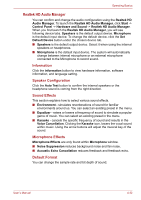Toshiba Satellite E200 Users Manual Canada; English - Page 103
LAN, Turn off the power to the computer and to all external devices con
 |
View all Toshiba Satellite E200 manuals
Add to My Manuals
Save this manual to your list of manuals |
Page 103 highlights
Operating Basics LAN The computer has built-in support for Ethernet LAN (10 megabits per second,10BASE-T) or Fast Ethernet LAN (100 megabits per second, 100BASETX). This section describes how to connect/disconnect to a LAN. Do not install or remove an optional memory module while Wake-up on LAN is enabled. The Wake-up on LAN function consumes power even when the system is off. Leave the AC adapter connected while using this feature. Connecting LAN cable The computer must be configured properly before connecting to a LAN. Logging onto a LAN using the computer's default settings could cause a malfunction in LAN operation. Check with your LAN administrator regarding set-up procedures. If you are using Fast Ethernet LAN (100 Mbit/s, 100BASE-TX), be sure to connect with a category 5 cable, CAT5, or higher. If you are using Ethernet LAN (10 Mbit/s, 10BASE-T), connect with a category 3 cable, CAT3, or higher. To connect the LAN cable, follow the steps below. 1. Turn off the power to the computer and to all external devices con- nected to the computer. 2. Plug one end of the cable into the LAN jack. Press gently until you hear the latch click into place. 1.LAN JACK Figure 4-9 Connecting the LAN cable 3. Plug the other end of the cable into a LAN hub connector. Check with your LAN administrator before connecting to a hub. When the computer is exchanging data with the LAN, the LAN active indicator glows orange. When the computer is connected to a LAN hub but is not exchanging data, the link indicator glows green. User's Manual 4-35