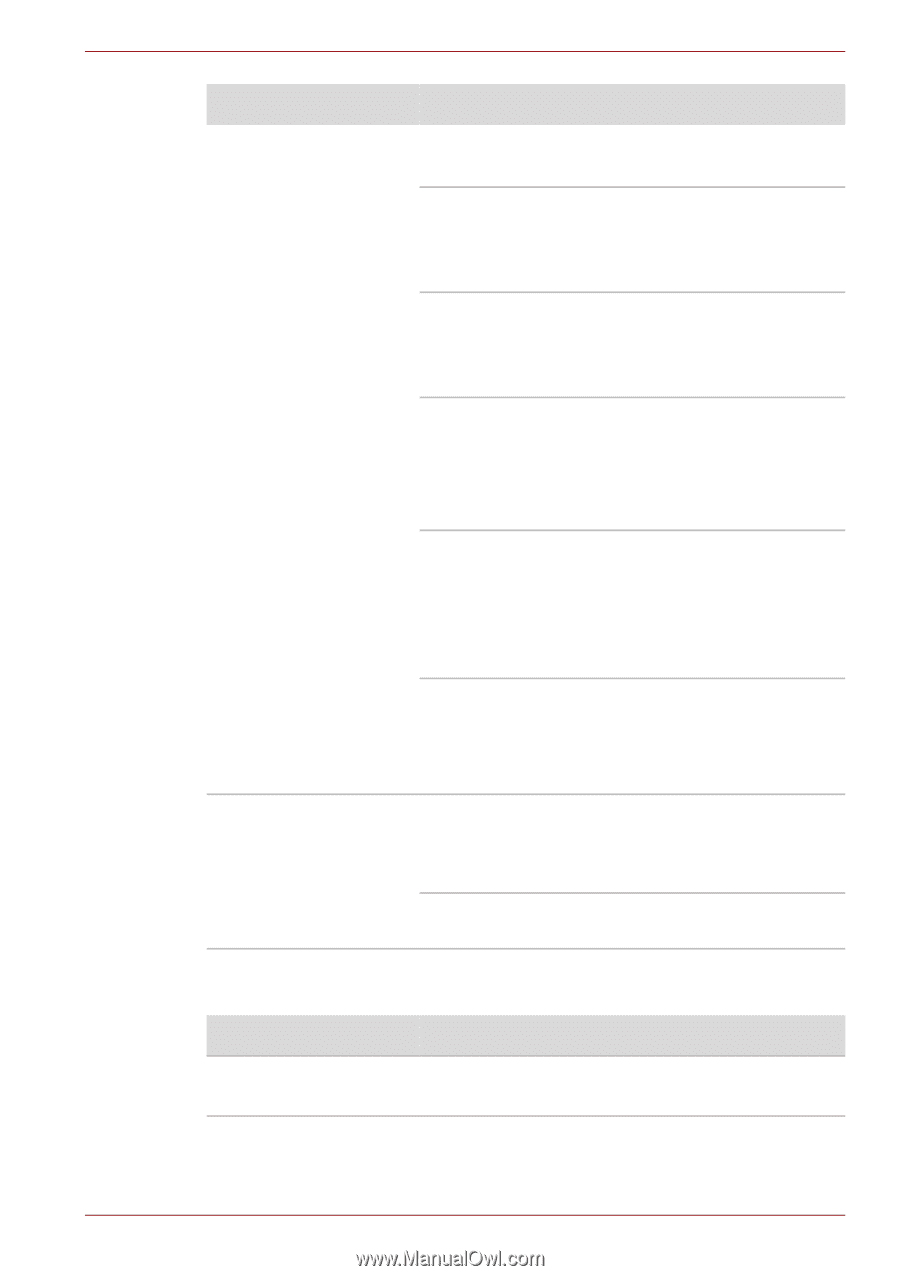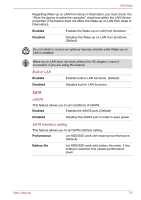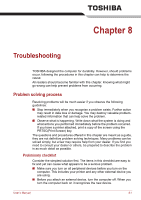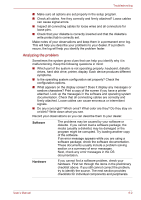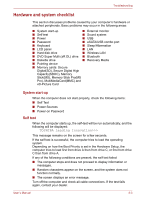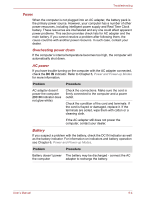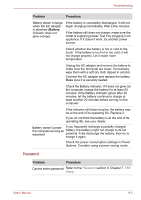Toshiba Satellite E200 Users Manual Canada; English - Page 142
Password, Battery, Problem, Procedure
 |
View all Toshiba Satellite E200 manuals
Add to My Manuals
Save this manual to your list of manuals |
Page 142 highlights
Troubleshooting Problem Procedure Battery doesn't charge when the AC adapter is attached (Battery indicator does not glow orange). If the battery is completely discharged, it will not begin charging immediately. Wait a few minutes. If the battery still does not charge, make sure the outlet is supplying power. Test it by plugging in an appliance. If it doesn't work, try another power source. Check whether the battery is hot or cold to the touch. If the battery is too hot or too cold, it will not charge properly. Let it reach room temperature. Unplug the AC adapter and remove the battery to make sure the terminals are clean. If necessary wipe them with a soft dry cloth dipped in alcohol. Connect the AC adapter and replace the battery. Make sure it is securely seated. Check the Battery indicator. If it does not glow, let the computer charge the battery for at least 20 minutes. If the Battery indicator glows after 20 minutes, let the battery continue to charge at least another 20 minutes before turning on the computer. If the indicator still does not glow, the battery may be at the end of its operating life. Replace it. If you do not think the battery is at the end of its operating life, see your dealer. Battery doesn't power If you frequently recharge a partially charged the computer as long as battery, the battery might not charge to its full expected potential. Fully discharge the battery, then try to charge it again. Check the power consumption settings in Power Options. Consider using a power saving mode. Password Problem Procedure Cannot enter password Refer to the Password section in Chapter 7, HW Setup. User's Manual 8-5