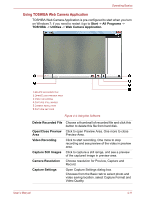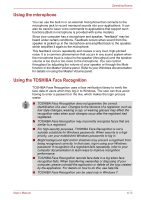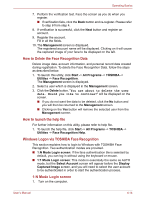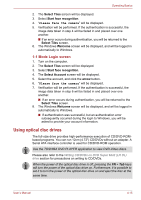Toshiba Satellite E200 Users Manual Canada; English - Page 84
Loading discs, Removing discs, Slot-loading optical disc drive
 |
View all Toshiba Satellite E200 manuals
Add to My Manuals
Save this manual to your list of manuals |
Page 84 highlights
Operating Basics Loading discs Slot-loading optical disc drive For computer with slot-loading optical disc drive, to load CD/DVD, please follow the steps below and refer to figures. 1. Turn your computer on. 2. Gently hold the CD/DVD by the edges with label side facing up, and insert it into the optical disc drive slot straight on slowly. Gently push the CD/DVD until it is loaded automatically. Do not push it forcibly or at an angle to the optical disc drive slot. This may cause damage or adhesion of foreign matter on the surface of the CD/DVD. These imperfections may prevent the drive from reading from or writing to it. Figure 4-5 Inserting a CD/DVD To load CD/DVD, follow the steps below and refer to figures. 1. a. When the power is on, press the eject button to open the drawer slightly. Removing discs Slot-loading optical disc drive For computer with slot-loading optical disc drive, please follow the steps below and refer to figures. 1. Make sure that your computer is on. 2. Press the Eject button. The CD/DVD will be ejected about halfway. Do not place your hand or another object near the optical disc drive slot. User's Manual 4-16