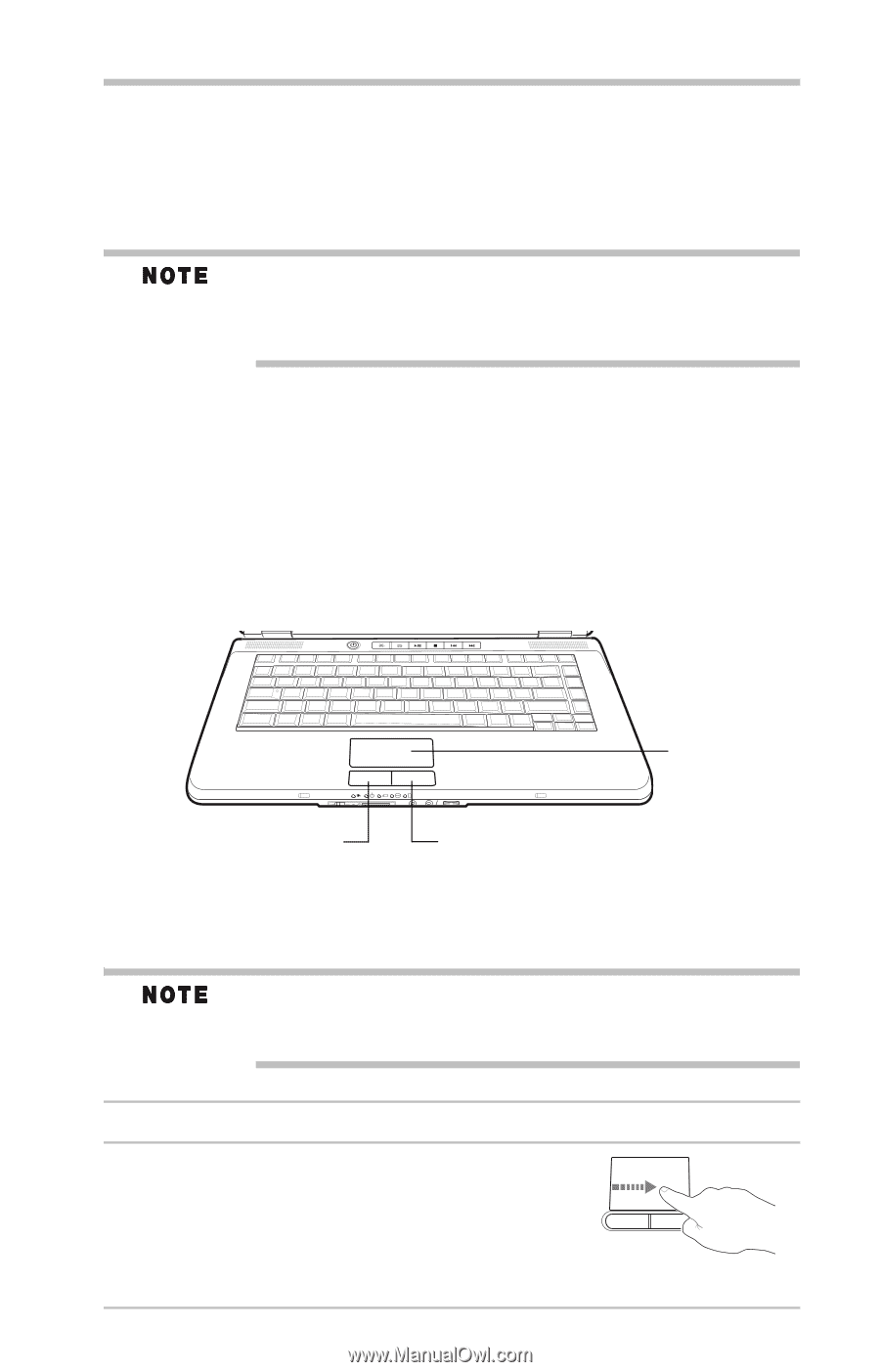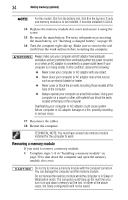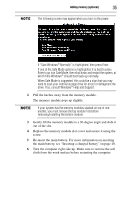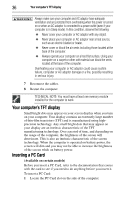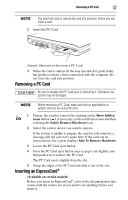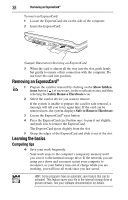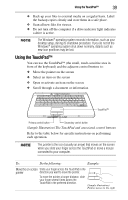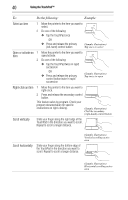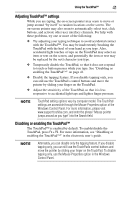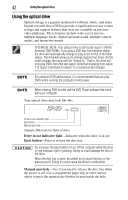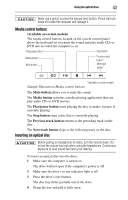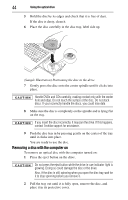Toshiba Satellite L305D-S5974 User Guide - Page 39
Using the TouchPad - keyboard
 |
View all Toshiba Satellite L305D-S5974 manuals
Add to My Manuals
Save this manual to your list of manuals |
Page 39 highlights
Using the TouchPad™ 39 ❖ Back up your files to external media on a regular basis. Label the backup copies clearly and store them in a safe place. ❖ Scan all new files for viruses. ❖ Do not turn off the computer if a drive indicator light indicates a drive is active. The Windows® operating system records information, such as your desktop setup, during its shutdown procedure. If you do not let the Windows® operating system shut down normally, details such as new icon positions may be lost. Using the TouchPad™ You can use the TouchPad™ (the small, touch-sensitive area in front of the keyboard) and the adjacent control buttons to: ❖ Move the pointer on the screen ❖ Select an item on the screen ❖ Open or activate an item on the screen ❖ Scroll through a document or information TouchPad™ Primary control button Secondary control button (Sample Illustration) The TouchPad and associated control buttons Refer to the table below for specific instructions on performing each operation. The pointer is the icon (usually an arrow) that moves on the screen when you slide your finger across the TouchPad or move a mouse connected to your computer. To: Do the following: Example: Move the on-screen Slide your finger across the TouchPad in the pointer direction you want to move the pointer. To move the pointer a longer distance, slide your finger several times across the TouchPad in the preferred direction. (Sample illustration) Pointer moves to the right