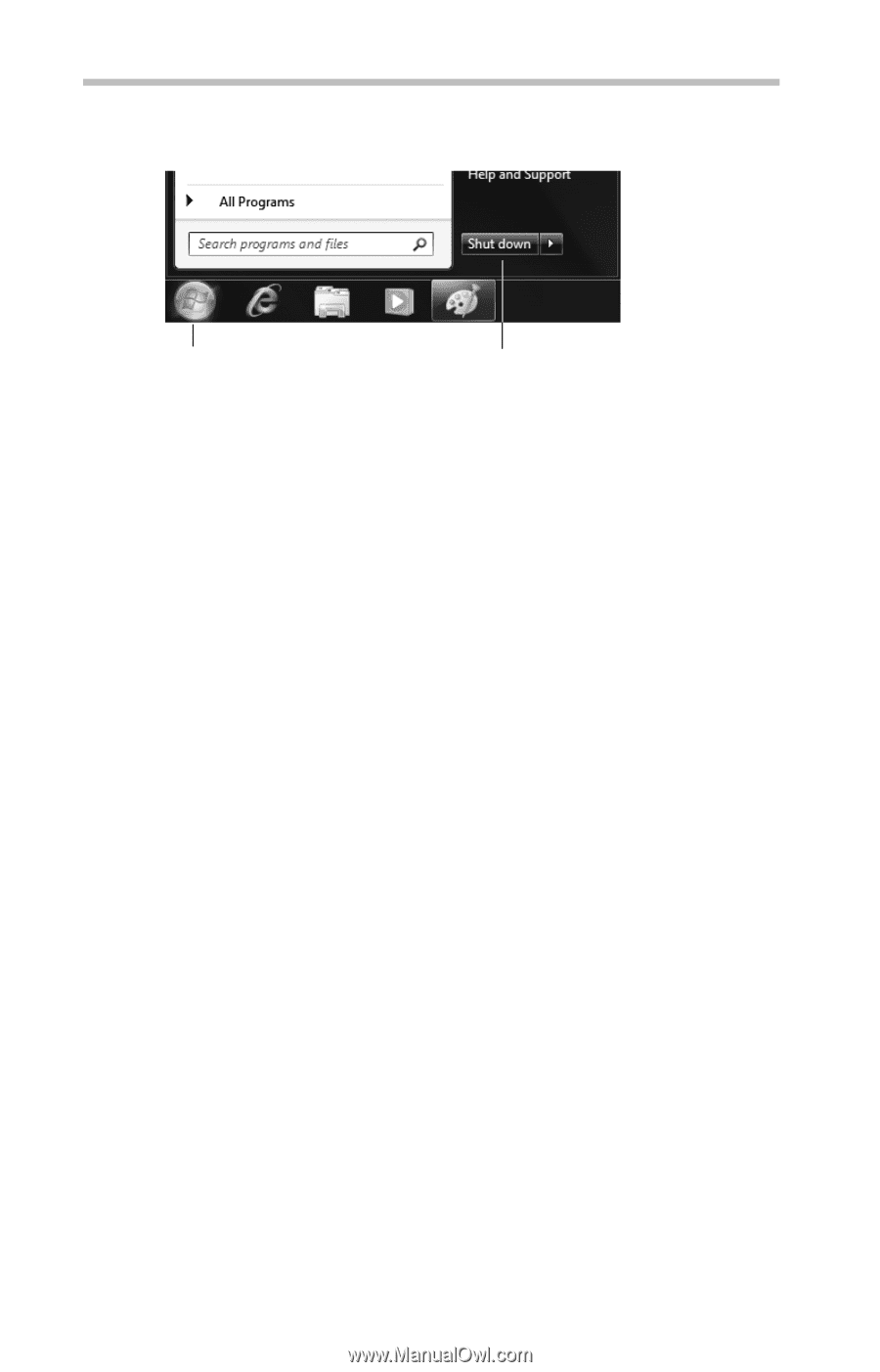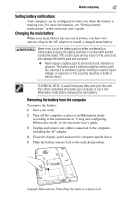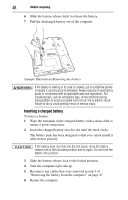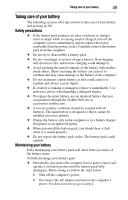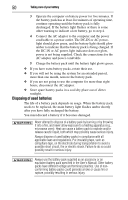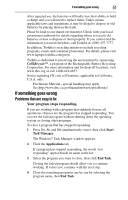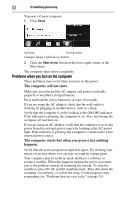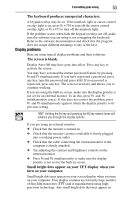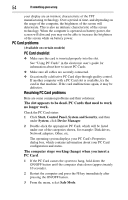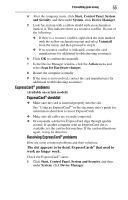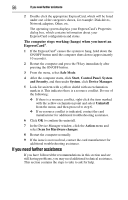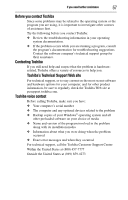Toshiba Satellite L305D-S5974 User Guide - Page 52
Problems when you turn on the computer, The computer will not start.
 |
View all Toshiba Satellite L305D-S5974 manuals
Add to My Manuals
Save this manual to your list of manuals |
Page 52 highlights
52 If something goes wrong To power off your computer: 1 Click Start. Start button Shut down button (Sample Image) Shut down button 2 Click the Shut down button in the lower-right corner of the Start menu. The computer shuts down completely. Problems when you turn on the computer These problems may occur when you turn on the power. The computer will not start. Make sure you attached the AC adaptor and power cord/cable properly or installed a charged battery. Press and hold the power button for at least 10 seconds. If you are using the AC adaptor, check that the wall outlet is working by plugging in another device, such as a lamp. Verify that the computer is on by looking at the ON/OFF indicator. If the indicator is glowing, the computer is on. Also, try turning the computer off and then on. If you are using an AC adaptor, verify that the computer is receiving power from the external power source by looking at the AC power light. If the indicator is glowing, the computer is connected to a live external power source. The computer starts but when you press a key nothing happens. Verify that the active program accepts text input. Try clicking your mouse on an area where you can type text and try typing again. Your computer may be in Sleep mode and have a software or resource conflict. When this happens turning the power on returns you to the problem instead of restarting the system. To clear the condition, press Ctrl, Alt, and Del simultaneously. Then shut down the computer via software, or follow the steps if your program stops responding (see "Problems that are easy to fix" on page 51).