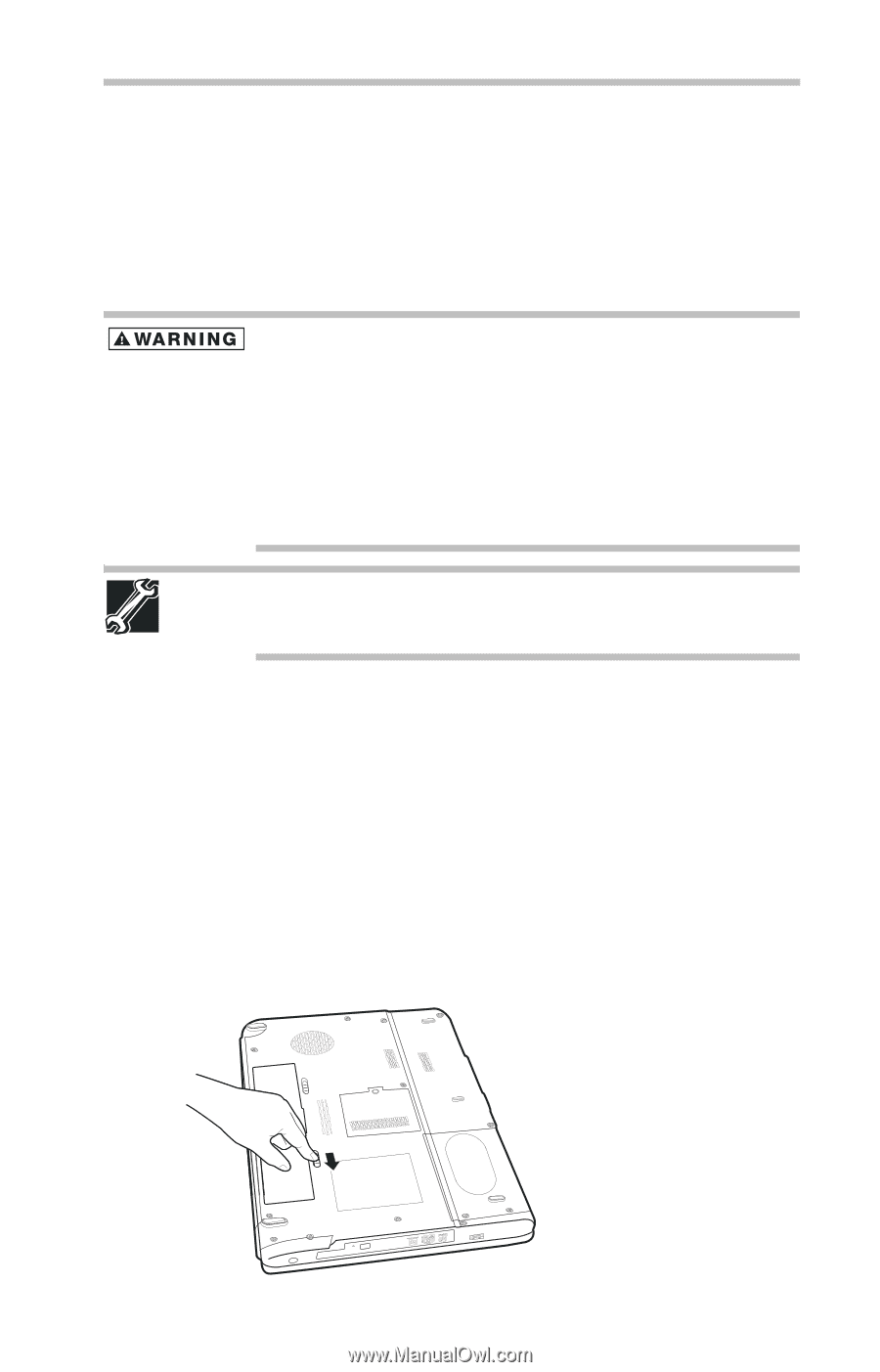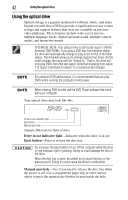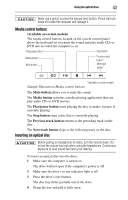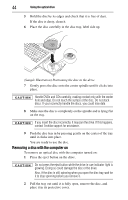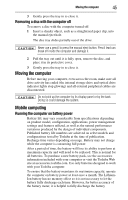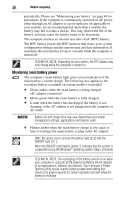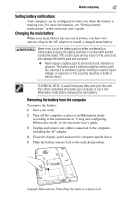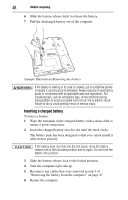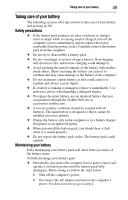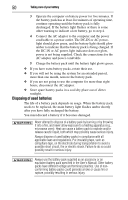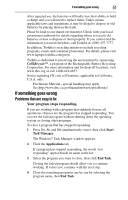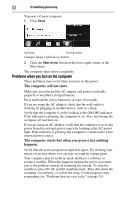Toshiba Satellite L305D-S5974 User Guide - Page 47
Setting battery notifications, Changing the main battery
 |
View all Toshiba Satellite L305D-S5974 manuals
Add to My Manuals
Save this manual to your list of manuals |
Page 47 highlights
Mobile computing 47 Setting battery notifications Your computer can be configured to warn you when the battery is running low. For more information, see "Setting battery notifications" in the electronic user's guide. Changing the main battery When your main battery has run out of power, you have two options: plug in the AC adaptor or install a charged main battery. Never short circuit the battery pack by either accidentally or intentionally bringing the battery terminals in contact with another conductive object. This could cause serious injury or fire, and could also damage the battery pack and computer. ❖ Never expose a battery pack to abnormal shock, vibration or pressure. The battery pack's internal protective device could fail, causing it to overheat or ignite, resulting in caustic liquid leakage, or explosion or fire, possibly resulting in death or serious injury. TECHNICAL NOTE: To avoid losing any data, save your files and then either completely shut down your computer or put it into Hibernation mode before changing the main battery. Removing the battery from the computer To remove the battery: 1 Save your work. 2 Turn off the computer or place it in Hibernation mode according to the instructions in "Using and configuring Hibernation mode" in the electronic user's guide. 3 Unplug and remove any cables connected to the computer, including the AC adaptor. 4 Close the display panel and turn the computer upside down. 5 Slide the battery release lock to the unlocked position. (Sample Illustration) Unlocking the battery release lock