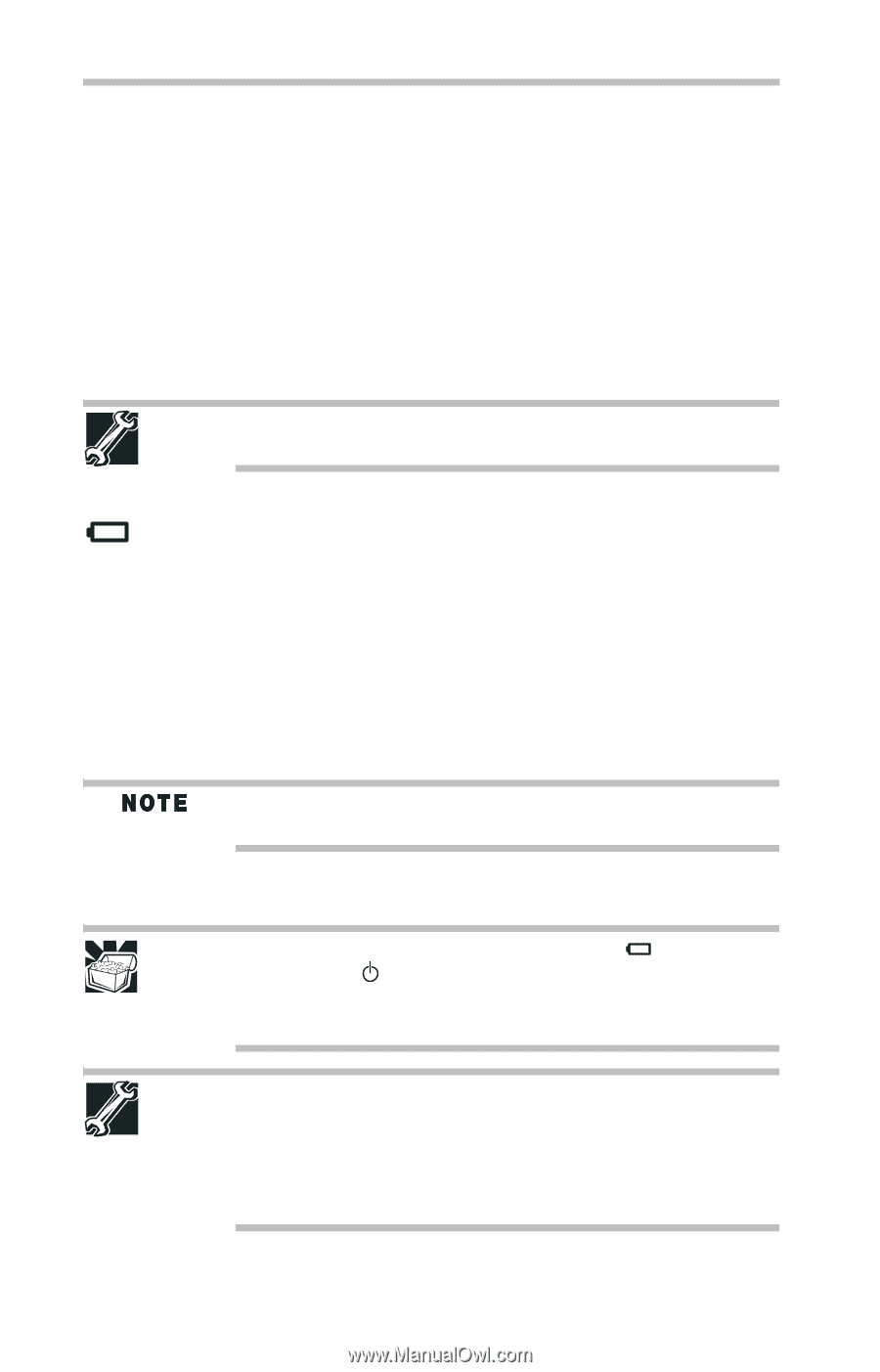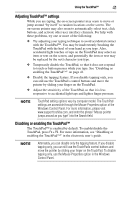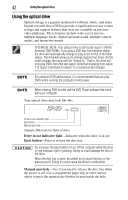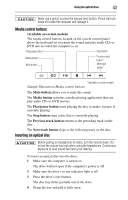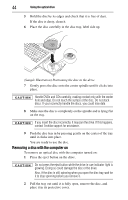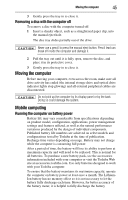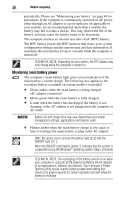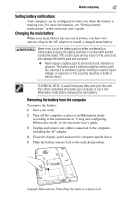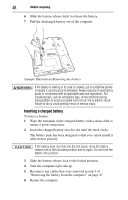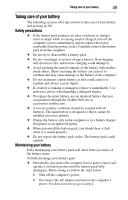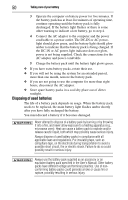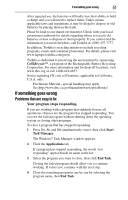Toshiba Satellite L305D-S5974 User Guide - Page 46
Monitoring main battery power, ON/OFF light
 |
View all Toshiba Satellite L305D-S5974 manuals
Add to My Manuals
Save this manual to your list of manuals |
Page 46 highlights
46 Mobile computing periodically. Please see "Maintaining your battery" on page 49 for procedures. If the computer is continuously operated on AC power, either through an AC adaptor or a port replicator (if applicable to your system), for an extended period (more than a month), the battery may fail to retain a charge. This may shorten the life of the battery, and may cause the battery meter to be inaccurate. The computer also has an internal real-time-clock (RTC) battery. The RTC battery powers the RTC memory that stores your system configuration settings and the current time and date information. It maintains this information for up to a month while the computer is turned off. TECHNICAL NOTE: Depending on your system, the RTC battery may only charge while the computer is turned on. Monitoring main battery power The computer's main battery light gives you an indication of the main battery's current charge. The following also applies to the secondary battery (available on certain models) if installed. ❖ Glows amber while the main battery is being charged (AC adaptor connected) ❖ Glows green when the main battery is fully charged ❖ Is unlit when the battery has discharged, the battery is not charging, or the AC adaptor is not plugged into the computer or AC outlet Battery life and charge time may vary, depending upon power management settings, applications and features used. ❖ Flashes amber when the main battery charge is low and it is time to recharge the main battery or plug in the AC adaptor HINT: Be careful not to confuse the battery light ( ) with the ON/OFF light ( ). When the ON/OFF light flashes amber, it indicates that the system is suspended (using the Windows® operating system Sleep command). TECHNICAL NOTE: The recharging of the battery cannot occur when your computer is using all of the power provided by the AC adaptor to run applications, features, and devices. Your computer's Power Options utility can be used to select a power level setting that reduces the power required for system operation and will allow the battery to recharge.