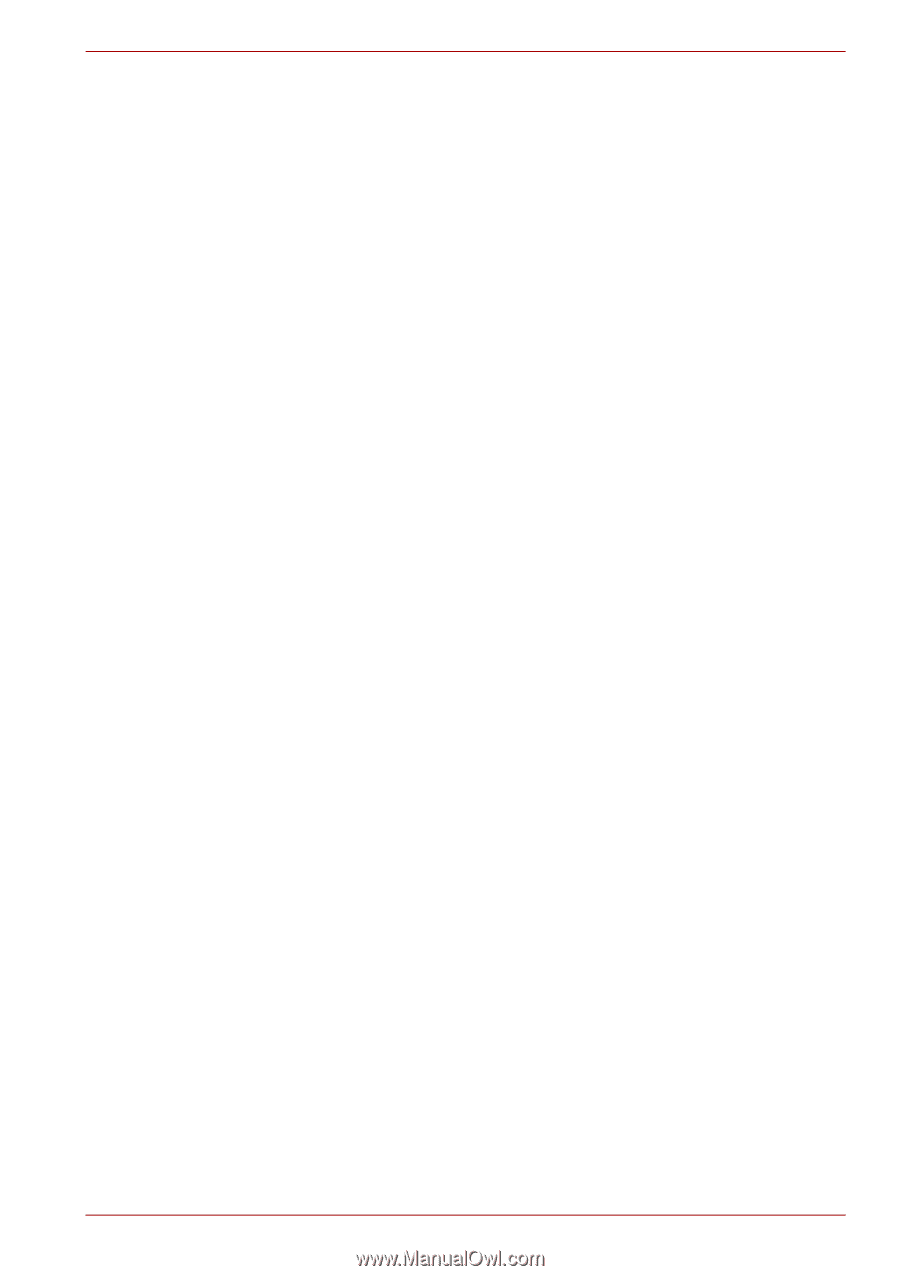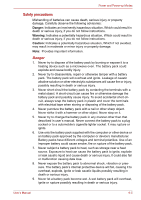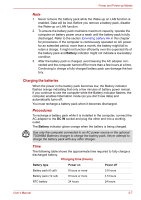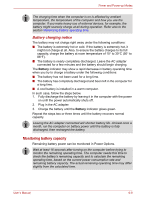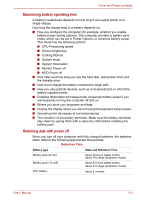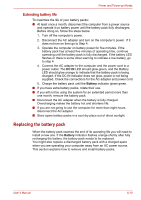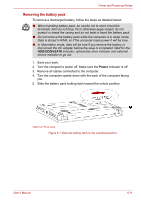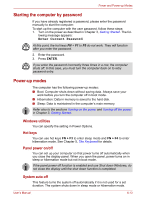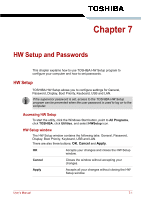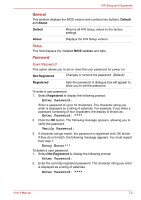Toshiba Satellite L510 PSLQ0C-02R00C Users Manual Canada; English - Page 116
Replacing the battery pack, Extending battery life
 |
View all Toshiba Satellite L510 PSLQ0C-02R00C manuals
Add to My Manuals
Save this manual to your list of manuals |
Page 116 highlights
Power and Power-up Modes Extending battery life To maximize the life of your battery packs: ■ At least once a month, disconnect the computer from a power source and operate it on battery power until the battery pack fully discharges. Before doing so, follow the steps below. 1. Turn off the computer's power. 2. Disconnect the AC adapter and turn on the computer's power. If it does not turn on then go to Step 4. 3. Operate the computer on battery power for five minutes. If the battery pack has at least five minutes of operating time, continue operating until the battery pack is fully discharged. If the battery LED flashes or there is some other warning to indicate a low battery, go to step 4 4. Connect the AC adapter to the computer and the power cord to a power outlet. The DC IN LED should glow green, and the Battery LED should glow orange to indicate that the battery pack is being charged. If the DC IN indicator does not glow, power is not being supplied. Check the connections for the AC adapter and power cord 5. Charge the battery pack until the Battery indicator glows green. ■ If you have extra battery packs, rotate their use. ■ If you will not be using the system for an extended period more than one month, remove the battery pack. ■ Disconnect the AC adapter when the battery is fully charged. Overcharging makes the battery hot and shortens life. ■ If you are not going to use the computer for more than eight hours, disconnect the AC adapter. ■ Store spare battery packs in a cool dry place out of direct sunlight. Replacing the battery pack When the battery pack reaches the end of its operating life you will need to install a new one. If the Battery indicator flashes orange shortly after fully recharging the battery, the battery pack needs to be replaced. You might also replace a discharged battery pack with a charged spare when you are operating your computer away from an AC power source. This section explains how to remove and install battery packs. User's Manual 6-10