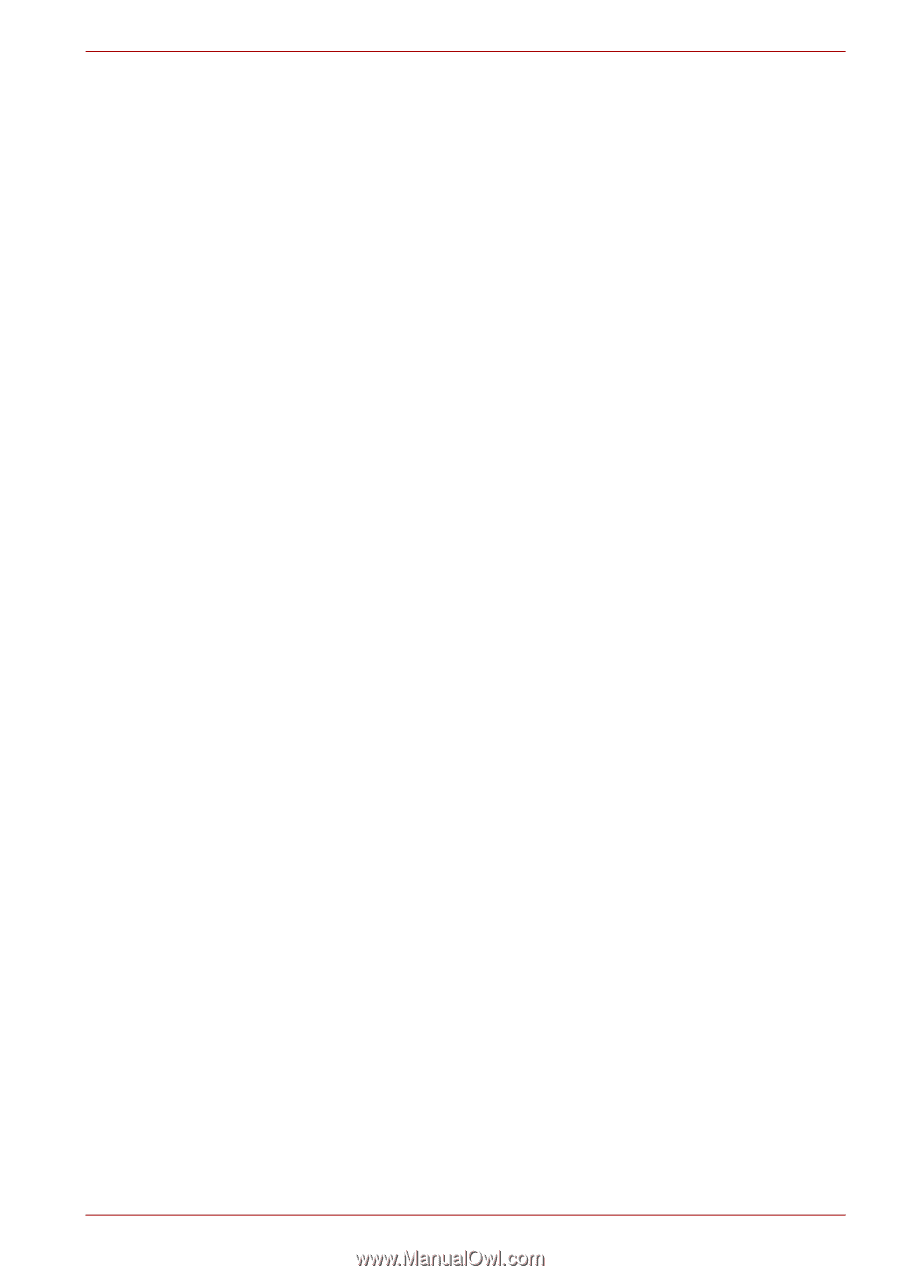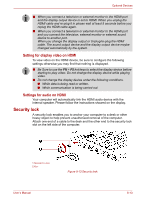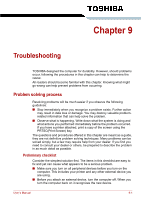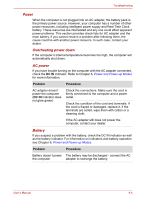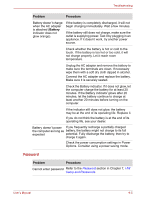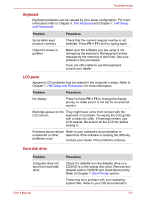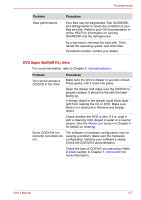Toshiba Satellite L510 PSLQ0C-02R00C Users Manual Canada; English - Page 141
Hardware and system checklist, System start-up, Self test
 |
View all Toshiba Satellite L510 PSLQ0C-02R00C manuals
Add to My Manuals
Save this manual to your list of manuals |
Page 141 highlights
Troubleshooting Hardware and system checklist This section discusses problems caused by your computer's hardware or attached peripherals. Basic problems may occur in the following areas: ■ System start-up ■ External monitor ■ Self test ■ Sound system ■ Power ■ USB ■ Password ■ eSATA/USB combo port ■ Keyboard ■ Modem ■ LCD panel ■ Sleep/Hibernation ■ Hard disk drive ■ LAN ■ DVD Super Multi (±R DL) drive ■ Wireless LAN ■ Diskette drive ■ Bluetooth ■ Pointing device ■ Recovery Media ■ ExpressCard ■ Memory cards: Secure Digital(SD), Secure Digital High Capacity(SDHC), Memory Stick(MS), Memory Stick Pro(MS Pro), and MultiMediaCard(MMC) System start-up When the computer does not start properly, check the following items: ■ Self Test ■ Power Sources ■ Power-on Password Self test When the computer starts up, the self-test will be run automatically, and the following will be displayed: TOSHIBA Leading Innovation>>> This message remains on the screen for a few seconds. If the self test is successful, the computer tries to load the operating system. Depending on how the Boot Priority is set in the Hardware Setup, the computer tries to load first from drive A then from drive C, or first from drive C then from drive A. If any of the following conditions are present, the self test failed: ■ The computer stops and does not proceed to display information or messages. ■ Random characters appear on the screen, and the system does not function normally. ■ The screen displays an error message. Turn off the computer and check all cable connections. If the test fails again, contact your dealer. User's Manual 9-3