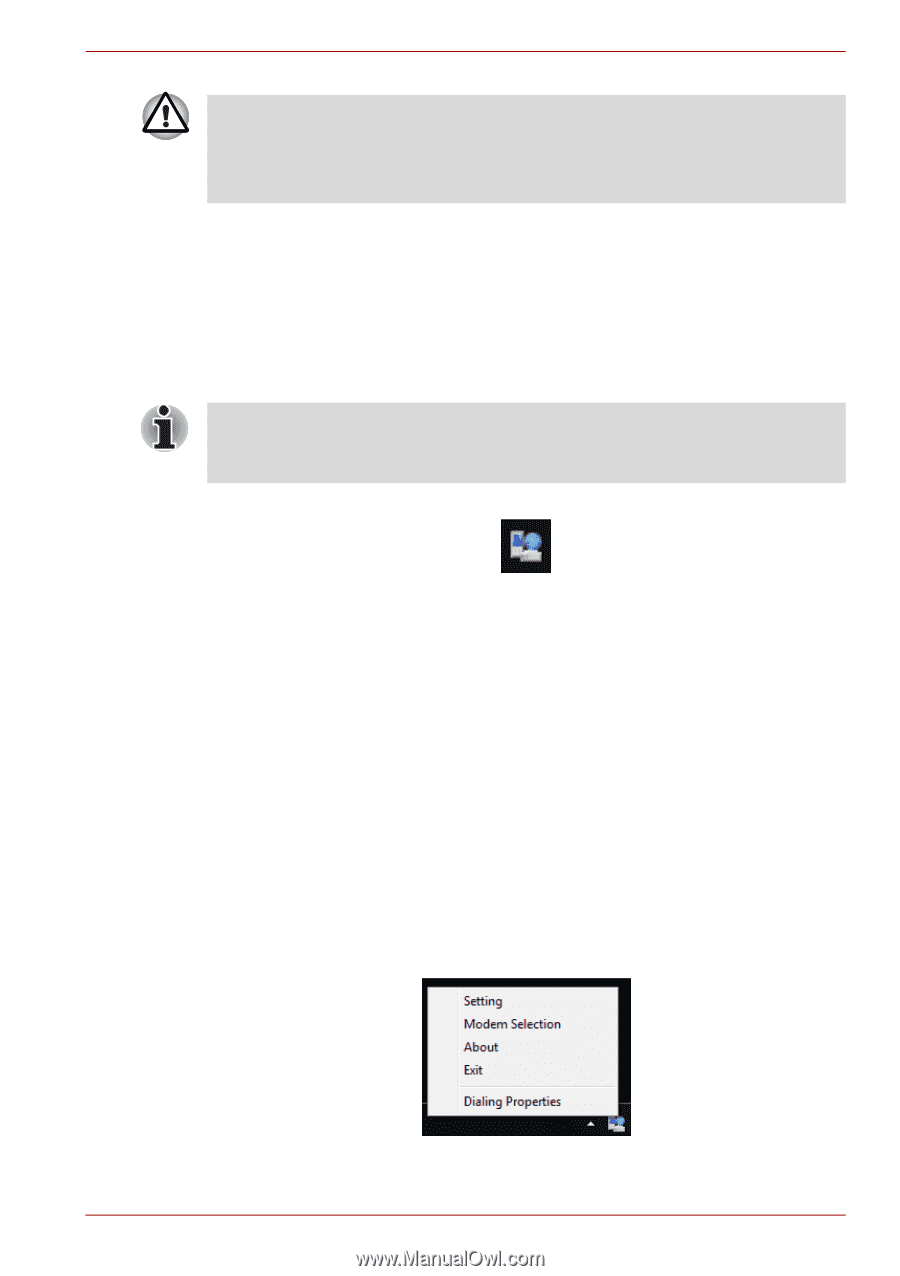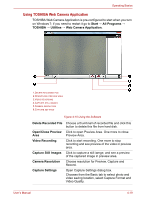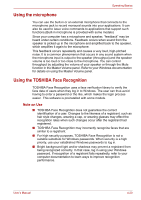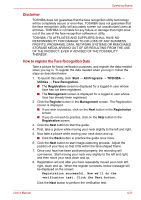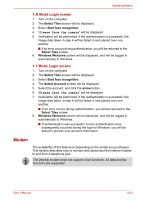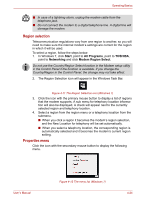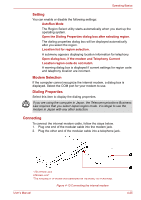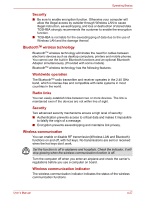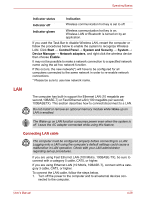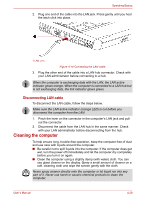Toshiba Satellite L510 PSLQ0C-02R00C Users Manual Canada; English - Page 93
Region selection, Properties menu, Start, All Programs, TOSHIBA, Networking, Modem Region Select
 |
View all Toshiba Satellite L510 PSLQ0C-02R00C manuals
Add to My Manuals
Save this manual to your list of manuals |
Page 93 highlights
Operating Basics ■ In case of a lightning storm, unplug the modem cable from the telephone jack. ■ Do not connect the modem to a digital telephone line. A digital line will damage the modem. Region selection Telecommunication regulations vary from one region to another, so you will need to make sure the internal modem's settings are correct for the region in which it will be used. To select a region, follow the steps below. 1. In Windows 7, click Start, point to All Programs, point to TOSHIBA, point to Networking and click Modem Region Select. Do not use the Country/Region Select function in the Modem setup utility in the Control Panel if the function is available. If you change the Country/Region in the Control Panel, the change may not take effect. 2. The Region Selection icon will appear in the Windows Task Bar. Figure 4-11 The Region Selection icon (Windows 7) 3. Click the icon with the primary mouse button to display a list of regions that the modem supports. A sub menu for telephony location information will also be displayed. A check will appear next to the currently selected region and telephony location. 4. Select a region from the region menu or a telephony location from the submenu. ■ When you click a region it becomes the modem's region selection, and the New Location for telephony will be set automatically. ■ When you select a telephony location, the corresponding region is automatically selected and it becomes the modem's current region setting. Properties menu Click the icon with the secondary mouse button to display the following menu. User's Manual Figure 4-12 The menu list (Windows 7) 4-24