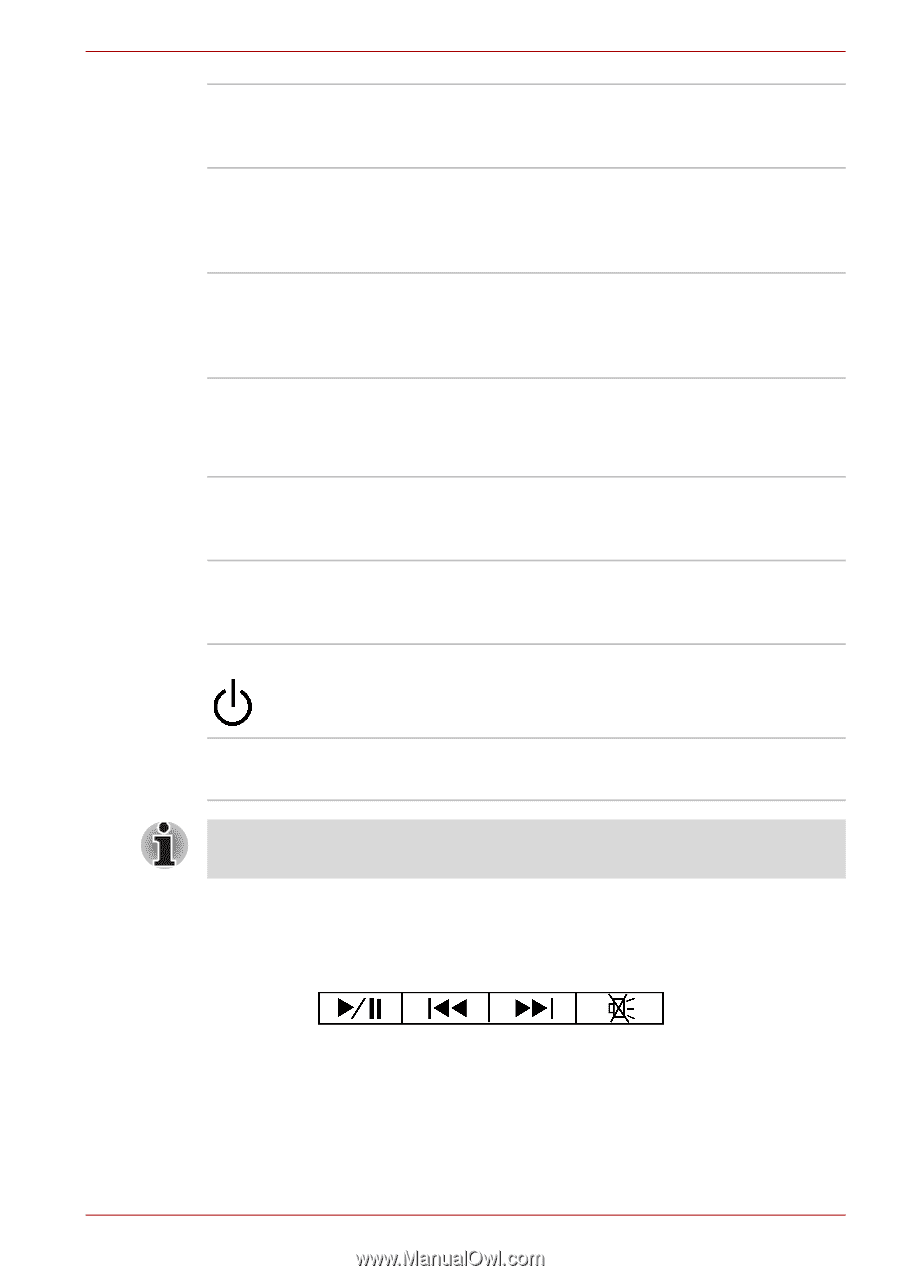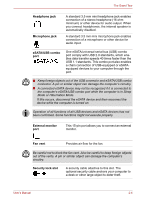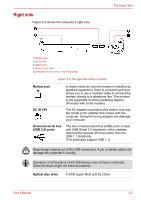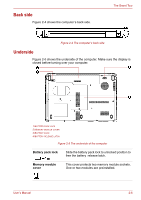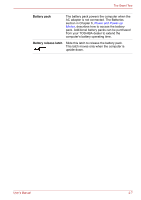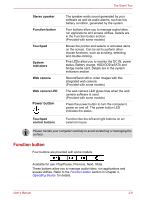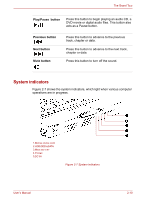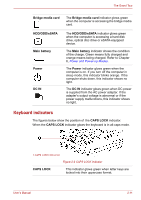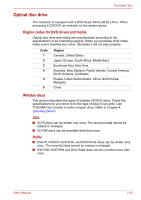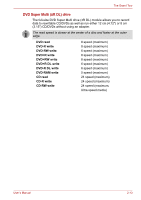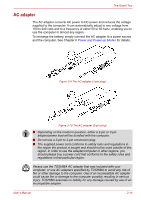Toshiba Satellite L510 PSLQ0C-02R00C Users Manual Canada; English - Page 54
Function button, Power button
 |
View all Toshiba Satellite L510 PSLQ0C-02R00C manuals
Add to My Manuals
Save this manual to your list of manuals |
Page 54 highlights
The Grand Tour Stereo speaker Function button Touchpad System indicators Web camera Web camera LED Power button Touchpad control buttons The speaker emits sound generated by your software as well as audio alarms, such as low battery condition, generated by the system. Four buttons allow you to manage audio/video, run applications and access utilities. Details are in the Function button section. (Provided with some models) Moves the pointer and selects or activates items on the screen. Can be set to perform other mouse functions, such as scrolling, selecting, and double-clicking. Five LEDs allow you to monitor the DC IN, power status, Battery charge, HDD/ODD/eSATA and bridge media card. Details are in the system indicators section. Record/Send still or video images with this integrated web camera. (Provided with some models) The web camera LED glows blue when the web camera software is used. (Provided with some models) Press the power button to turn the computer's power on and off. The power button LED indicates the status. Function like the left and right buttons on an external mouse. Please handle your computer carefully to avoid scratching or damaging the surface. Function button Four buttons are provided with some models. Available for use: Play/Pause, Previous, Next, Mute. These buttons allow you to manage audio/video, run applications and access utilities. Refer to the Function button section in Chapter 4, Operating Basics for details. User's Manual 2-9