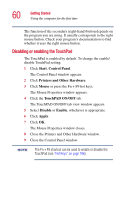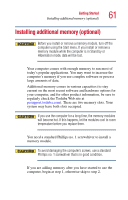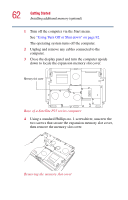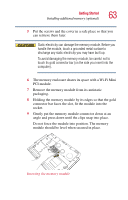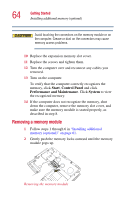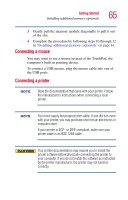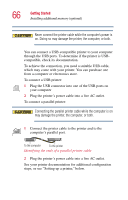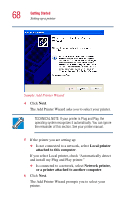Toshiba Satellite P25-S5092 User Manual - Page 65
Connecting a mouse, computer's built-in pointing device.
 |
View all Toshiba Satellite P25-S5092 manuals
Add to My Manuals
Save this manual to your list of manuals |
Page 65 highlights
Getting Started Installing additional memory (optional) 65 3 Gently pull the memory module diagonally to pull it out of the slot. 4 Complete the procedure by following steps 10 through 12 in "Installing additional memory (optional)" on page 61. Connecting a mouse You may want to use a mouse instead of the TouchPad, the computer's built-in pointing device. To connect a USB mouse, plug the mouse cable into one of the USB ports. Connecting a printer Read the documentation that came with your printer. Follow the manufacturer's instructions when connecting a local printer. You must supply the proper printer cable. If one did not come with your printer, you may purchase one from an electronics or computer store. If your printer is ECP- or IEEE-compliant, make sure your printer cable is an IEEE 1284 cable. Your printer documentation may require you to install the printer software before physically connecting the printer to your computer. If you do not install the software as instructed by the printer manufacturer, the printer may not function correctly.