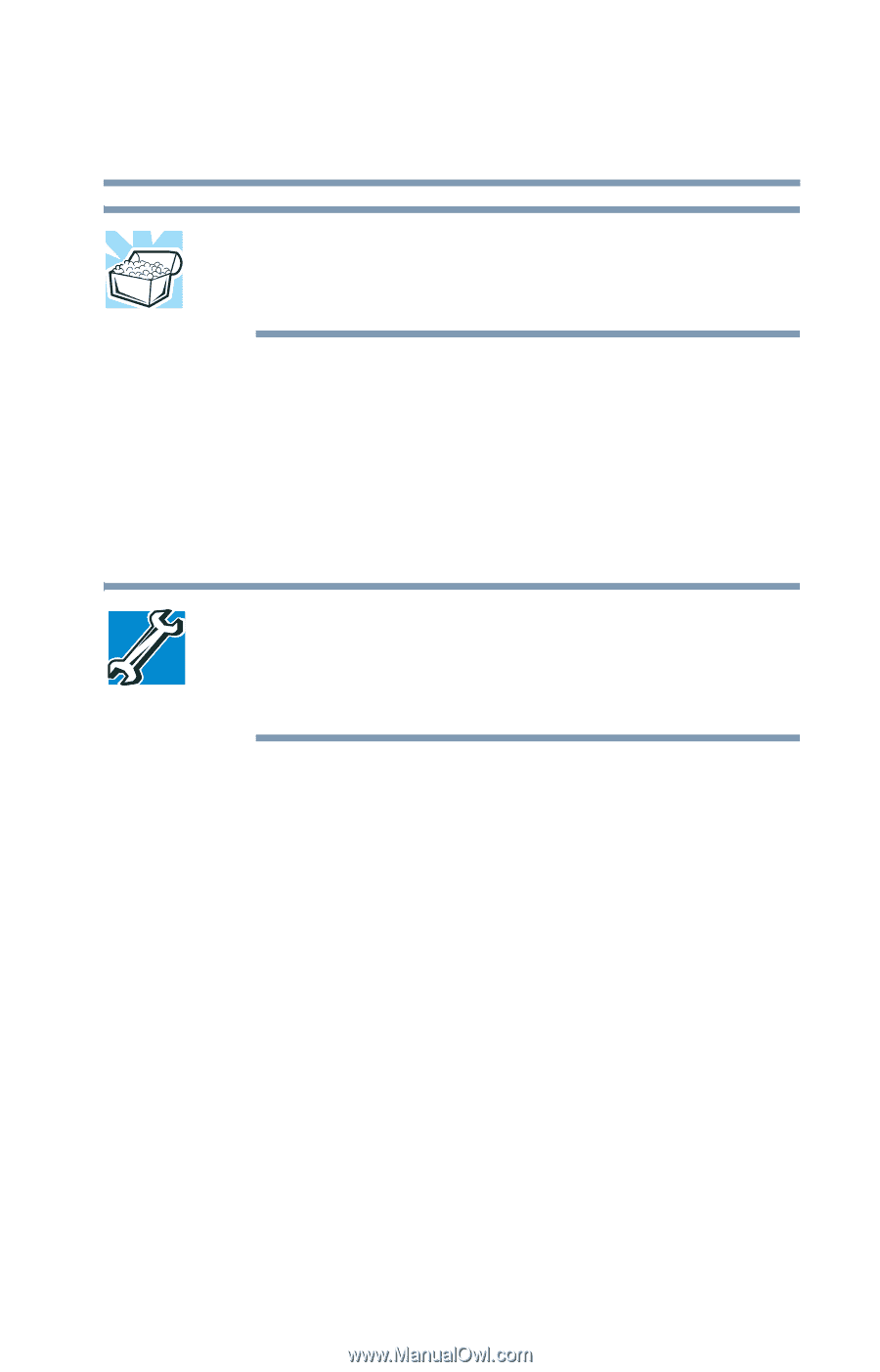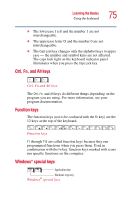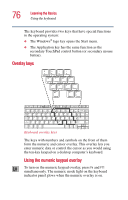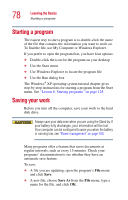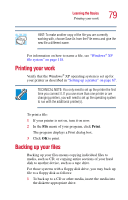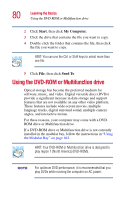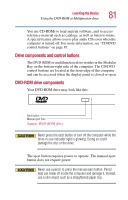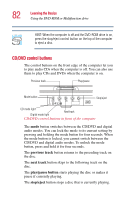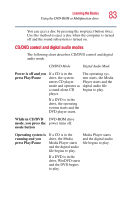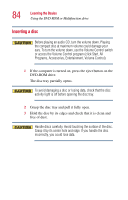Toshiba Satellite P25-S5092 User Manual - Page 79
Printing your work, Backing up your files
 |
View all Toshiba Satellite P25-S5092 manuals
Add to My Manuals
Save this manual to your list of manuals |
Page 79 highlights
Learning the Basics Printing your work 79 HINT: To make another copy of the file you are currently working with, choose Save As from the File menu and give the new file a different name. For information on how to name a file, see "Windows® XP file system" on page 118. Printing your work Verify that the Windows® XP operating system is set up for your printer as described in "Setting up a printer" on page 67. TECHNICAL NOTE: You only need to set up the printer the first time you connect it. If you use more than one printer or are changing printers, you will need to set up the operating system to run with the additional printer(s). To print a file: 1 If your printer is not on, turn it on now. 2 In the File menu of your program, click Print. The program displays a Print dialog box. 3 Click OK to print. Backing up your files Backing up your files means copying individual files to media, such as CD, or copying entire sections of your hard disk to another device, such as a tape drive. For those systems with a floppy disk drive, you may back up file to a floppy disk as follows: 1 To back up to a CD or other media, insert the media into the diskette appropriate drive.