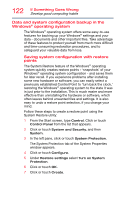Toshiba Satellite P30W-BST2N01 Satellite Click 2 Pro (P30W-B Series) Windows 8 - Page 118
Sound system problems, Printer problems
 |
View all Toshiba Satellite P30W-BST2N01 manuals
Add to My Manuals
Save this manual to your list of manuals |
Page 118 highlights
118 If Something Goes Wrong Sound system problems Sound system problems No sound is coming from the device's speakers. Adjust the volume control. Try pressing the F11 key to see if volume mute is disabled. Check that the volume control on the device is turned up. If you are using external headphones or speakers, check that they are securely connected to your device. The device emits a loud, high-pitched noise. This is feedback between the microphone and the speakers. It occurs in any sound system when input from a microphone is fed to the speakers and the speaker volume is too loud. Adjust the volume control. Printer problems This section lists some of the most common printer problems. The printer will not print. Check that the printer is connected to a working power outlet, turned on and ready (on line). Check that the printer has plenty of paper. Some printers will not start printing when there are just two or three sheets of paper left in the tray. Make sure the printer cable is firmly attached to the device and the printer. Run the printer's self-test to check for any problem with the printer itself. Make sure you installed the proper printer drivers as shown in the instructions that came with the printer. You may have connected the printer while the device is on. Disable Sleep mode, turn off the device, and turn off the printer. Turn the printer back on, make sure it is online, and then turn the device back on. Try printing another file. For example, you could create and attempt to print a short test file using Notepad. If a Notepad file prints correctly, the problem may be in your original file. If you cannot resolve the problem, contact the printer's manufacturer.