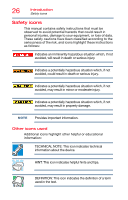Toshiba Satellite P30W-BST2N01 Satellite Click 2 Pro (P30W-B Series) Windows 8 - Page 30
Glows white when the main battery is fully charged, Is unlit when the main battery has discharged,
 |
View all Toshiba Satellite P30W-BST2N01 manuals
Add to My Manuals
Save this manual to your list of manuals |
Page 30 highlights
30 Getting Started Connecting to a power source To connect AC power to the device: 1 Connect the power cord/cable to the AC adaptor. Handling the cord on this product will expose you to lead, a chemical known to the State of California to cause birth defects or other reproductive harm. Wash hands after handling. _ + 2 Plug the AC adaptor cord into the DC-IN located on the back of the keyboard dock. NOTE To locate your DC-IN port, please refer to your Quick Start document. 3 Connect the power cord/cable to a live electrical outlet. The DC-IN charging indicator light on the indicator panel glows. Never attempt to connect or disconnect a power plug with wet hands. Failure to follow this instruction could result in an electric shock, possibly resulting in serious injury. The indicator light for the device's main battery gives you an indication of its current charge: ❖ Glows amber while the main battery is charging (AC adaptor connected) ❖ Glows white when the main battery is fully charged ❖ Is unlit when the main battery has discharged, the battery is not charging, or the AC adaptor is not plugged into the device or AC outlet ❖ Flashes amber when the charge of the main battery is low and it is time to recharge the main battery or plug in the AC adaptor NOTE If the DC-IN charging indicator light flashes amber during charging, either the main battery is malfunctioning, or it is not receiving correct input from the AC power supply.