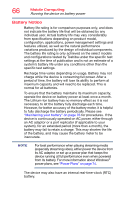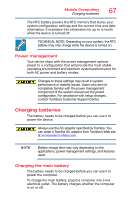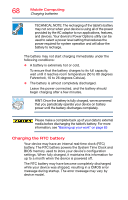Toshiba Satellite P30W-BST2N01 Satellite Click 2 Pro (P30W-B Series) Windows 8 - Page 63
Saving your work, Sample Image Searching for apps
 |
View all Toshiba Satellite P30W-BST2N01 manuals
Add to My Manuals
Save this manual to your list of manuals |
Page 63 highlights
Learning the Basics Saving your work 63 (Sample Image) Searching for apps The Apps screen appears with the available system apps to choose from, or you can enter your search in the search field. Continue to swipe Up to reveal more apps. NOTE Swipe Down through the pages or press the Windows® ( ) button on the side of the device to return to the Start screen. Saving your work Before you turn off the device using the Shut down command, save your work on the internal storage drive, external media, flash media, or optical disc. This is one of the most important rules of computing. Many applications offer a feature that saves documents at regular intervals. Check your program's documentation to see if it has an automatic save feature. Backing up your work Back up all the files you create in case something happens to your device. You can back up your files to different types of media such as USB Flash, CDs, DVDs, external storage media, or to a network, if available. To back up several files at one time, use the Microsoft® Windows® file recovery program preinstalled on the device's internal storage drive. Also see "Backing up your data or your entire device with the Windows® operating system" on page 124.