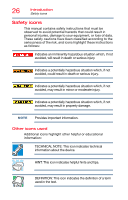Toshiba Satellite P30W-BST2N01 Satellite Click 2 Pro (P30W-B Series) Windows 8 - Page 22
Utilities, If Something Goes Wrong, Enabling/Disabling USB Sleep
 |
View all Toshiba Satellite P30W-BST2N01 manuals
Add to My Manuals
Save this manual to your list of manuals |
Page 22 highlights
22 Contents Using external speakers or headphones ....... 86 Using the Web Cameras 87 Using the Memory card reader 87 Inserting memory media 88 Removing memory media 88 Chapter 6: Utilities 90 eco Utility 91 Password Utility 92 Using a supervisor password 92 Using a user password 94 Deleting a user password 96 System Settings 97 Sleep Utilities 98 USB Sleep and Charge 98 Enabling/Disabling USB Sleep and Charge 100 Power supply mode settings 100 Function Key 101 Recovery Media Creator 102 Service Station 102 TOSHIBA Application Installer 103 Chapter 7: If Something Goes Wrong 104 Problems that are easy to fix 104 Problems when you turn on the device 106 The Windows® operating system is not working 107 Using Startup options to fix problems ......... 108 Internet problems 110 The Windows® operating system can help you 111 Fixing a problem with Device Manager 111 Checking device properties 111 Power and the batteries 112 Keyboard problems 114 Touch pad problems 114 Display problems 114 Disk or storage drive problems 116