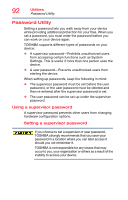Toshiba Satellite P30W-BST2N01 Satellite Click 2 Pro (P30W-B Series) Windows 8 - Page 87
Using the Web Cameras, Using the Memory card reader
 |
View all Toshiba Satellite P30W-BST2N01 manuals
Add to My Manuals
Save this manual to your list of manuals |
Page 87 highlights
Exploring Your Device's Features Using the Web Cameras 87 Using the Web Cameras Your device comes with two built-in Web Cameras. One is located on the front and one on the back of the display. With these Web cameras you can do the following: ❖ Take pictures and record videos with your device ❖ Chat with others and have them see you while using instant messaging (IM) programs ❖ Have video conference calls NOTE To email, instant message or video conference, you must be connected to the Internet. Depending on your device model, the process of sending email, taking pictures or recording video messages may vary. To access a Web Camera, from the Start screen, click or touch the Camera tile. The Web Camera indicator light glows when the Web Camera is active. NOTE When the Web cameras are not active the indicator light is off. Using the Memory card reader The device has a Memory card reader as well as a miniSD™ card slot. The Memory card reader supports the use of Secure Digital™ (SD™, SDHC™, SDXC™), miniSD™, microSD™, or MultiMediaCard® (MMC®) media. These media can be used with a variety of digital products: digital music players, cellular phones, PDAs, digital cameras, digital video camcorders, etc. To use a microSD™ Card or miniSD™ Card in the Memory Card reader, an SD™ adapter is required. The Memory card reader may also support other types of media.