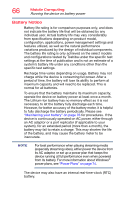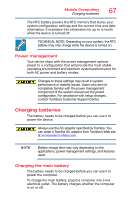Toshiba Satellite P30W-BST2N01 Satellite Click 2 Pro (P30W-B Series) Windows 8 - Page 62
Mouse properties, Starting an app, Starting an app using Search
 |
View all Toshiba Satellite P30W-BST2N01 manuals
Add to My Manuals
Save this manual to your list of manuals |
Page 62 highlights
62 Learning the Basics Mouse properties Mouse properties NOTE These mouse properties only apply to the touch pad and touch pad buttons. Mouse properties allow you to change your pointing device or mouse settings. To access Mouse properties: 1 Double-click or touch the Toshiba Pointing Device ( ) icon in the notification area. The Mouse screen appears. 2 Adjust the settings as desired, and then click or touch OK. Starting an app To Start an app on the Start screen, move your pointer over the appropriate app tile and click or touch to open. To Start an app from the Desktop, move your pointer to the upper-right corner of the screen or swipe in from the right edge. When the Windows® charms slide out from the right, click or touch the Start ( ) charm, and then click or touch the appropriate app tile to open. Starting an app using Search To start an app on the Start screen, touch the appropriate tile to open it. Swipe your finger to the left or right to reveal more available app tiles. On the Start screen swipe Up to search for an app using the Apps page.