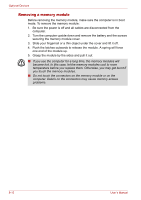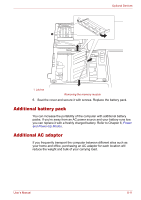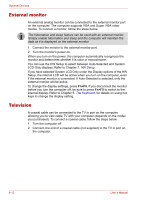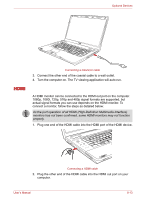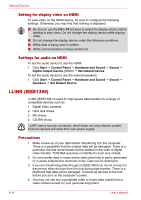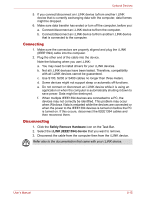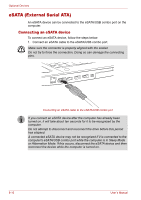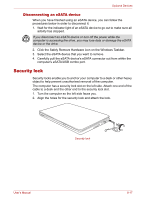Toshiba Satellite P500 PSPE8C-01C006 Users Manual Canada; English - Page 155
External monitor, Television, LCD Only displays. Refer
 |
View all Toshiba Satellite P500 PSPE8C-01C006 manuals
Add to My Manuals
Save this manual to your list of manuals |
Page 155 highlights
Optional Devices External monitor An external analog monitor can be connected to the external monitor port on the computer. The computer supports VGA and Super VGA video modes. To connect a monitor, follow the steps below. The hibernation and sleep feature can be used with an external monitor. Simply enable hibernation and sleep and the computer will maintain the data as it is displayed on the external monitor. 1. Connect the monitor to the external monitor port. 2. Turn the monitor's power on. When you turn on the power, the computer automatically recognizes the monitor and determines whether it is color or monochrome. You can use the HW Setup to select between Auto-Selected and System LCD Only displays. Refer to Chapter 7, HW Setup. If you have selected System LCD Only under the Display options of the HW Setup, the internal LCD will be active when you turn on the computer, even if the external monitor is connected. If Auto-Selected is selected, only the external monitor will be active. To change the display settings, press Fn+F5. If you disconnect the monitor before you turn the computer off, be sure to press Fn+F5 to switch to the internal display. Refer to Chapter 5, The Keyboard, for details on using hot keys to change the display setting. Television A coaxial cable can be connected to the TV in port on the computer, allowing you to view cable TV with your computer (depends on the model you purchased). To connect a coaxial cable, follow the steps below. 1. Turn the computer off. 2. Connect one end of a coaxial cable (not supplied) to the TV in port on the computer. 8-12 User's Manual