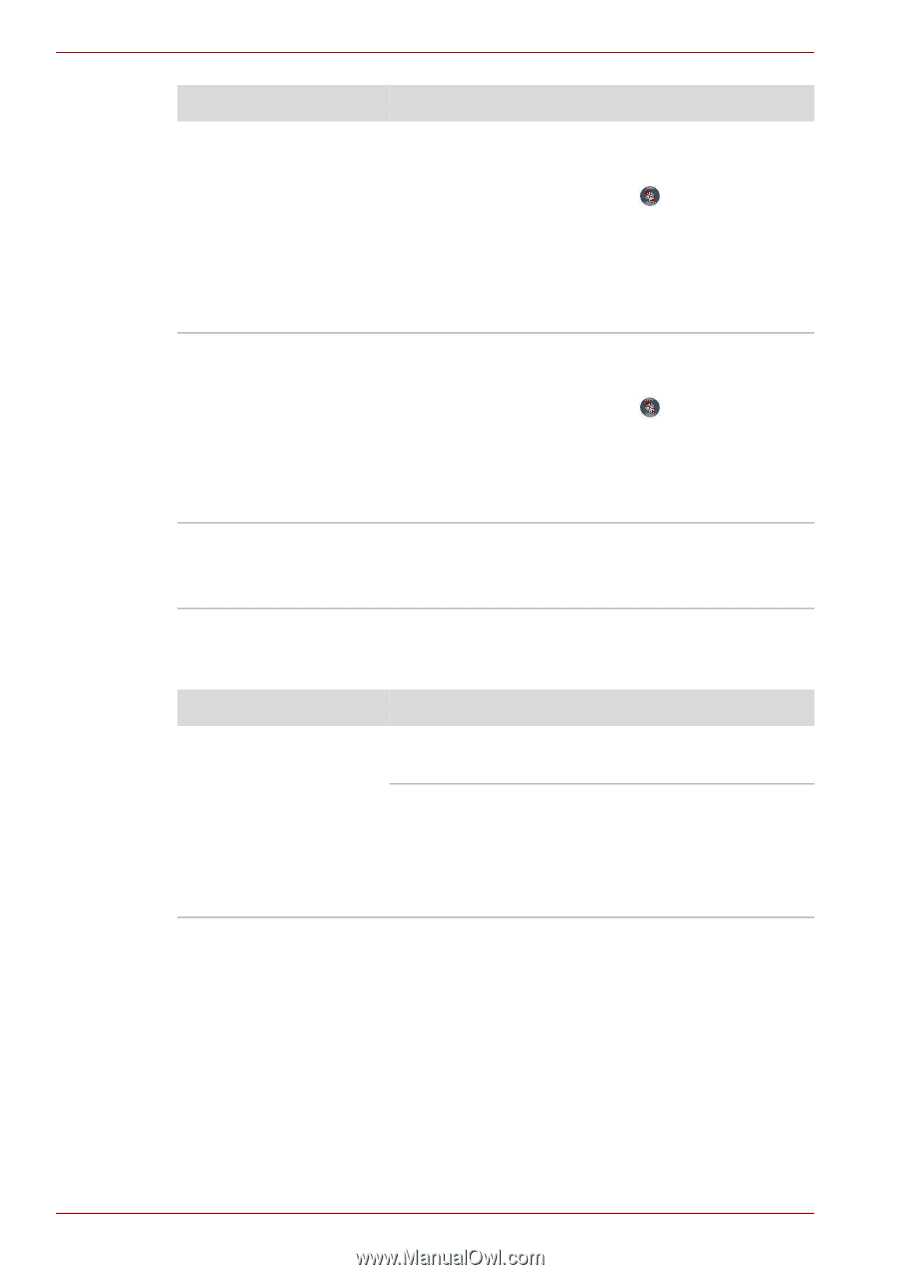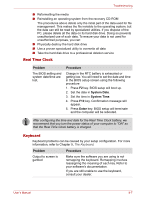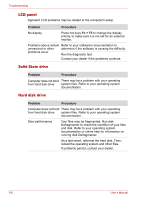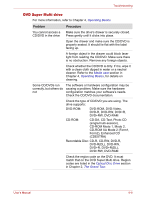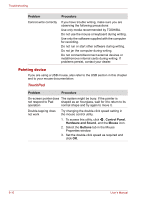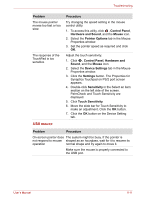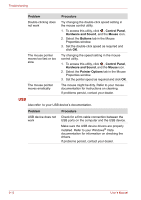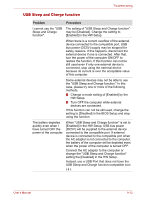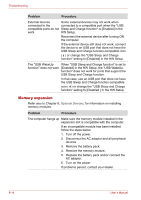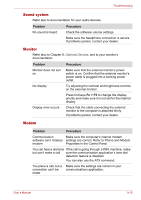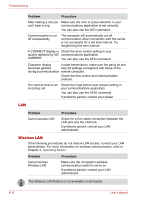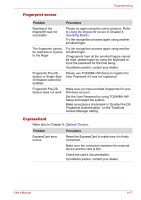Toshiba Satellite P500 PSPE8C-01C006 Users Manual Canada; English - Page 172
USB, The mouse might be dirty. Refer to your mouse
 |
View all Toshiba Satellite P500 PSPE8C-01C006 manuals
Add to My Manuals
Save this manual to your list of manuals |
Page 172 highlights
Troubleshooting Problem Double-clicking does not work Procedure Try changing the double-click speed setting in the mouse control utility. 1. To access this utility, click , Control Panel, Hardware and Sound, and the Mouse icon. 2. Select the Buttons tab in the Mouse Properties window. 3. Set the double-click speed as required and click OK. The mouse pointer moves too fast or too slow The mouse pointer moves erratically Try changing the speed setting in the mouse control utility. 1. To access this utility, click , Control Panel, Hardware and Sound, and the Mouse icon. 2. Select the Pointer Options tab in the Mouse Properties window. 3. Set the pointer speed as required and click OK. The mouse might be dirty. Refer to your mouse documentation for instructions on cleaning. If problems persist, contact your dealer. USB Also refer to your USB device's documentation. Problem USB device does not work Procedure Check for a firm cable connection between the USB ports on the computer and the USB device. Make sure the USB device drivers are properly installed. Refer to your Windows® Vista documentation for information on checking the drivers. If problems persist, contact your dealer. 9-12 User's Manual