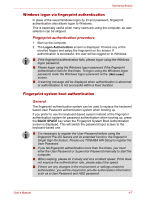Toshiba Satellite P500 PSPE8C-01C006 Users Manual Canada; English - Page 92
Capture Still Images, Video Recording, Function, About, Player, Effects, Properties, Options, Image
 |
View all Toshiba Satellite P500 PSPE8C-01C006 manuals
Add to My Manuals
Save this manual to your list of manuals |
Page 92 highlights
Operating Basics 1 2 3 4 5 6 8 7 1. Capture Still Images 2. Video Recording 3. Audio Recording 4. Function 5. Display Window 6. Camera resolution 7. Mute 8. Effects Capture Still Images Click to see a preview of the captured image. You can also e-mail the image. Video Recording Click to prepare for recording, and click again to start recording. Click a third time to stop recording and see a preview of the video. Audio Recording Click to start recording, click again to stop and listen to a preview of the audio. Function Access additional functions: About, Player, Effects, Properties, Settings and Help. About Displays software manufacturer details. Player Play video files. Effects Choose the images to be displayed on the capture screen. Properties In the Options tab, flip or zoom the image, or set the flicker rate, night mode, and backlight compensation. In the Image tab, change the color settings. In the Profiles tab, change the lighting conditions. 4-12 User's Manual