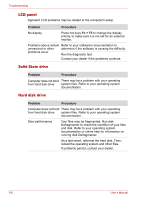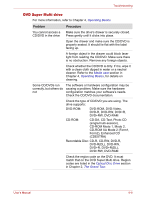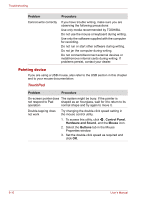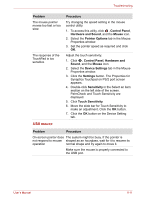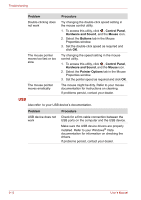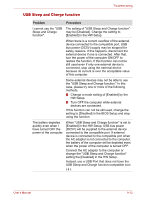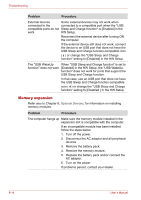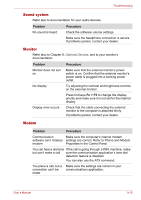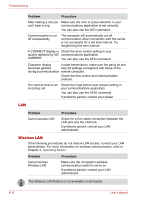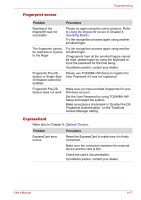Toshiba Satellite P500 PSPE8C-01C006 Users Manual Canada; English - Page 173
USB Sleep and Charge function, Enabled] in the HW Setup.
 |
View all Toshiba Satellite P500 PSPE8C-01C006 manuals
Add to My Manuals
Save this manual to your list of manuals |
Page 173 highlights
Troubleshooting USB Sleep and Charge function Problem Procedure I cannot use the "USB The setting of "USB Sleep and Charge function" Sleep and Charge may be [Disabled]. Change the setting to function". [Enabled] in the HW Setup. When there is a current overflow of the external device connected to the compatible port, USB bus power (DC5V) supply may be stopped for safety reasons. If this happens, disconnect the external device if one is connected. After that, turn the power of the computer ON/OFF to restore the function. If this function can not be still used even if only one external device is connected, stop using the external device because its current is over the acceptable value of this computer. Some external devices may not be able to use the "USB Sleep and Charge function." In this case, please try one or more of the following methods. ■ Change a mode setting of [Enabled] by the HW Setup. ■ Turn OFF the computer while external devices are connected. If this function can not be still used, change the setting to [Disabled] in the BIOS Setup and stop using the function. The battery depletes quickly even when I have turned OFF the power of the computer. When "USB Sleep and Charge function" is set to [Enabled] in the HW Setup, USB bus power (DC5V) will be supplied to the external device connected to the compatible port. If external device is connected to the compatible port when the AC adaptor is not connected to the computer, the battery of the computer will be depleted even when the power of the computer is turned OFF. Connect the AC adaptor to the computer or change the "USB Sleep and Charge function" setting the [Disabled] in the HW Setup. Instead, use a USB Port that does not have the USB Sleep and Charge function-compatible icon ( ). User's Manual 9-13