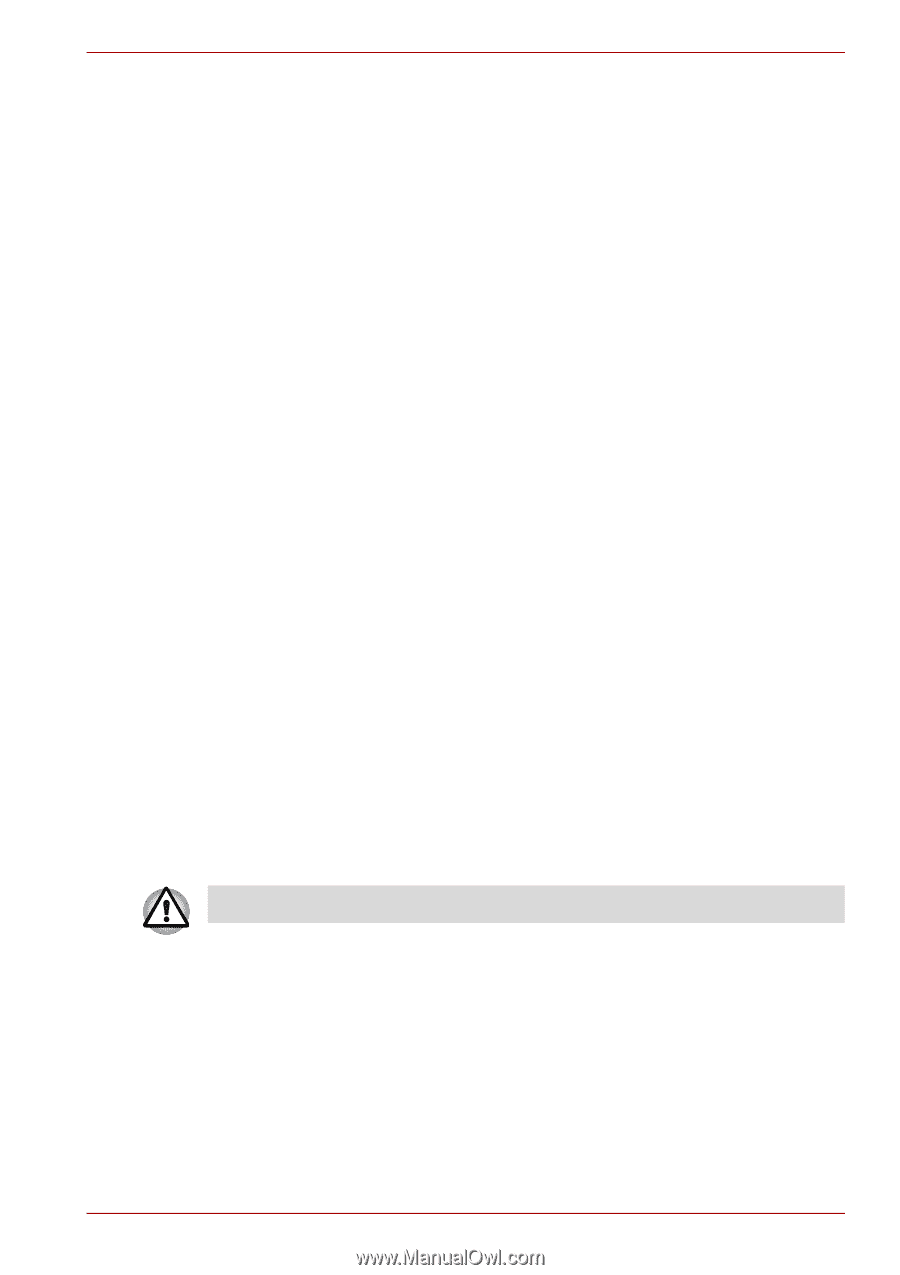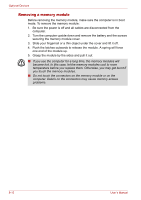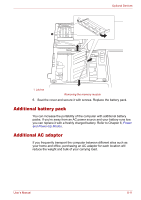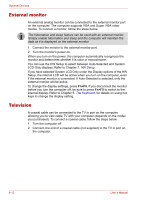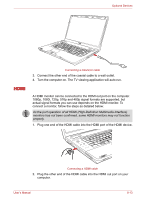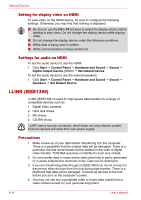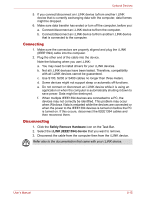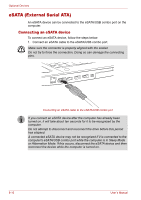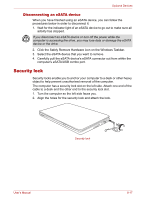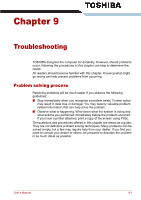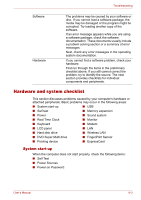Toshiba Satellite P500 PSPE8C-01C006 Users Manual Canada; English - Page 158
Connecting, Safely Remove Hardware, i.LINK IEEE1394 device
 |
View all Toshiba Satellite P500 PSPE8C-01C006 manuals
Add to My Manuals
Save this manual to your list of manuals |
Page 158 highlights
Optional Devices 5. If you connect/disconnect an i.LINK device to/from another i.LINK device that is currently exchanging data with the computer, data frames might be dropped. 6. Make sure data transfer has ended or turn off the computer, before you: a. Connect/disconnect an i.LINK device to/from the computer. b. Connect/disconnect an i.LINK device to/from another i.LINK device that is connected to the computer. Connecting 1. Make sure the connectors are properly aligned and plug the i.LINK (IEEE1394) cable into the computer. 2. Plug the other end of the cable into the device. Note the following when you use i.LINK: a. You may need to install drivers for your i.LINK devices. b. Not all i.LINK devices have been tested. Therefore, compatibility with all i.LINK devices cannot be guaranteed. c. Use S100, S200 or S400 cables no longer than three meters. d. Some devices might not support sleep or automatic off functions. e. Do not connect or disconnect an i.LINK device while it is using an application or when the computer is automatically shutting it down to save power. Data might be destroyed. f. When multiple IEEE1394 devices are connected to a PC, the devices may not correctly be identified. This problem may occur when Windows Vista is restarted while the devices are connected or when the power to the IEEE1394 devices is turned on before the PC is turned on. If this occurs, disconnect the IEEE1394 cables and then reconnect them. Disconnecting 1. Click the Safely Remove Hardware icon on the Task Bar. 2. Select the i.LINK (IEEE1394) device that you want to remove. 3. Disconnect the cable from the computer then from the i.LINK device. Refer also to the documentation that came with your i.LINK device. User's Manual 8-15