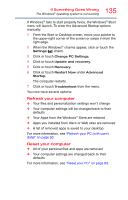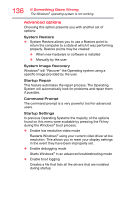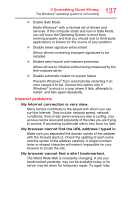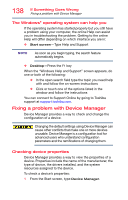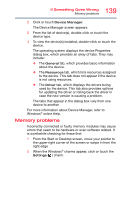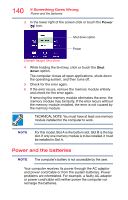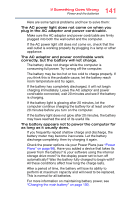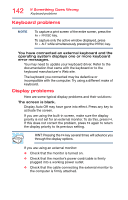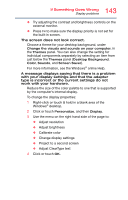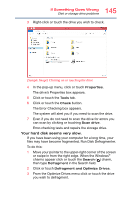Toshiba Satellite P50T-BST2N01 Windows 8.1 User's Guide for Satellite P50-B Se - Page 140
Power and the batteries, slot. If only one memory module is to be installed, it must
 |
View all Toshiba Satellite P50T-BST2N01 manuals
Add to My Manuals
Save this manual to your list of manuals |
Page 140 highlights
140 If Something Goes Wrong Power and the batteries 3 In the lower right of the screen click or touch the Power ( ) icon. Shut down option Power (Sample Image) Shut down 4 While holding the Shift key, click or touch the Shut down option. The computer closes all open applications, shuts down the operating system, and then turns off. 5 Check for the error again. 6 If the error recurs, remove the memory module entirely and check for the error again. If removing the memory module eliminates the error, the memory module may be faulty. If the error recurs without the memory module installed, the error is not caused by the memory module. TECHNICAL NOTE: You must have at least one memory module installed for the computer to work. NOTE For this model, Slot A is the bottom slot. Slot B is the top slot. If only one memory module is to be installed, it must be installed in Slot A. Power and the batteries NOTE The computer's battery is not accessible by the user. Your computer receives its power through the AC adaptor and power cord/cable or from the system batteries. Power problems are interrelated. For example, a faulty AC adaptor or power cord/cable will neither power the computer nor recharge the batteries.