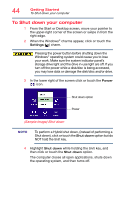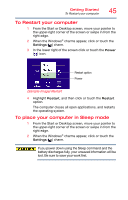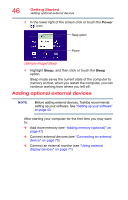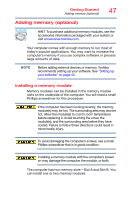Toshiba Satellite P50T-BST2N01 Windows 8.1 User's Guide for Satellite P50-B Se - Page 49
Remove the memory module slot cover., Place the screws and the cover in a safe place so
 |
View all Toshiba Satellite P50T-BST2N01 manuals
Add to My Manuals
Save this manual to your list of manuals |
Page 49 highlights
Getting Started Adding memory (optional) 49 5 Unplug and remove any cables connected to the computer, including the AC adaptor. Do not try to remove a memory module with the computer turned on. You can damage the computer and the memory module. Do not remove the memory module while the computer is in Sleep or Hibernation mode. The computer could hang up the next time you turn it on and data in memory will be lost. In either of the above cases, the Sleep configuration will not be saved. 6 Place a soft cloth on the work surface to prevent scratching the top cover of the computer, and then place the computer upside down on the cloth. 7 Remove the main battery, if applicable. For information on removing the battery, see "Changing the main battery" on page 100. NOTE To locate your memory module slot cover, please refer to your Quick Start document. 8 Using a small Phillips screwdriver, loosen the captive screw(s) that secure the memory module slot cover. 9 Remove the memory module slot cover. 10 Place the screw(s) and the cover in a safe place so that you can retrieve them later. Static electricity can damage the memory module. Before you handle the module, touch a grounded metal surface to discharge any static electricity you may have built up. Avoid touching the connector on the memory module or on the computer. Grease or dust on the connector may cause memory access problems. 11 Carefully remove the new memory module from its antistatic packaging, without touching its connector.