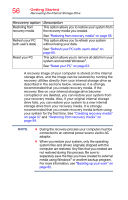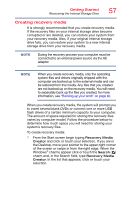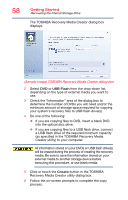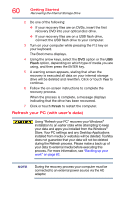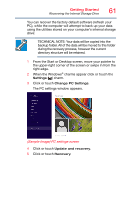Toshiba Satellite P50T-BST2N01 Windows 8.1 User's Guide for Satellite P50-B Se - Page 56
Refresh your PC
 |
View all Toshiba Satellite P50T-BST2N01 manuals
Add to My Manuals
Save this manual to your list of manuals |
Page 56 highlights
56 Getting Started Recovering the Internal Storage Drive Recovery option Restoring from recovery media Refresh your PC (with user's data) Reset your PC Description This option allows you to restore your system from the recovery media you created. See "Restoring from recovery media" on page 59. This option allows you to refresh your system without losing your data. See "Refresh your PC (with user's data)" on page 60. This option allows you to remove all data from your system and reinstall Windows®. See "Reset your PC" on page 63. A recovery image of your computer is stored on the internal storage drive, and the image can be restored by running the recovery utilities directly from your internal storage drive as described in the sections below. However, it is strongly recommended that you create recovery media. If the recovery files on your internal storage drive become corrupted or are deleted, you can restore your system from your recovery media. Also, if your original internal storage drive fails, you can restore your system to a new internal storage drive from your recovery media. It is strongly recommended that you create recovery media before using your system for the first time. See "Creating recovery media" on page 57 and "Restoring from recovery media" on page 59. NOTE ❖ During the recovery process your computer must be connected to an external power source via the AC adaptor. ❖ When you restore your system, only the operating system files and drivers originally shipped with the computer are restored. Any files that you created are not restored during this process. Be sure to separately save the files you have created to external media using Windows® or another backup program. For more information, see "Backing up your work" on page 82.