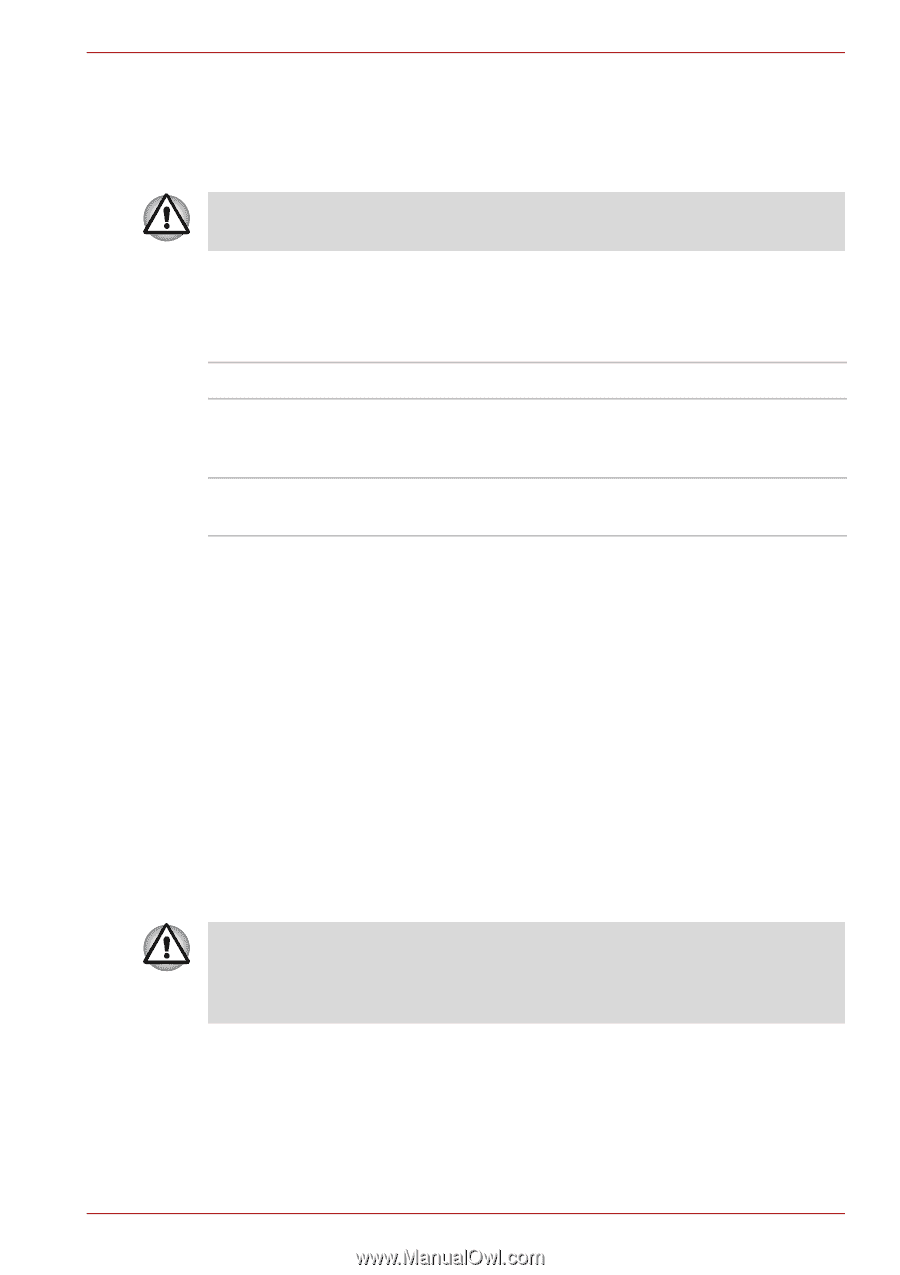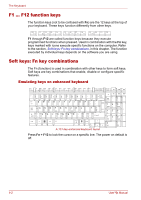Toshiba Satellite Pro P300 PSPCDA-01N00D Users Manual Canada; English - Page 113
Wireless communication switch, Wireless activity LED, LAN, LAN cable types, Control Panel
 |
View all Toshiba Satellite Pro P300 PSPCDA-01N00D manuals
Add to My Manuals
Save this manual to your list of manuals |
Page 113 highlights
Operating Basics Wireless communication switch You can enable or disable the Wireless LAN function, with the on/off switch. No transmissions are sent or received when the switch is off. Slid the Switch to turn it on and turn it off. Set the switch to off in airplanes and hospitals. Check the indicator. It will stop glowing when the wireless communication function is off. Wireless activity LED The wireless activity LED indicates the status of the wireless communication functions. Indicator status Indication LED off Wireless communication switch is set to off. Automatic power down because of overheating. Power malfunction LED glows Wireless communication switch is on. Wireless LAN is turned on by an application. If you used the Task Bar to disable Wireless LAN, you will need to restart the computer to re-enable it. Alternatively, you can also follow this procedure: 1. In the Control Panel, click System and Maintenance. 2. Click the Device Manager. The Device Manager window opens. Click Network adaptors. 3. Select your preferred Network adaptor, then click the Enable button in the tool bar. LAN The computer has built-in support for Fast Ethernet LAN or Giga bit Ehternet LAN (depends on the model you purchased). LAN cable types The computer must be configured properly before connecting to a LAN. Logging onto a LAN using the computer's default settings could cause a malfunction in LAN operation. Check with your LAN administrator regarding set-up procedures. If you are using Fast Ethernet LAN (100 megabits per second, 100BASE-TX), be sure to connect with a CAT5 cable or higher. You cannot use a CAT3 cable. If you are using Giga bit Ethernet LAN, be sure to connect with a CAT5-E cable or higher. You cannot use a CAT5 or a CAT3 cable. User's Manual 4-35