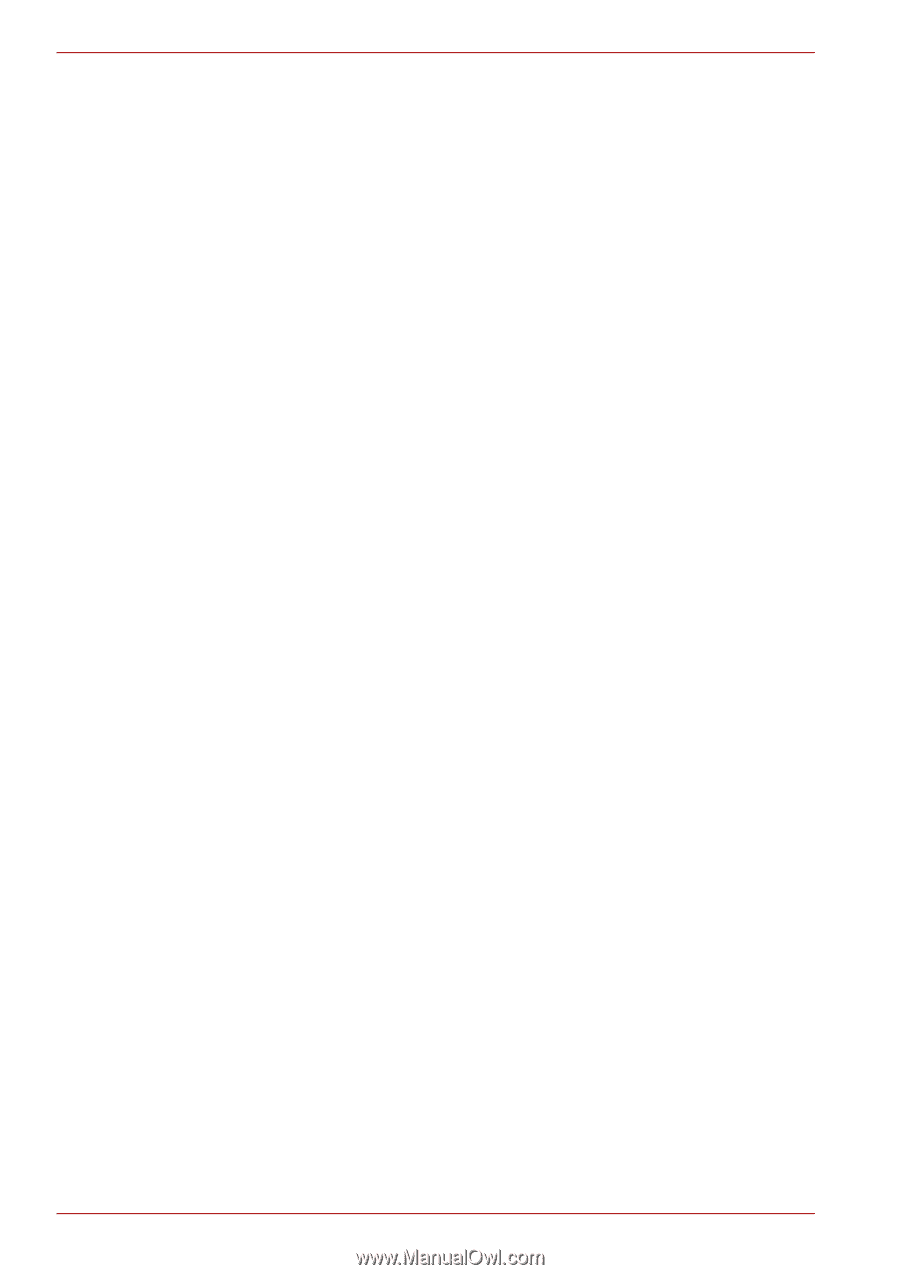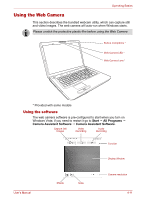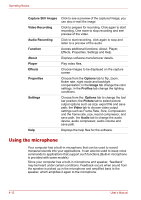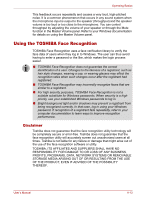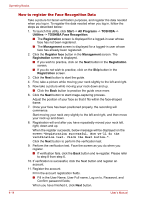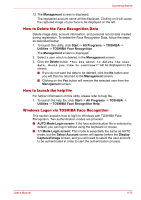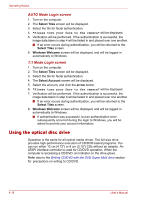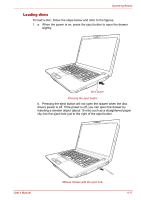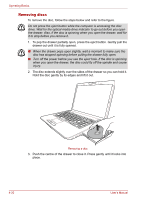Toshiba Satellite Pro P300 PSPCDA-01N00D Users Manual Canada; English - Page 94
Using the optical disc drive, AUTO Mode Login screen
 |
View all Toshiba Satellite Pro P300 PSPCDA-01N00D manuals
Add to My Manuals
Save this manual to your list of manuals |
Page 94 highlights
Operating Basics AUTO Mode Login screen 1. Turn on the computer. 2. The Select Tiles screen will be displayed. 3. Select the tile for facial authentication. 4. "Please turn your face to the camera" will be displayed. 5. Verification will be performed. If the authentication is successful, the image data taken in step 4 will be faded in and placed over one another. ■ If an error occurs during authentication, you will be returned to the Select Tiles screen. 6. Windows Welcome screen will be displayed, and will be logged in automatically to Windows. 1:1 Mode Login screen 1. Turn on the computer. 2. The Select Tiles screen will be displayed. 3. Select the tile for facial authentication. 4. The Select Account screen will be displayed. 5. Select the account, and click the arrow button. 6. "Please turn your face to the camera" will be displayed. 7. Verification will be performed. If the authentication is successful, the image data taken in step 6 will be faded in and placed over one another. ■ If an error occurs during authentication, you will be returned to the Select Tiles screen. 8. Windows Welcome screen will be displayed, and will be logged in automatically to Windows. ■ If authentication was successful, but an authentication error subsequently occurred during the login to Windows, you will be asked to provide your account information. Using the optical disc drive Operation is the same for all optical media drives. The full-size drive provides high-performance execution of CD/DVD-based programs. You can run either 12 cm (4.72") or 8 cm (3.15") CDs without an adaptor. An ATAPI interface controller is used for CD/DVD operation. When the computer is accessing a CD/DVD, an indicator on the drive glows. Refer also to the Writing CD/DVD with the DVD Super Multi drive section for precautions on writing to CD/DVD. 4-16 User's Manual