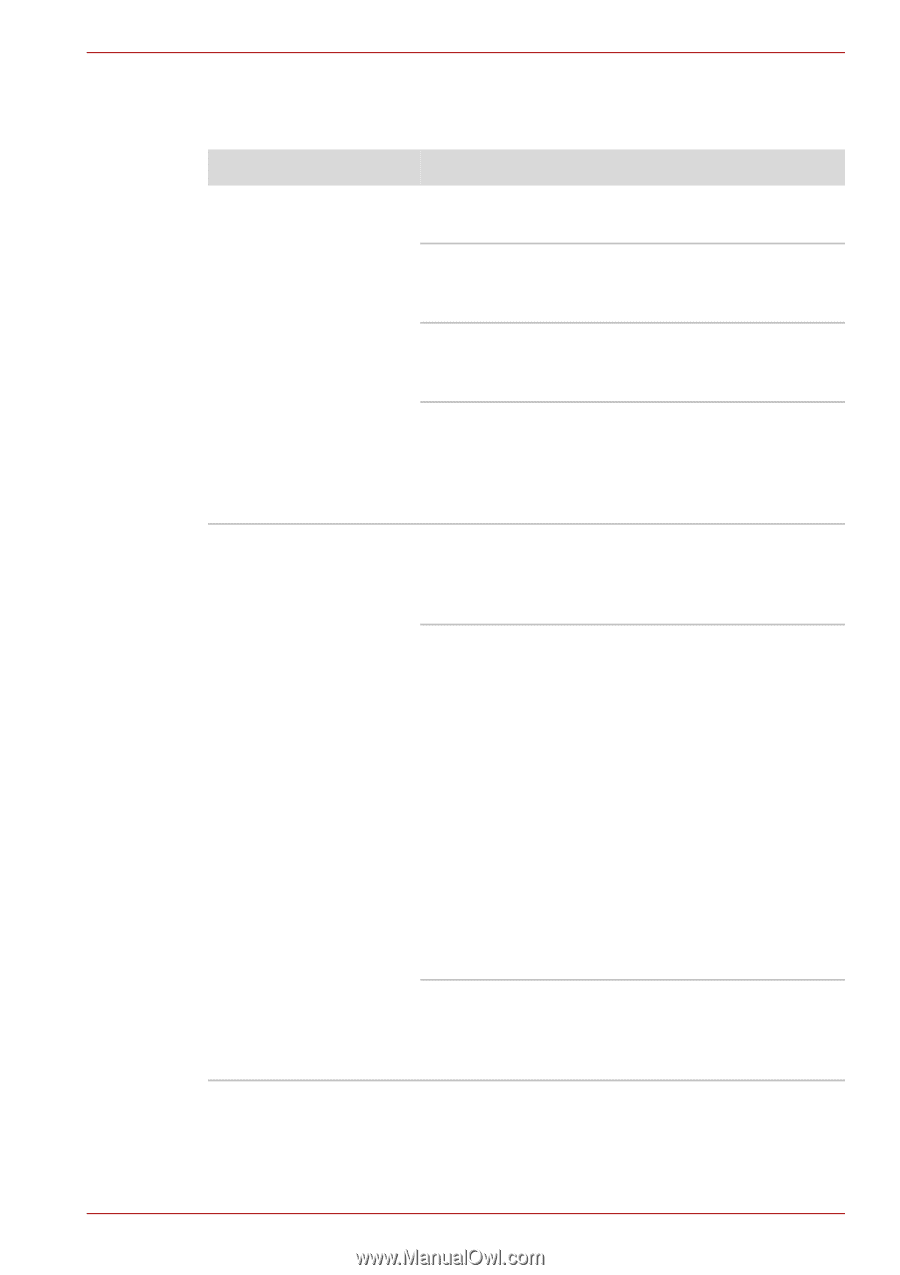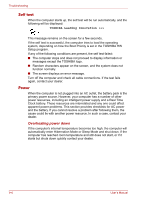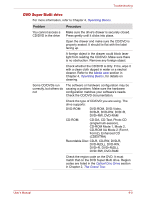Toshiba Satellite Pro P300 PSPCDA-01N00D Users Manual Canada; English - Page 165
DVD Super Multi drive, Problem, Procedure
 |
View all Toshiba Satellite Pro P300 PSPCDA-01N00D manuals
Add to My Manuals
Save this manual to your list of manuals |
Page 165 highlights
Troubleshooting DVD Super Multi drive For more information, refer to Chapter 4, Operating Basics. Problem Procedure You cannot access a Make sure the drive's drawer is securely closed. CD/DVD in the drive Press gently until it clicks into place. Open the drawer and make sure the CD/DVD is properly seated. It should lie flat with the label facing up. A foreign object in the drawer could block laser light from reading the CD/DVD. Make sure there is no obstruction. Remove any foreign object. Check whether the CD/DVD is dirty. If it is, wipe it with a clean cloth dipped in water or a neutral cleaner. Refer to the Media care section in Chapter 4, Operating Basics, for details on cleaning. Some CD/DVDs run correctly, but others do not The software or hardware configuration may be causing a problem. Make sure the hardware configuration matches your software's needs. Check the CD/DVD documentation. Check the type of CD/DVD you are using. The drive supports: DVD-ROM: DVD-ROM, DVD-Video, DVD-R, DVD-RW, DVD+R, DVD+RW, DVD-RAM CD-ROM: CD-DA, CD-Text, Photo CD (single/multi-session), CD-ROM Mode 1, Mode 2, CD-ROM XA Mode 2 (Form1, Form2), Enhanced CD (CDEXTRA) Recordable Disc: CD-R, CD-RW, DVD-R, DVD-R(DL), DVD-RW, DVD+R, DVD+R(DL), DVD+RW, DVD-RAM Check the region code on the DVD. It must match that on the DVD Super Multi drive. Region codes are listed in the Optical Disc Drive section in Chapter 2, The Grand Tour. User's Manual 9-9