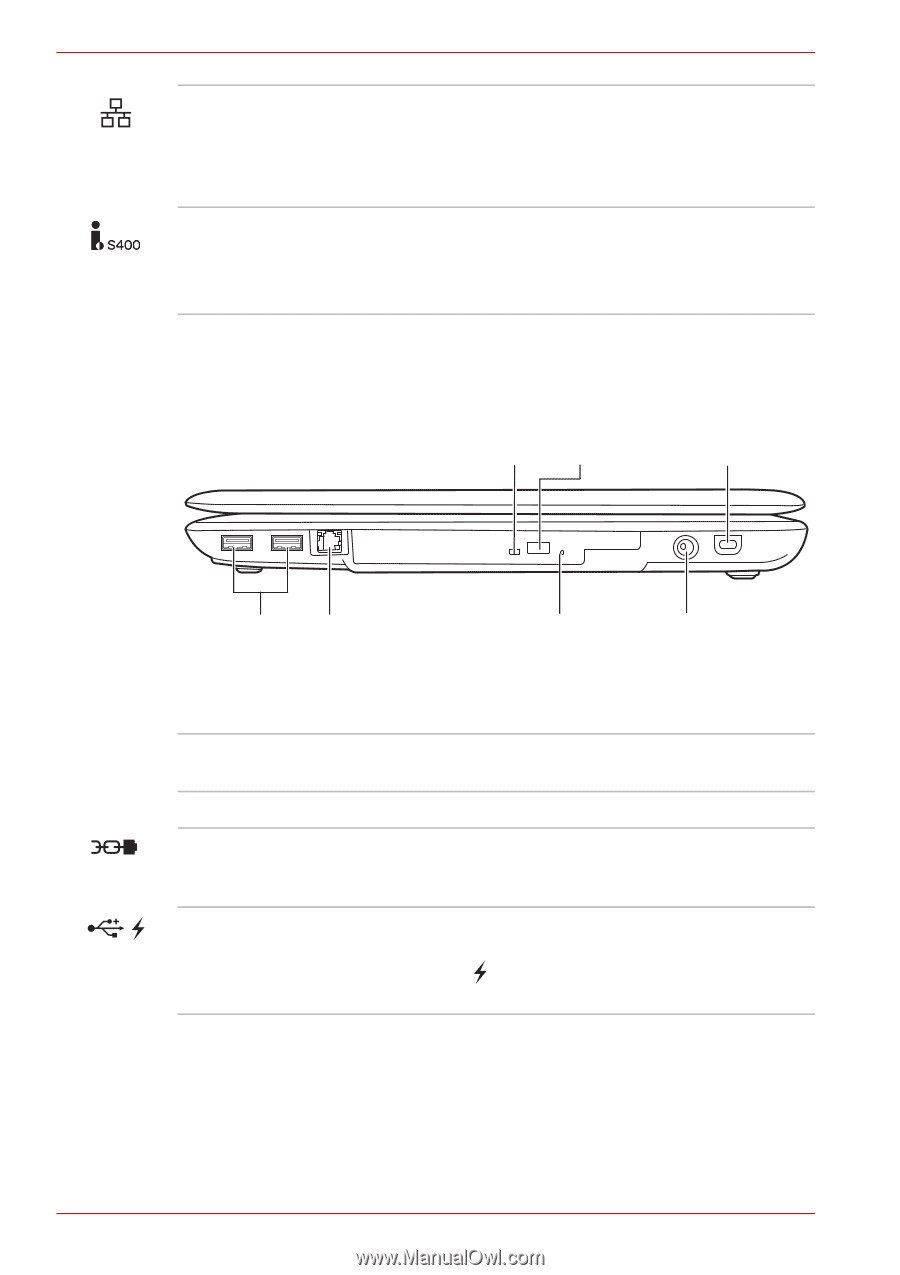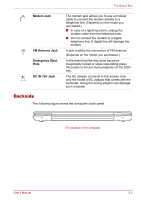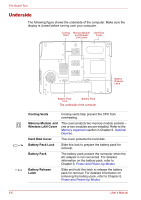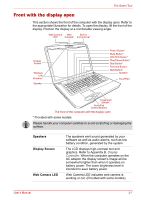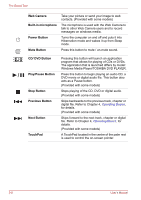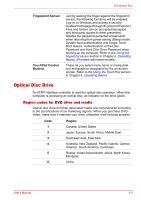Toshiba Satellite Pro P300 PSPCDA-01N00D Users Manual Canada; English - Page 52
Right side, LAN Jack, i.LINK IEEE1394a, ODD Indicator, Eject Button, Security Lock
 |
View all Toshiba Satellite Pro P300 PSPCDA-01N00D manuals
Add to My Manuals
Save this manual to your list of manuals |
Page 52 highlights
The Grand Tour LAN Jack i.LINK (IEEE1394a) Port This jack lets you connect to a LAN. The adaptor has built-in support for Fast Ethernet LAN or Giga bit Ethernet.(Depend on the model you purchased). Refer to Chapter 4, Operating Basics, for details. This port allows you to connect an external device, such as a digital video camera, for highspeed data transfer. (Provided with some models) Right side The following figure shows the computer's right side. ODD Eject Indicator Button Security Lock USB Ports Modem Jack or Emergency FM Antenna Eject Hole Jack* The right side of the computer * The figure shows Modem Jack. DC in 19V Jack ODD Indicator The ODD indicator glows amber when the computer accesses the optical disc drive. Eject Button Press this button to open the ODD tray. Security Lock A security cable attaches to this port. The optional security cable anchors your computer to a desk or other large object to deter theft. Universal Serial Bus (USB 2.0) ports Universal Serial Bus ports which comply to the USB 2.0 standard, are provided. The ports with the icon ( ) have USB Sleep and Charge function. 2-4 User's Manual