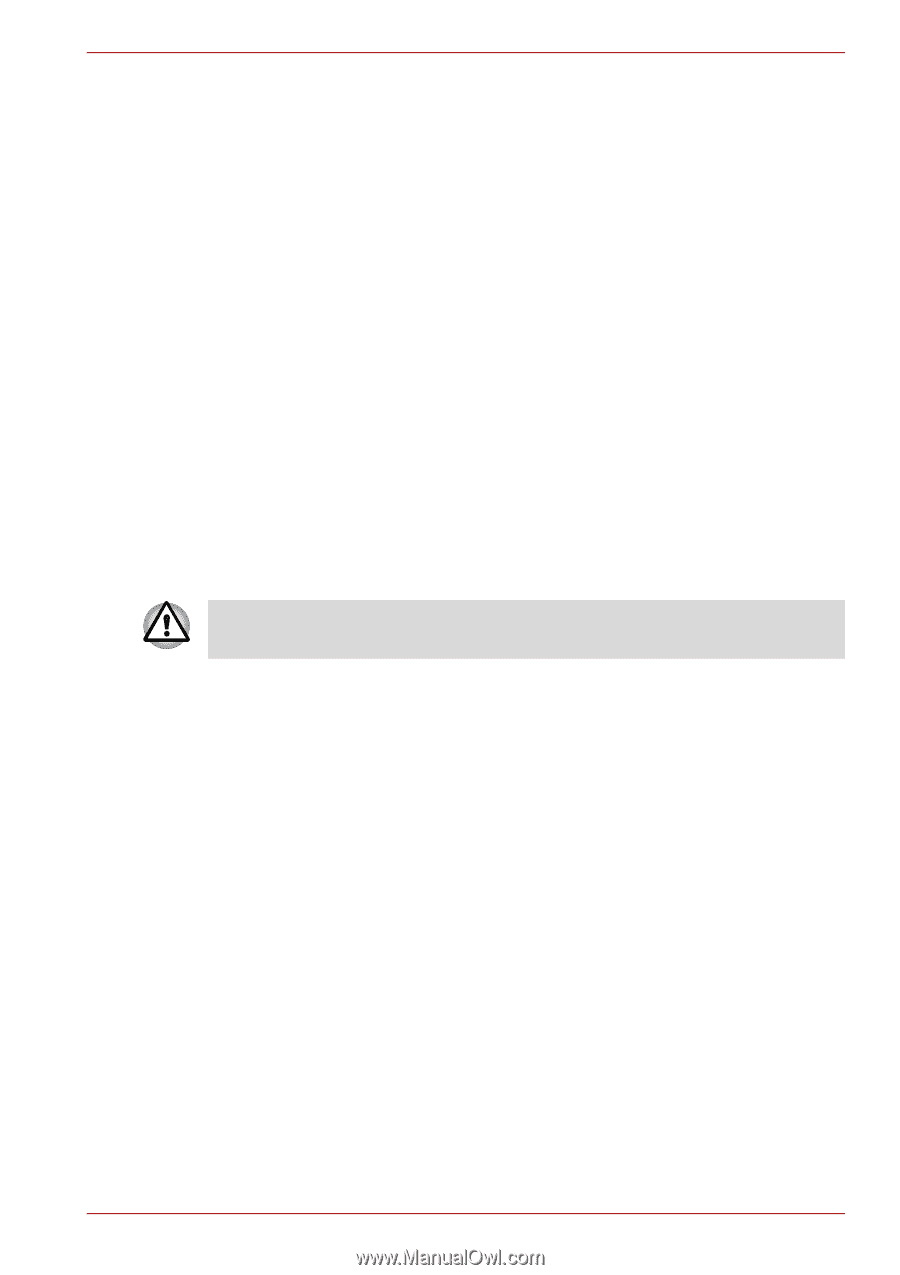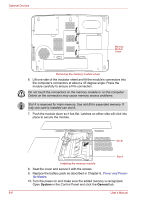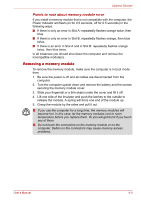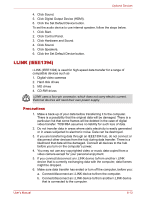Toshiba Satellite Pro P300 PSPCDA-01N00D Users Manual Canada; English - Page 153
i.LINK (IEEE1394), Precautions
 |
View all Toshiba Satellite Pro P300 PSPCDA-01N00D manuals
Add to My Manuals
Save this manual to your list of manuals |
Page 153 highlights
Optional Devices 4. Click Sound. 5. Click Digital Output Device (HDMI). 6. Click the Set Default Device button. To set the audio device to use internal speaker, follow the steps below. 1. Click Start. 2. Click Control Panel. 3. Click Hardware and Sound. 4. Click Sound. 5. Click Speakers. 6. Click the Set Default Device button. i.LINK (IEEE1394) i.LINK (IEEE1394) is used for high-speed data transfer for a range of compatible devices such as 1. Digital video cameras 2. Hard disk drives 3. MO drives 4. CD-RW drives i.LINK uses a four-pin connector, which does not carry electric current. External devices will need their own power supply. Precautions 1. Make a back-up of your data before transferring it to the computer. There is a possibility that the original data will be damaged. There is a particular risk that some frames will be deleted in the case of digital video transfer. TOSHIBA assumes no liability for such loss of data. 2. Do not transfer data in areas where static electricity is easily generated or in areas subjected to electronic noise. Data can be destroyed. 3. If you are transferring data through an IEEE1394 hub, do not connect or disconnect other devices from the hub during data transfer. There is a likelihood that data will be damaged. Connect all devices to the hub before you turn on the computer's power. 4. You may not use any copyrighted video or music data copied from a video camera except for your personal enjoyment. 5. If you connect/disconnect an i.LINK device to/from another i.LINK device that is currently exchanging data with the computer, data frames might be dropped. 6. Make sure data transfer has ended or turn off the computer, before you: a. Connect/disconnect an i.LINK device to/from the computer. b. Connect/disconnect an i.LINK device to/from another i.LINK device that is connected to the computer. User's Manual 8-13