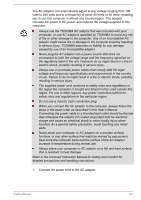Toshiba Satellite Pro R50-C PS566C-00C002 Users Manual Canada; English - Page 28
Turning on the power, Initial setup, Shut Down Mode
 |
View all Toshiba Satellite Pro R50-C PS566C-00C002 manuals
Add to My Manuals
Save this manual to your list of manuals |
Page 28 highlights
Turning on the power This section describes how to turn on the power. The Power indicator indicates the status. Refer to the Power Condition Descriptions section for more information. After you turn on the power for the first time, do not turn it off until you have set up the operating system. Volume cannot be adjusted during Windows Setup. 1. Open the display panel. 2. Press the power button. Figure 2-5 Turning on the power 1 1. Power button Product appearance depends on the model you purchased. Initial setup The Windows Startup Screen is the first screen displayed when you turn on the power. To install the operating system properly, follow the on-screen instructions on each screen. When it is displayed, be sure to read the License Terms carefully. Turning off the power The power can be turned off in one of the following modes, either Shut Down Mode, Sleep Mode or Hibernation Mode. Shut Down Mode When you turn off the power in Shut Down Mode, no data will be saved and the computer will boot to the main screen of the operating system the next time it is turned on. User's Manual 2-6