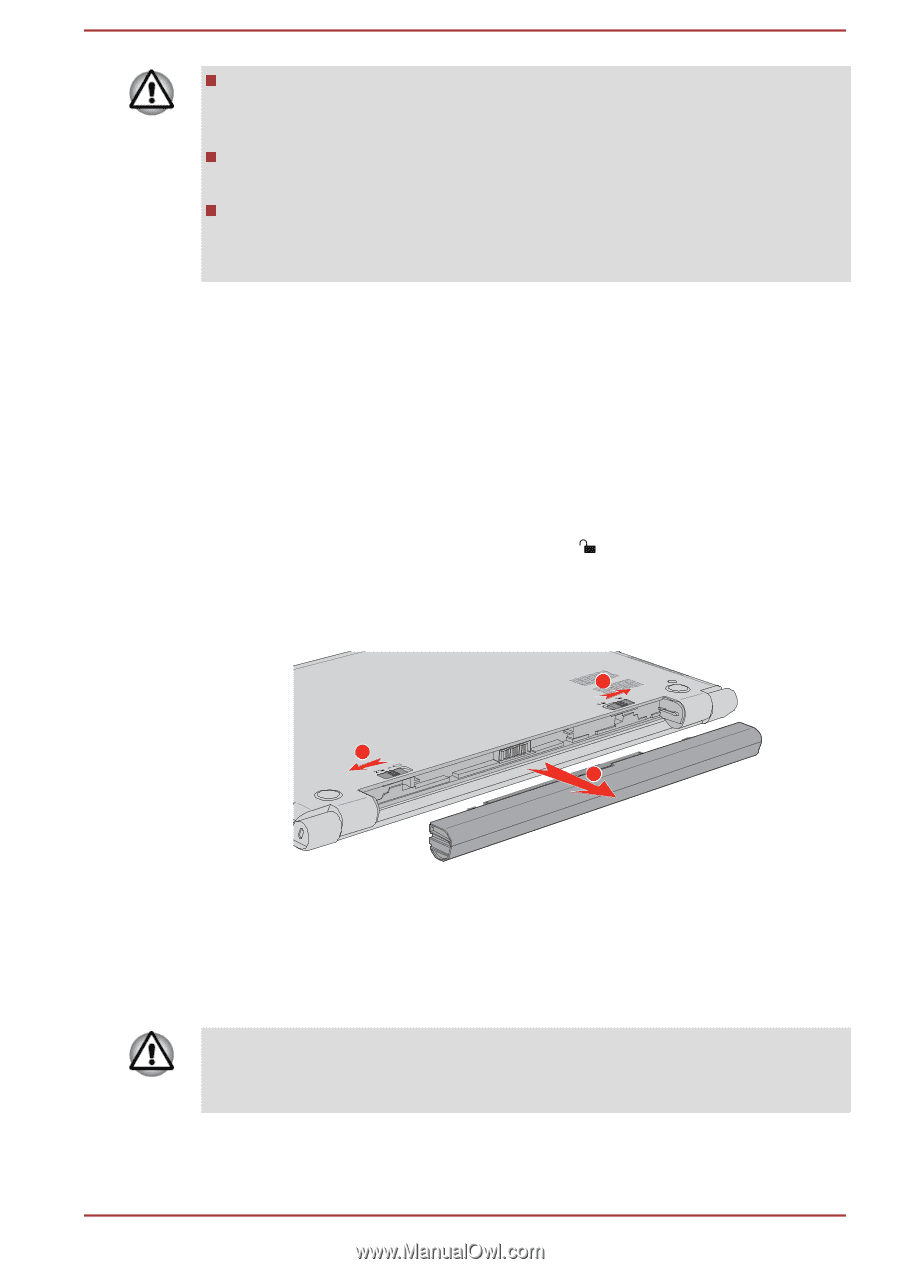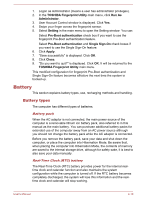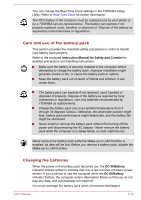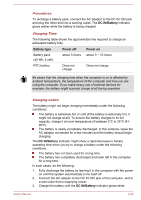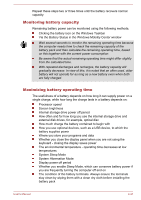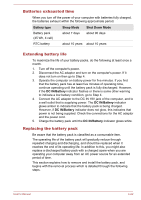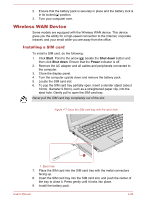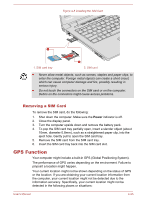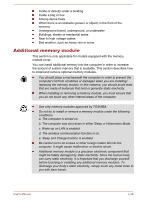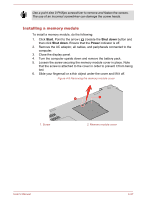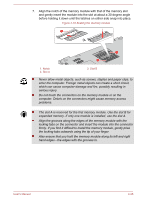Toshiba Satellite Pro R50-C PS566C-00C002 Users Manual Canada; English - Page 70
Start, Shut down, Power, Removing the battery pack
 |
View all Toshiba Satellite Pro R50-C PS566C-00C002 manuals
Add to My Manuals
Save this manual to your list of manuals |
Page 70 highlights
Do not remove the battery pack while the computer is in Sleep Mode, as data is stored in RAM, so if the computer loses power it might be lost. In Hibernation Mode, data will be lost if you remove the battery pack or disconnect the AC adaptor before the save is completed. Do not touch the battery release latch while holding the computer or the battery pack might fall out due to the unintentional release of the battery release latch and cause injuries. Removing the battery pack To remove a discharged battery, do the following: 1. Save your work. 2. Click Start, and click Shut down. Ensure that the Power indicator is off. 3. Remove all cables and peripherals that are connected to the computer. 4. Close the display panel and turn the computer upside down. 5. Slide the battery lock into its unlocked ( ) position. 6. Slide and hold the battery release latch to disengage the battery pack and then lift it up to remove it from the computer. Figure 4-6 Releasing the battery pack 1 2 3 1. Battery lock 2. Battery release latch 3. Battery pack Installing the battery pack To install a battery pack, do the following: Do not touch the battery release latch while holding the computer or the battery pack might fall out due to the unintentional release of the battery release latch and cause injuries. 1. Insert the battery pack as far as it will go into the computer. User's Manual 4-23