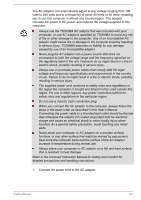Toshiba Satellite Pro R50-C PS566C-00C002 Users Manual Canada; English - Page 29
Restarting the computer, Sleep Mode, Start, Shut down
 |
View all Toshiba Satellite Pro R50-C PS566C-00C002 manuals
Add to My Manuals
Save this manual to your list of manuals |
Page 29 highlights
1. If you have entered data, either save it to the internal storage drive or to other storage media. 2. Make sure all disk/disc activity has stopped before removing the disk/ disc. If you turn off the power while a disk (disc) is being accessed, you might lose data or damage the disk. Never turn off the power while an application is running. Failure to do so can cause data loss. Never turn off the power, disconnect an external storage device, or remove storage media during data read/write. Failure to do so can cause data loss. 3. Click Start and then select Shut down. 4. Turn off any peripheral devices connected to your computer. Do not turn the computer or peripheral devices back on immediately. Wait a short period to avoid any potential damage. Restarting the computer Certain conditions require that you reset the computer, for example if: You change certain computer settings. To restart the computer, there are two ways this can be achieved: Click Start. Point to the arrow ( ) beside the Shut down button and then select Restart. Press CTRL, ALT, and DEL simultaneously (once) to display the menu window, and then select Restart by clicking the power icon ( ) in the lower-right corner. Before restarting the computer, be sure to save your data. Sleep Mode If you have to interrupt your work, you are able to turn off the power without exiting from your software by placing the computer into Sleep Mode. In this mode, data is maintained in the main memory of the computer. When you turn on the power again, you can continue working right where you left off. When you have to turn off your computer aboard an aircraft or in places where electronic devices are regulated or controlled, always shut down the computer. This includes turning off any wireless communication functionalities, and canceling settings that reactivate the computer automatically, such as a timer recording function. Failure to shut down the User's Manual 2-7