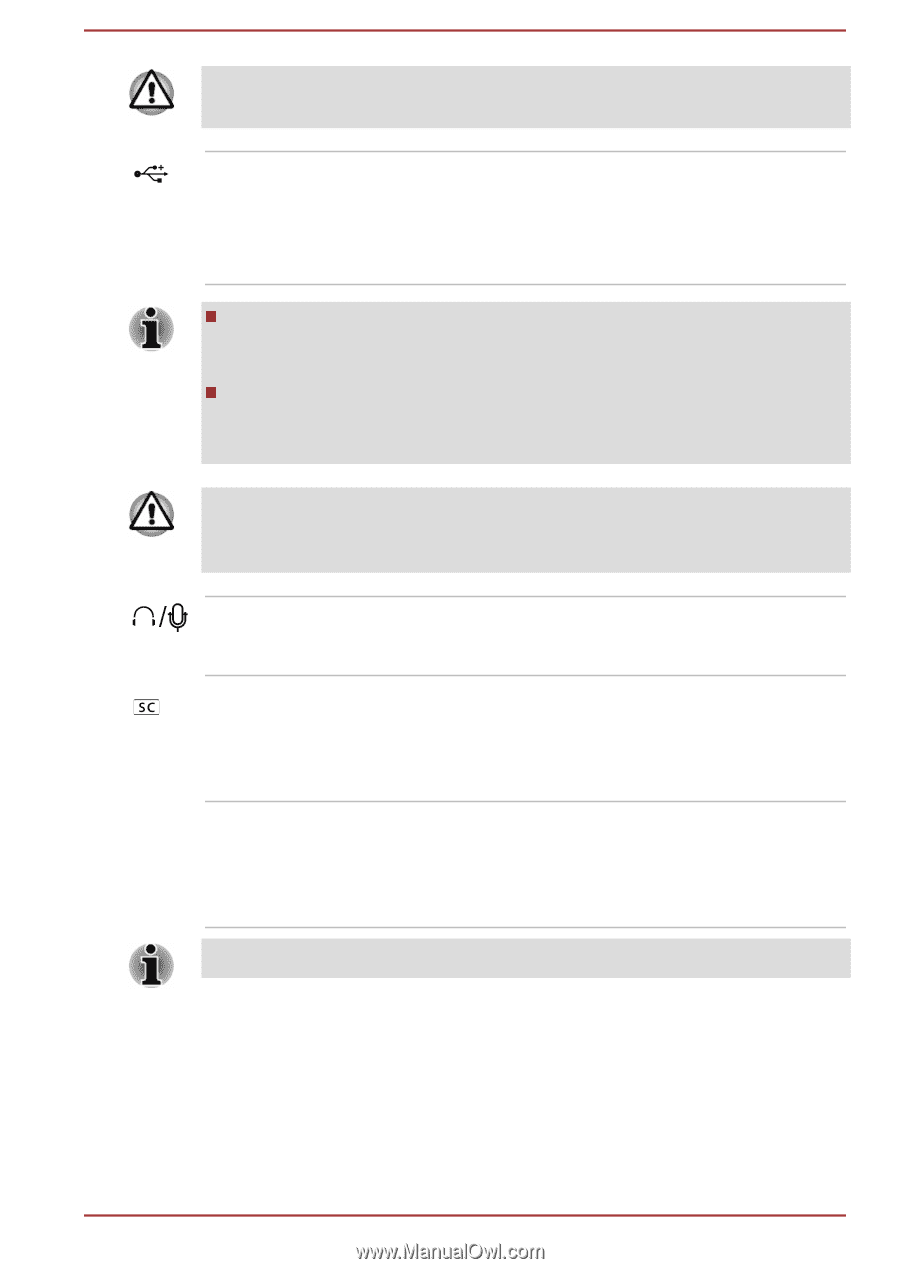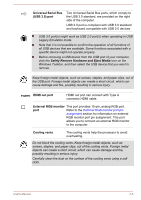Toshiba Satellite Pro R50-C PS566C-00C002 Users Manual Canada; English - Page 35
Universal Serial Bus, USB 2.0 port, Headphone, Microphone jack, Smart Card slot, Optical disc drive
 |
View all Toshiba Satellite Pro R50-C PS566C-00C002 manuals
Add to My Manuals
Save this manual to your list of manuals |
Page 35 highlights
Do not connect any cable other than a LAN cable to the LAN jack. It might cause damage or malfunction. Universal Serial Bus (USB 2.0) port Two Universal Serial Bus ports, which comply to the USB 2.0 standard, are provided on the left side of the computer. The USB 2.0 port is not compatible with USB 3.0 devices. Note that it is not possible to confirm the operation of all functions of all USB devices that are available. Some functions associated with a specific device might not operate properly. Before removing a USB device from the USB port, click the Safely Remove Hardware and Eject Media icon on the Windows Taskbar, and then select the USB device that you want to remove. Keep foreign metal objects, such as screws, staples, and paper clips, out of the USB port. Foreign metal objects can create a short circuit, which can cause damage and fire, possibly resulting in serious injury. Headphone/ Microphone jack A 3.5 mm mini headphone/microphone jack enables connection of a monaural microphone or stereo headphones. Smart Card slot This slot allows you to install a Smart Card device. Some models are equipped with a Smart Card slot. Optical disc drive The computer is configured with a DVD Super Multi drive. Some models are equipped with an optical disc drive. 2.6GB and 5.2GB DVD-RAM media cannot be read from or written to. User's Manual 3-3