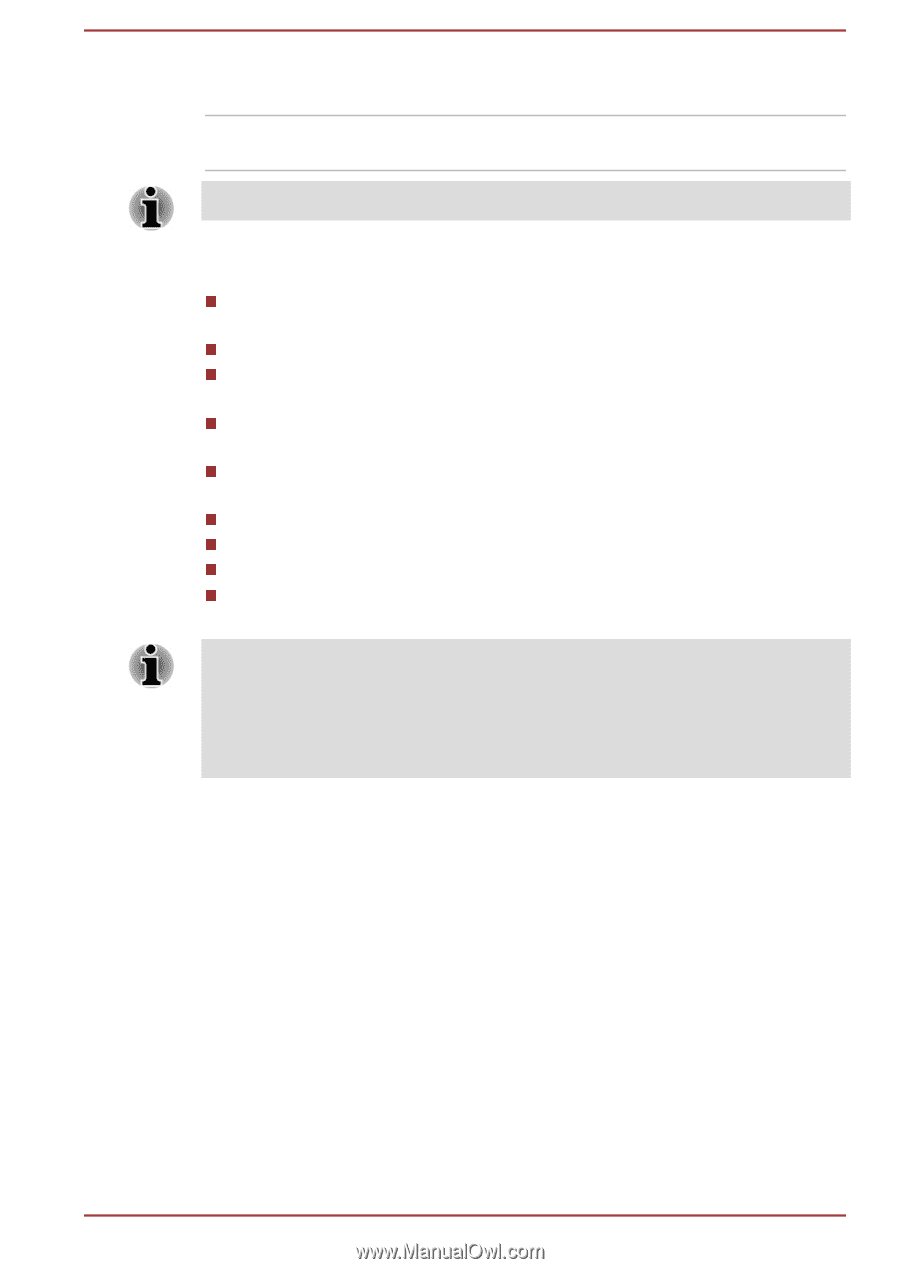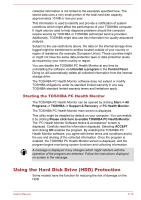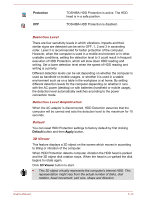Toshiba Satellite Pro R50-C PS571C-09K03Q Users Manual Canada; English - Page 100
TOSHIBA PC Health Monitor, Cancel, Apply
 |
View all Toshiba Satellite Pro R50-C PS571C-09K03Q manuals
Add to My Manuals
Save this manual to your list of manuals |
Page 100 highlights
Cancel Apply Closes the window without accepting your changes. Accepts all your changes without closing the TOSHIBA HWSetup window. Some options shown in grey are possible to confirm their status. TOSHIBA HWSetup screen might have the following tabs: General-Allows you to view the current BIOS version or change certain settings back to their default values CPU-Allows you to set conditions for the CPU Display-Allows you to select the internal LCD and/or external monitor when the computer boots up Boot Setting-Allows you to change the sequence in which your computer searches the drives for the operating system Keyboard-Allows you to access the wake-on keyboard function, or to configure the backlight brightness USB-Allows you to set conditions for USB SATA-Allows you to set conditions for SATA LAN-Allows you to set conditions for LAN Advanced-Allows you to set conditions for a specific device or function The settings or options explained here might vary depending on the model you purchased. After you changed the settings, a dialog box might appear to prompt you that the changes will take effect after the computer restarts. Make sure to restart your computer immediately to apply these changes. TOSHIBA PC Health Monitor The TOSHIBA PC Health Monitor application proactively monitors a number of system functions such as power consumption, battery health (for models with battery), and the system cooling, informing you of significant system conditions. This application recognizes the system and individual component serial numbers, and tracks specific activities related to the computer and their usage. The collected information includes device operation time and number of actuations or status changes (that is: number of power button and FN key combination uses, AC adaptor, battery (for models with battery), LCD, fan (for models with fan), internal storage drive, sound volume, wireless communication functionalities and USB information), date of initial system use, and also computer and device usage (that is: power settings, battery temperature and recharging (for models with battery), CPU, memory, backlight illumination time, and temperatures for various devices). The User's Manual 5-9