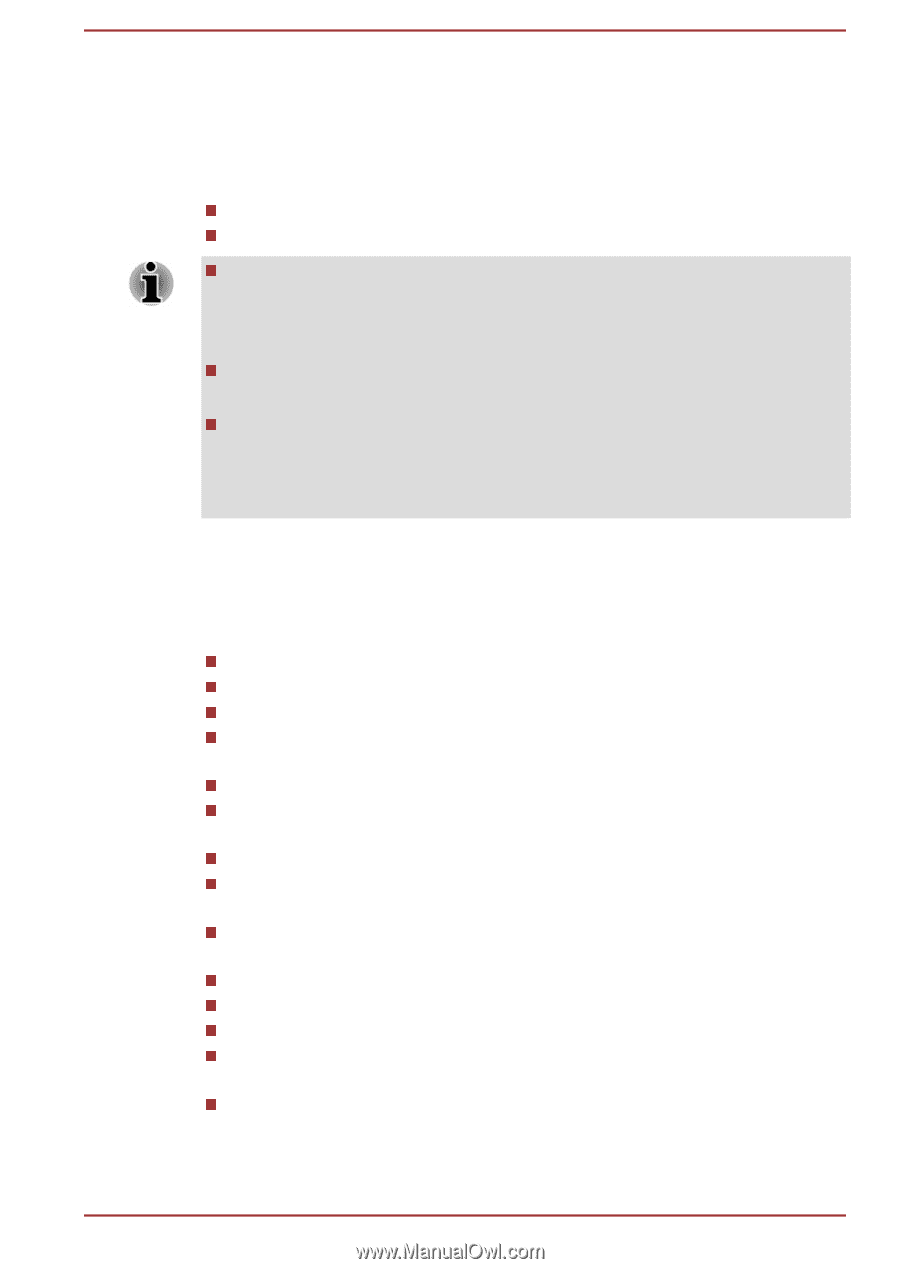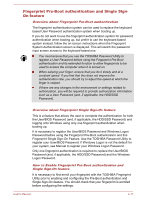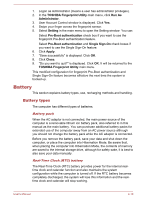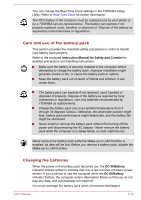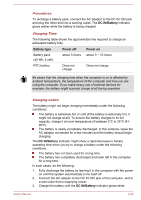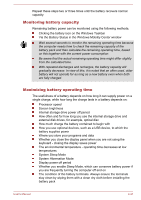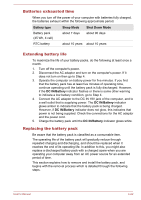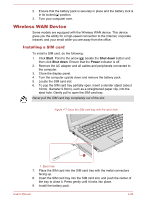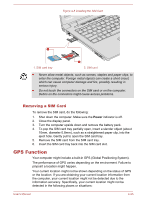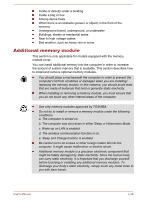Toshiba Satellite Pro R50-C PS571C-09K03Q Users Manual Canada; English - Page 68
Monitoring battery capacity, Maximizing battery operating time
 |
View all Toshiba Satellite Pro R50-C PS571C-09K03Q manuals
Add to My Manuals
Save this manual to your list of manuals |
Page 68 highlights
Repeat these steps two or three times until the battery recovers normal capacity. Monitoring battery capacity Remaining battery power can be monitored using the following methods. Clicking the battery icon on the Windows Taskbar Via the Battery Status in the Windows Mobility Center window Wait several seconds to monitor the remaining operating time because the computer needs time to check the remaining capacity of the battery pack and then calculate the remaining operating time, based on this together with the current power consumption. Be aware that the actual remaining operating time might differ slightly from the calculated time. With repeated discharges and recharges, the battery capacity will gradually decrease. In view of this, it is noted that an often used, older battery will not operate for as long as a new battery even when both are fully charged. Maximizing battery operating time The usefulness of a battery depends on how long it can supply power on a single charge, while how long the charge lasts in a battery depends on: Processor speed Screen brightness Internal storage drive power off period How often and for how long you use the internal storage drive and external disk drives, for example, optical disc How much charge the battery contained to begin with How you use optional devices, such as a USB device, to which the battery supplies power Where you store your programs and data Whether you close the display panel when you are not using the keyboard - closing the display saves power The environmental temperature - operating time decreases at low temperatures System Sleep Mode System Hibernation Mode Display power off period Whether you enable Sleep Mode, which can conserve battery power if you are frequently turning the computer off and on The condition of the battery terminals. Always ensure the terminals stay clean by wiping them with a clean dry cloth before installing the battery pack User's Manual 4-21