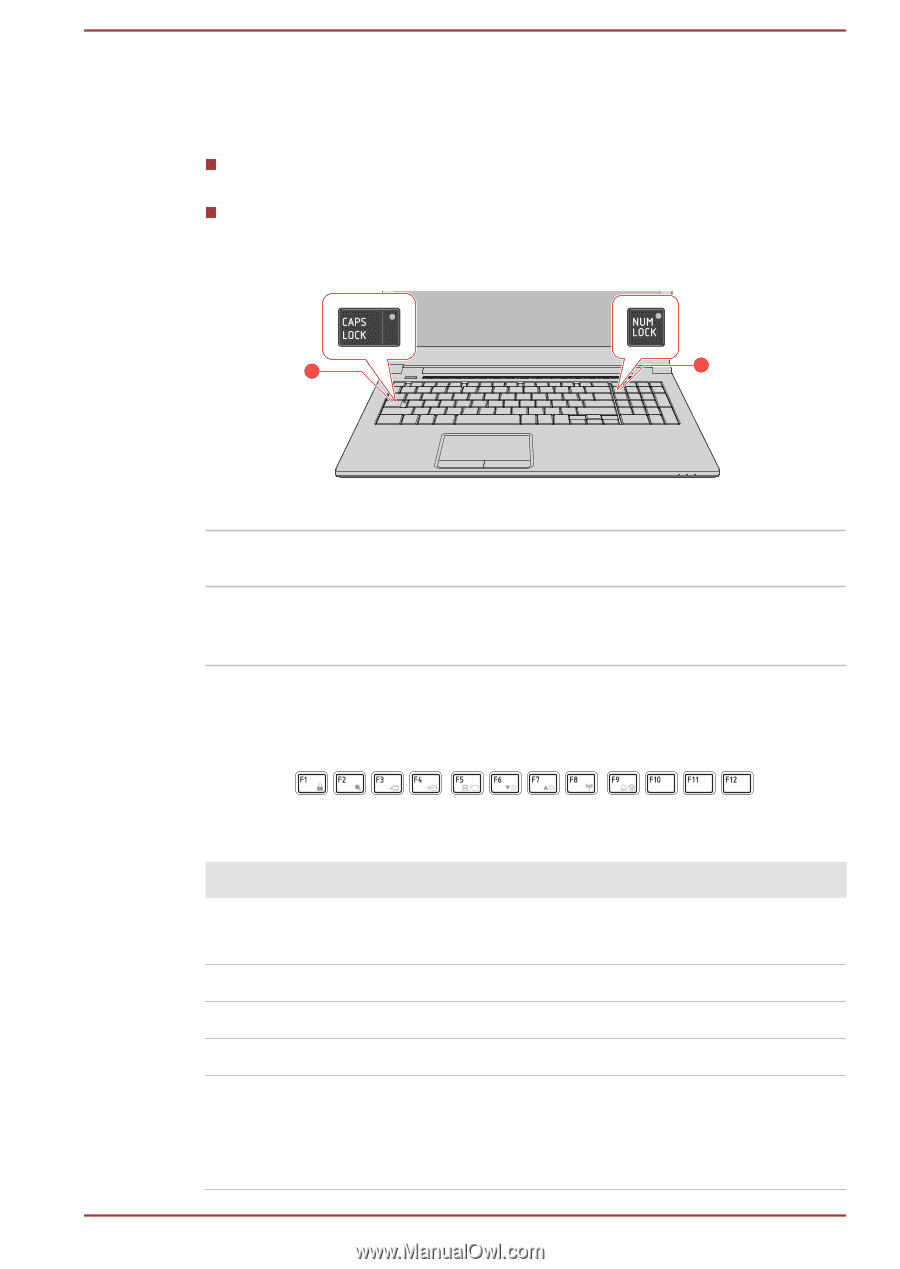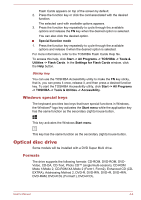Toshiba Satellite Pro R50-C PS571C-09K03Q Users Manual Canada; English - Page 49
Keyboard indicator, Function Keys, CAPS LOCK, NUM LOCK, Key Combination, Function
 |
View all Toshiba Satellite Pro R50-C PS571C-09K03Q manuals
Add to My Manuals
Save this manual to your list of manuals |
Page 49 highlights
Keyboard indicator The following figure shows the position of the CAPS LOCK indicator and NUM LOCK indicator which show the following conditions: When the CAPS LOCK indicator glows, the keyboard produces capitals when any letter is typed. When the NUM LOCK indicator glows, the ten key allows you to enter numbers. Figure 4-1 Keypad indicator 1 2 1. CAPS LOCK indicator 2. NUM LOCK indicator CAPS LOCK NUM LOCK This indicator glows green when letter keys are locked into their uppercase format. When the NUM LOCK indicator glows, you can use the number keys on the keyboard for number entry. Function Keys The function keys (F1 ~ F12) are the12 keys at the top of your keyboard. Function keys let you enable or disable certain features of the computer. The functions can be performed by pressing the associated function keys. Key Combination FN + F1 Function Enters ''Lock computer mode''. To restore your desktop, you need to log on again. FN + F2 Switches between the power plans. FN + F3 Switches the system to Sleep Mode. FN + F4 Switches the system to Hibernation Mode. FN + F5 Changes the active display device. To use a simultaneous mode, you must set the resolution of the internal display panel to match the resolution of the external display device. User's Manual 4-2