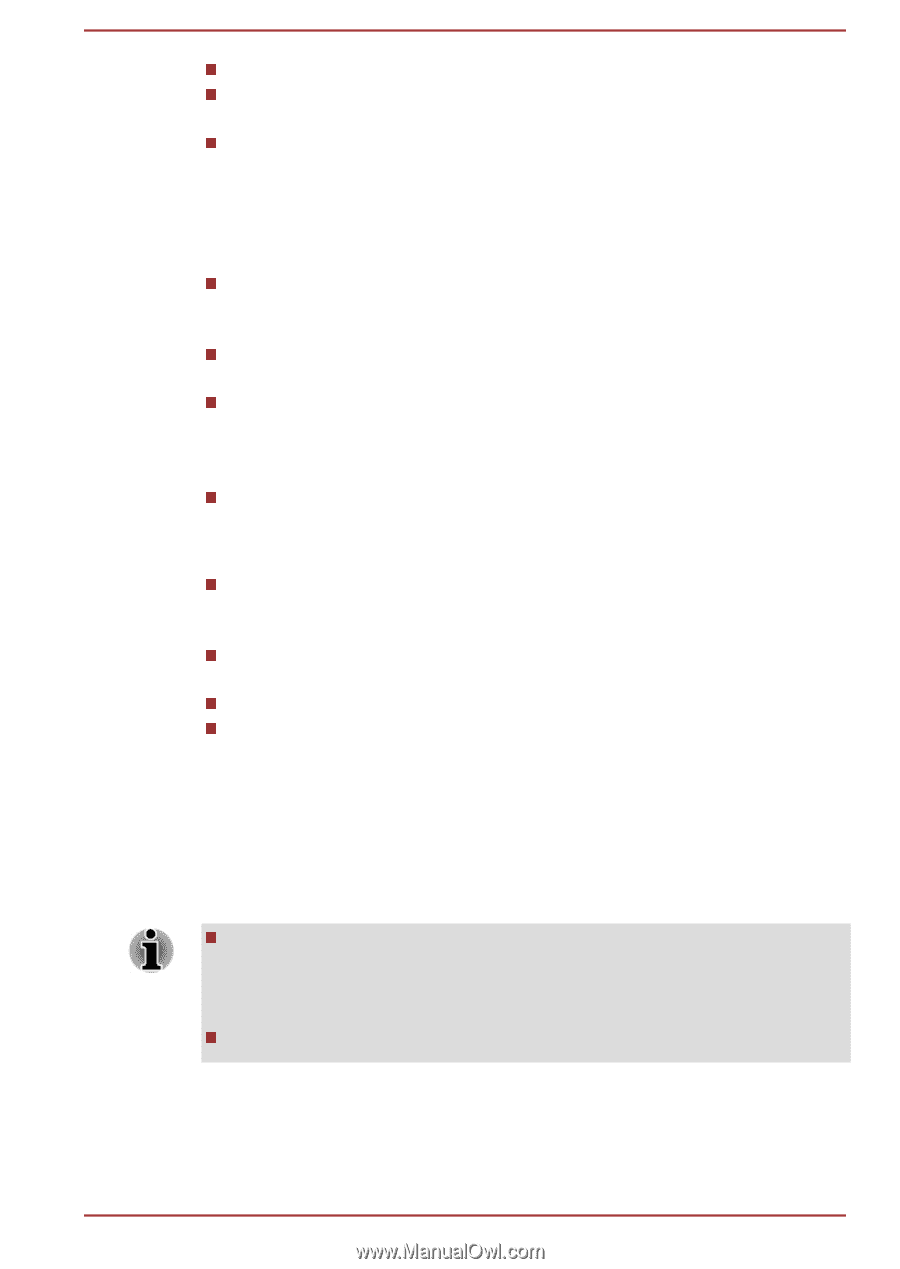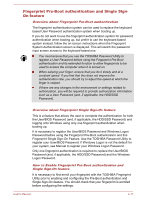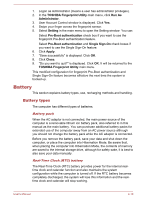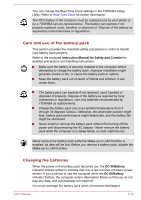Toshiba Satellite Pro R50-C PS571C-09K03Q Users Manual Canada; English - Page 61
Points to note about Fingerprint Utility, Set up Fingerprint Registration
 |
View all Toshiba Satellite Pro R50-C PS571C-09K03Q manuals
Add to My Manuals
Save this manual to your list of manuals |
Page 61 highlights
Enroll two or more fingers. Enroll additional fingers if a recognition failure often occurs when using already enrolled fingers. Check the condition of your finger. Any conditions which have changed since enrollment, such as injury, rough skin, and extremely dry, wet, soiled, dirty, oily, soaked or swollen fingers, might lower the recognition success rate. Also if the fingerprint is worn down or the finger becomes thinner or fatter, the recognition success rate might be lowered. As the fingerprint for each finger is different and unique you should ensure that only the registered or enrolled fingerprint or fingerprints are used for identification. Check the position and speed at which you swipe your finger across the sensor. Refer to the preceding drawing. The fingerprint sensor compares and analyzes the unique characteristics in a fingerprint. However, there might be instances where certain users are unable to register their fingerprints due to insufficient unique characteristics in their fingerprints. The recognition success rate might differ from user to user. Points to note about Fingerprint Utility If Windows file encryption function EFS (Encryption File System) is used to encrypt a file, the file cannot be further encrypted using the encryption function of this software. You can back up the fingerprint data or the information registered to Web Site Passwords. Use Import/Export in TOSHIBA Fingerprint Utility main menu. Also refer to the fingerprint utility Help file for more information by clicking ? in TOSHIBA Fingerprint Utility main menu. Fingerprint utility limitations TOSHIBA does not guarantee that the fingerprint utility technology will be completely secure or error-free, or that it will accurately screen out unauthorized users at all times. TOSHIBA is not liable for any failure or damage that might arise out of the use of the fingerprint software. The fingerprint sensor compares and analyzes the unique characteristics in a fingerprint. However, there might be instances where certain users are unable to register their fingerprints due to insufficient unique characteristics in their fingerprints. The recognition success rate might differ from user to user. Set up Fingerprint Registration Use the following procedure when first using fingerprint authentication. User's Manual 4-14