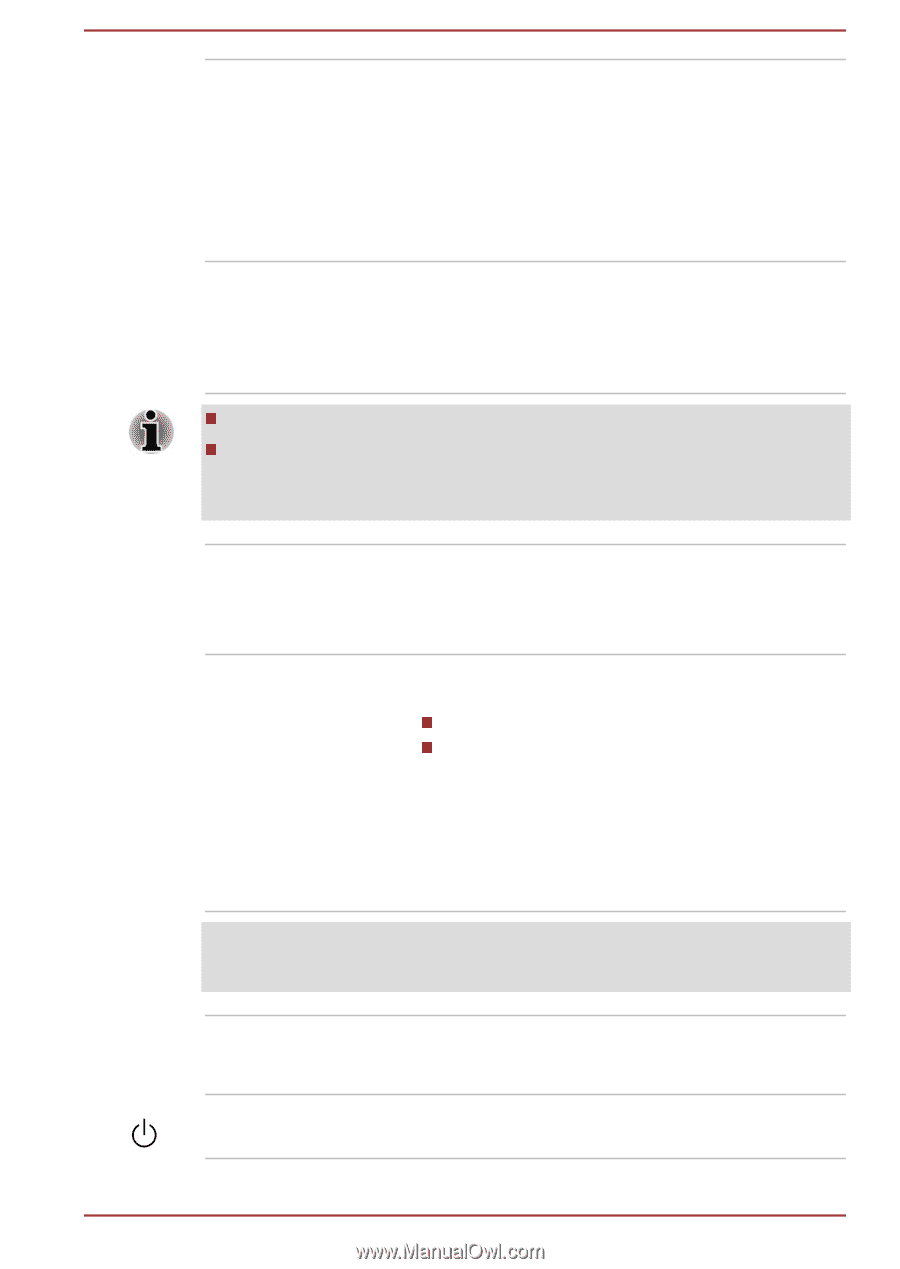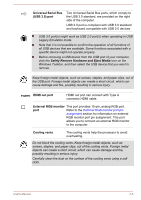Toshiba Satellite Pro R50-C PS571C-09K03Q Users Manual Canada; English - Page 42
Microphone, Web Camera, Display screen, Stereo speakers, Power button
 |
View all Toshiba Satellite Pro R50-C PS571C-09K03Q manuals
Add to My Manuals
Save this manual to your list of manuals |
Page 42 highlights
Microphone Web Camera The built-in microphone allows you to record sounds for your application. Refer to the Sound System and Video mode section for more information. Some models are equipped with the built-in microphone, and depending on the model your purchased, it might be equipped with a single microphone or dual microphone. Web Camera is a device that allows you to record video or take photographs with your computer. You can use it for video chatting or video conferences using a communication tool. Some models are equipped with a Web Camera. Do not point the web camera directly at the sun. Do not touch or press strongly on the web camera lens. Failure to do so might reduce image quality. Use an eyeglass cleaner (cleaner cloth) or other soft cloth to clean the lens if it becomes dirty. Web Camera LED Display screen The Web Camera LED glows when the Web Camera is operating. Some models are equipped with a Web Camera LED. 39.6 cm (15.6") LCD screen, is configured with the following resolution: HD, 1366 horizontal x 768 vertical pixels FHD, 1920 horizontal x 1080 vertical pixels Be aware that, when the computer is operating on the AC adaptor, the image displayed on the internal screen is somewhat brighter than when it operates on battery power. This difference in brightness levels is intended to save power when operating on batteries. Legal Footnote (LCD) For more information regarding LCD, refer to the Legal Footnotes section. Stereo speakers Power button The speakers emit sound generated by your software as well as audio alarms, such as low battery condition, generated by the system. Press this button to power on/off the computer. User's Manual 3-10