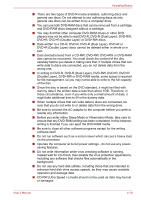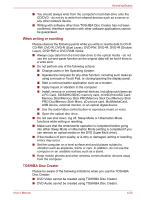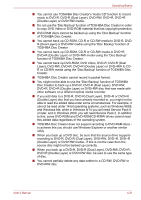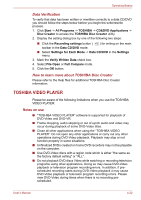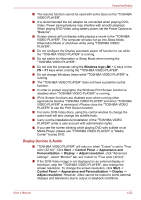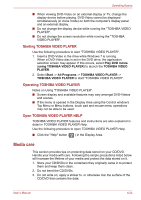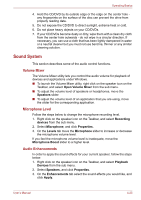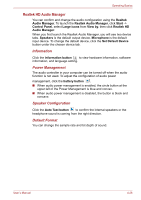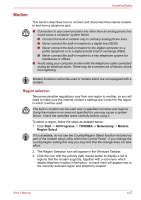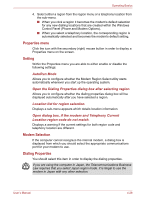Toshiba Satellite Pro S750 PSSERC-005004 Users Manual Canada; English - Page 111
Display Devices & Audio, Do not change Windows Users while TOSHIBA VIDEO PLAYER is
 |
View all Toshiba Satellite Pro S750 PSSERC-005004 manuals
Add to My Manuals
Save this manual to your list of manuals |
Page 111 highlights
Operating Basics ■ The resume function cannot be used with some discs on the "TOSHIBA VIDEO PLAYER". ■ It is recommended the AC adaptor be connected when playing DVDVideo. Power saving features may interfere with smooth playback. When playing DVD-Video using battery power, set the Power Options to "Balance". ■ Screen savers will not display while playing a movie in the "TOSHIBA VIDEO PLAYER". The computer will also not go into Sleep Mode, Hibernation Mode or shutdown while using "TOSHIBA VIDEO PLAYER". ■ Do not configure the Display automatic power off function to run while the "TOSHIBA VIDEO PLAYER" is running. ■ Do not switch to Hibernation or Sleep Mode when running the "TOSHIBA VIDEO PLAYER". ■ Do not lock the computer using the Windows logo ( ) + L keys or the FN + F1 keys when running the "TOSHIBA VIDEO PLAYER". ■ Do not change Windows Users while "TOSHIBA VIDEO PLAYER" is running. ■ The "TOSHIBA VIDEO PLAYER" does not have a parental control function. ■ In order to protect copyrights, the Windows Print Screen function is disabled when "TOSHIBA VIDEO PLAYER" is running. ■ (Print Screen functions are disabled even when running other applications besides "TOSHIBA VIDEO PLAYER" and when "TOSHIBA VIDEO PLAYER" is minimized.) Please close the "TOSHIBA VIDEO PLAYER" to use the Print Screen function. ■ For some DVD-Video discs, using the control window to change the audio track will also change the subtitle track. ■ Carry out the installation/uninstallation of the "TOSHIBA VIDEO PLAYER" under a user account with administrator rights. ■ If you see the screen blinking while playing DVD with subtitle on at Media Player, please use "TOSHIBA VIDEO PLAYER" or "Media Center" to play DVD. Display Devices & Audio ■ "TOSHIBA VIDEO PLAYER" will only run when "Colors" is set to "True color (32 bit)". Click Start -> Control Panel -> Appearance and Personalization -> Display -> Adjust resolution, click "Advanced settings", select "Monitor" tab, set "colors" to "True color (32 bit)". ■ If the DVD-Video image is not displayed on an external display or television, stop the "TOSHIBA VIDEO PLAYER", and change the screen resolution. To change the screen resolution, click Start -> Control Panel -> Appearance and Personalization -> Display -> Adjust resolution. However, video cannot be output to some external displays and televisions due to output or playback conditions. User's Manual 4-23