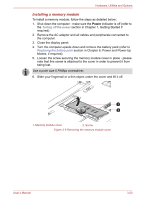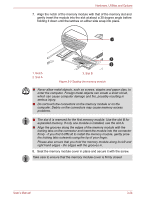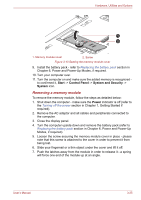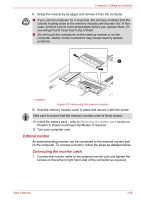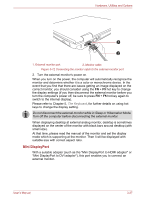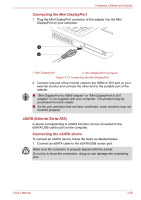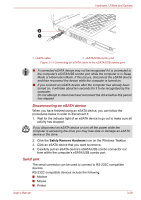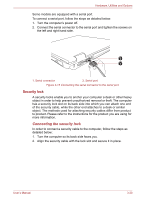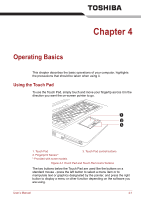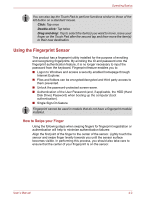Toshiba Satellite Pro S750 PSSERC-005004 Users Manual Canada; English - Page 85
eSATA External Serial ATA, Connecting the Mini DisplayPort, Connecting the eSATA device
 |
View all Toshiba Satellite Pro S750 PSSERC-005004 manuals
Add to My Manuals
Save this manual to your list of manuals |
Page 85 highlights
Hardware, Utilities and Options Connecting the Mini DisplayPort 1. Plug the Mini DisplayPort connector of the adapter into the Mini DisplayPort on your computer. 1 2 1. Mini DisplayPort 2. Mini DisplayPort Connector Figure 3-13 Connecting the Mini DisplayPort 2. Connect one end of the monitor cable to the HDMI or DVI port on your external monitor and connect the other end to the suitable port of the adapter. ■ "Mini DisplayPort to HDMI adapter" or "Mini DisplayPort to DVI adapter" is not supplied with your computer. This product may be purchased from the retailer. ■ As the port operation has not been confirmed, some monitors may not function properly. eSATA (External Serial ATA) A device corresponding to eSATA function can be connected to the eSATA/USB combo port on the computer. Connecting the eSATA device To connect an eSATA device, follow the steps as detailed below: 1. Connect an eSATA cable to the eSATA/USB combo port. Make sure the connector is properly aligned with the socket. Do not try to force the connection, doing so can damage the connecting pins. User's Manual 3-28